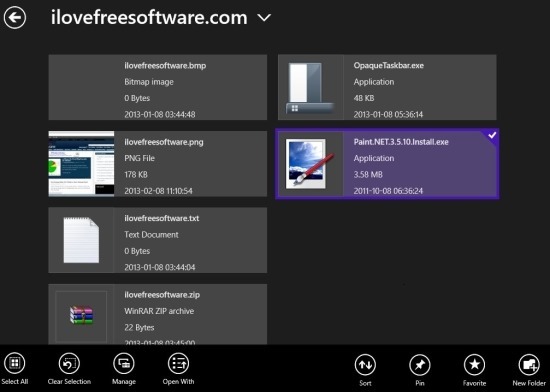EaseUs FileManager is a completely free file manager for Windows 8. The app provides you with a simple yet elegant interface in which you can interact with the files that are on your Windows 8 device. 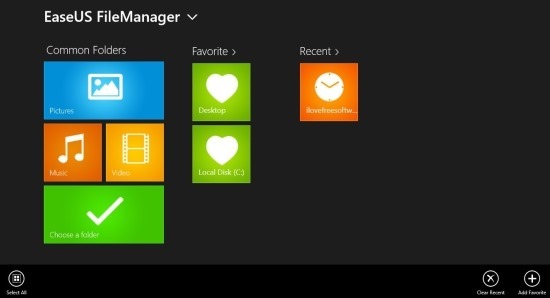
This kind of app is specially required on a Windows 8 touch screen enabled device because Microsoft does not offer any file manager for Windows 8 that has been optimized for input via touch. If you want to handle file in Windows 8 then you will have to open up the desktop version of the file explorer to do so; this leaves a gap that the third-party software are trying to fill up.
This file manager for Windows 8 provides you with a host of features like quick view, recent, favorites, pin to start screen, preview files, perform actions like copy, paste, cut, delete, moving etc, and many more functions that have been discussed further in the post.
To start using this app the first thing that you are supposed to do is download the app from link provided at the end of the post. When you run this file manager for Windows 8 for the first time then you will have the interface as shown in the screenshot below. 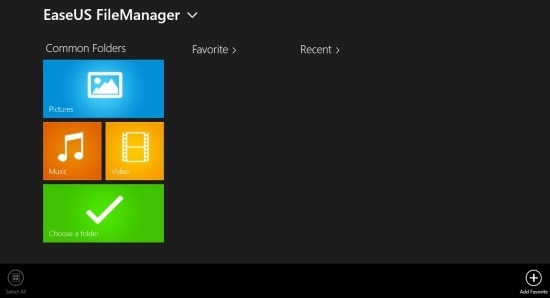
Looks pretty empty right ? Don’t worry you can populate the interface with your favorite folders, and the most recent folders as shown in the first screenshot of the post. The interface of the app has been divided using three tags namely common folder, favorite, and recent.
The common folder gives you quick access to the most commonly used files like video, picture, and music. What the other two tags do is quite self explanatory. You can populate the favorite tag by clicking on it. This will open a window where you can open the option menu and use the add button to add folders to the favorite section.
If you want browse more locations them simply click on the choose a folder tile this will allow you to browse through other location on the computer and after you have opened up a location it will be added to the recent tag automatically.
When you open up some location in the app you will have the interface as shown below that will enable you to interact with the files and folders. If you want to interact with the files then simply right-click on them and you will have the option menu as shown below. This option menu will let you select files, manage them, enable you to open the file with the program of your choice, sort, pin folder to the start menu, favorite the folder, and create new folder.
Features of EaseUS File Manager for Windows 8:
- The app has a simple, elegant, and functional user interface.
- Provides you with quick access to video, music, and pictures.
- View your recent folder with complete ease.
- Add folder to favorites so the next time you are using it you will be able to access it even more quickly.
- Ability to preview files with complete simplicity within the app.
- Manage files and folders using the commands like rename, delete, paste, copy, cut, move etc.
- Choose the program with which you want to open up the file.
- Provides you the ability to search files with complete ease.
- Sort files that are being displayed.
- Share files on the device using the inbuilt share option in the charm bar.
Verdict:
The app provides you with a great set of features that enables you to perform host of operations on files and folders with complete ease. The favorite and recent folder option enables you to interact with the more commonly used folders even faster. In total this file explorer for Windows 8 provides you with features that enables you to interact with the files and folders on your Windows 8 device with more ease.
Download EaseUS FileManager from here. Also don’t forget to try of other file manager for Windows 8 like Metro Commander, My Explorer, and File Browser.