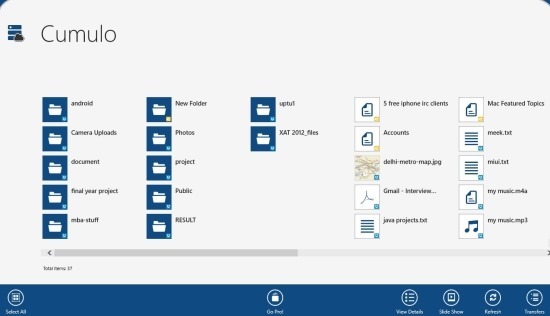Cumulo For Windows 8 is a free app that allows you to access and integrate multiple cloud storage services. Cumulo supports most of the popular and commonly used cloud storage services which include Dropbox, Google Drive, SkyDrive, SugarSync, and Box. But the sad part is that Box and SugarSync are only available in the paid version of the app but nonetheless it is a good app.
The interface of the app is really simple and easy to navigate and this makes handling multiple cloud services through this integrated interface a breeze. Try out Cumulo for Windows 8 and use a single app for interact with all your cloud storage services.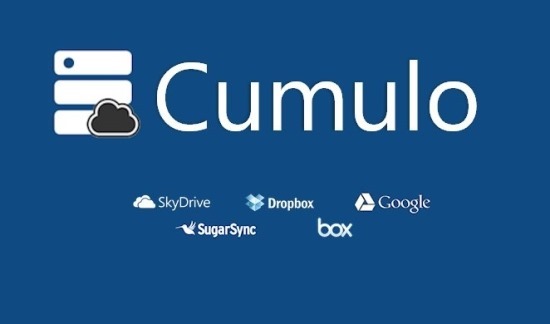
Download Cumulo for Windows 8 from the link provided at the end of the post. The app is located in the ‘productivity’ section of the Windows Store. Use the provided link to open up the Windows Store from where you can download and install this free app from. After successful installation just click on the Cumulo’s tile from the start screen to run this app.
This action will bring up the interface as shown below in the screenshot. Cumulo for Windows 8 allows you to integrate with 5 different cloud storages these cloud storages are listed on the right side of the app window in the form of toggles. To add an account just click on the appropriate toggle and you will be presented with the login window of the service that you want to log into, enter the appropriate details and you will be logged on. 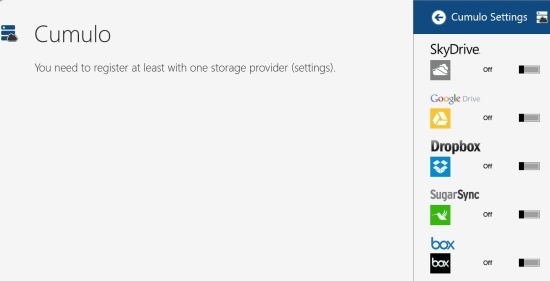
Now you will be able to see all the files in an integrated interface as shown below in the screenshot. Here you will be able to see all the files in a single window and in this way you can integrate different cloud storage services seamlessly. The only way to tell which file or folder belongs t0 which cloud service are the small tags that are located on top of the icons as seen below. To bring up the option menu, just right-click anywhere in the empty part of the screen and you will be able to see menu in the bottom most part of the app window. This option will allow you to refresh, start slide show, change view types, etc.
To interact with a file, simply right-click on it and you will be presented with the set of options in the form of an option menu. These options allow you to download the file, share it, view if it is an image etc. In this manner you can interact with the files and folders that are located on different cloud storage services in a single integrated interface.
Get Cumulo for Windows 8 from by clicking here. Also try out Rainbowdrive which is another app that allows you to manage multiple cloud storage accounts from a single interface.