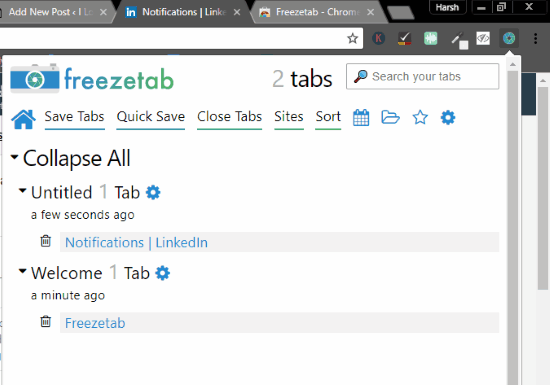In this tutorial, I will show you how to save Chrome tabs to view later. This Chrome extension named Freezetab lets you do so pretty easily. It gives you certain advantage over the standard bookmark option available in Chrome. It has many customization options, which includes a Quick Save option, a sorting menu which can be used to Search browser history by date and alphabets. Let’s get into basic working mechanism of this extension. After you install this extension on Chrome, you can see a blue wheel icon next to the address bar. Once you click on the icon, a small window opens from where all the options are accessible.
Checkout this tutorial to Enable Kiosk Mode In Chrome To Open A Specific Site with Address Bar hidden.
How To Save Chrome Tab To View Later
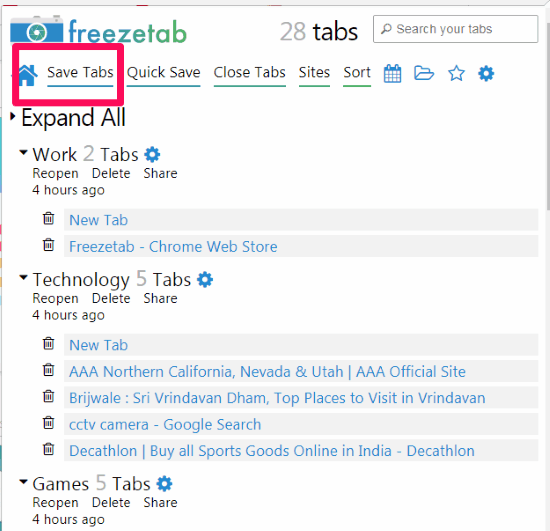
Above is the screenshot of the home page of Freezetab. This window displays all the tabs saved by you. Here, you will find various options to save tabs. The primary feature is the Save Tabs feature. Here, you will find options to save all tabs, current tab, everything to right of current tab, everything to left of current tab, everything except current tab, or a specific tab.
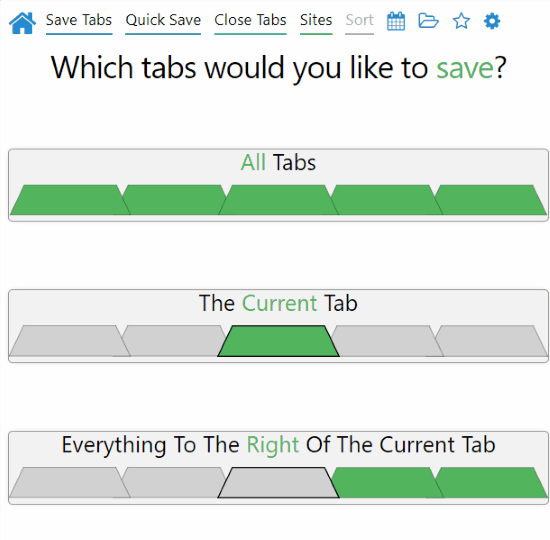
Simply click on any option to save tabs of your choice to view later. This will create an Untitled tab category. To rename the category, double click on the category name. Every time you save tabs, a new category is created.
The saved tabs can be viewed on the homepage of Freezetab, which you can view later.
How To Quick Save Tabs To View Later
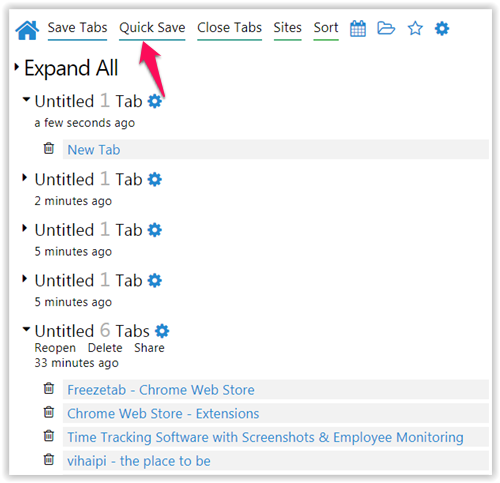
The Quick Save option comes in really handy to quickly save all the open tabs. This option will save all the open tabs with a single click in a single category. As soon as you click the Quick Save option, a new category will appear with all opened tabs saved on the homepage of Freezetab.
How To View Saved Tabs Based On Websites
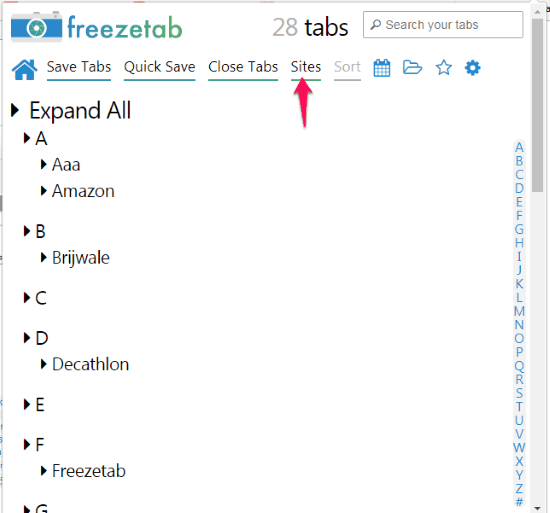
This is an interesting option, which lets you sort and view tabs that you have saved to view later. This feature is really helpful, as it spares the user from the pain of scrolling through the entire saved tabs list. You can easily find a website if you remember its names, by just clicking on the relevant alphabet.
Sort Saved Tabs
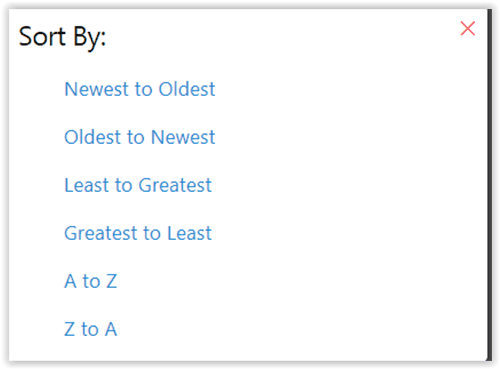
Often, simply knowing the name of the website is not enough to find a particular saved tab, which you might have been looking for. The Sort options given above can help you to find your results depending on a number of criterion, like date, name, domain name, etc.
View Saved Tabs According To Calendar
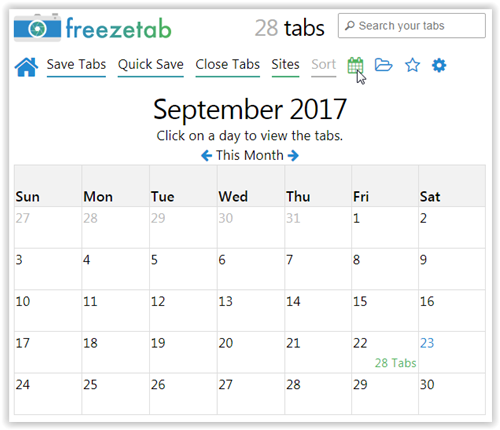
If you are looking for a saved tab, which is several months old, the Calendar option of this extension to save Chrome tabs to view later can help you in a big way. You can choose a date from the calendar and click on all the websites which you have saved on that day from this menu. It is one of the fastest and accurate methods of searching for a particular result.
Verdict
Freezetab is a very useful Chrome extension To save Chrome tabs to view later. It goes way beyond the normal bookmarking option of Google Chrome. It combines beautifully several features like website sorting, creating folders, and a Quick Save button. All these functions are very helpful for any individuals who need to work on lots of tabs each day and struggles to keep a track of important information.