This tutorial explains how to divert entire PC traffic through TOR network. In this tutorial I will talk about a tiny and powerful tool, Tallow which can divert all the traffic from the applications, like browsers through the TOR network. And the best part is that it runs transparently, so the applications won’t know that their traffic is being diverted through TOR. It can anonymize programs on your PC that use internet to do their work. Also, it serves you other features too, such as it automatically blocks the non TOR traffic leaving your PC to prevent certain kinds of leaks, like DNS leaks.
If you are a TOR user, then you know this fact that you can’t make a program use TOR network like Google Chrome or Microsoft Edge. And that’s where Tallow comes in handy. With the help of this tool you can make programs use TOR that were never designed to use it. However, you may feel a change in the internet speed when you use this software on your PC.
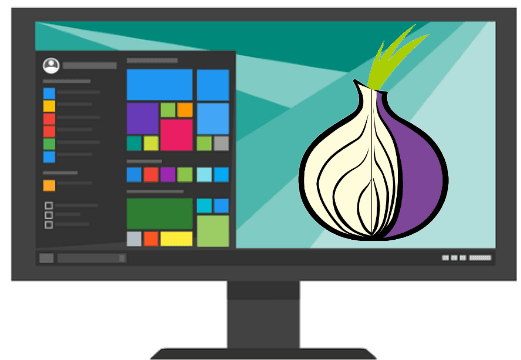
How to Divert Entire PC Traffic Through Tor Network by Torifying Applications?
Tallow is an open source software to divert entire PC traffic through TOR network. And there is no prior configuration needed to make it work. It automatically configures itself and when it is ready, it will notify you and then you can make it divert the whole PC traffic trough TOR.
Here are the steps to divert entire PC traffic through TOR network using Tallow.
Step 1: Launch Tallow and it will start some tests and bootstrapping. You can see the stats at the bottom side of this tool. You will also see two options on its interface that you can opt for if you want. The options are:
Force web-only: This option will block all non-web (HTTP port 80, HTTPS port 443) traffic.
Force SOCKS4a: This option will block direct connections to IP addresses.
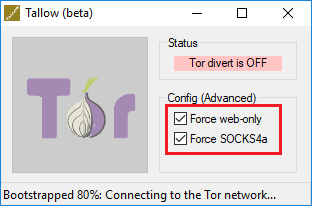
Step 2: When it has configured itself and ready to go, it will enable the TOR button. You can hit that and then all the traffic leaving your PC will be diverted through TOR network. You can see the “Tor divert is On” status on its interface to ensure that.
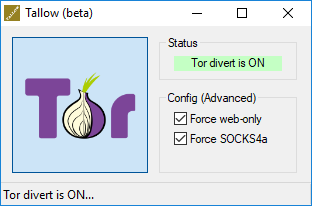
That’s all you have to do to divert entire PC traffic through TOR network. While the software is running, all the outgoing traffic is going through the TOR network. However, there is no guarantee that you are completely anonymous when you are using Tallow. Since, TOR doesn’t anonymize the content you send over it, so it may reveal your identity, such as Google login.
Closing Thoughts
There are a lot of applications which are not designed to use TOR. That is why so many people use TOR browser to do their work. But Tallow takes that away by tunneling the whole PC by diverting its traffic through TOR. So, if you are looking for ways to make all applications on Windows use TOR network, then you can try Tallow and do let me know what you think about it.
Get Tallow from here.