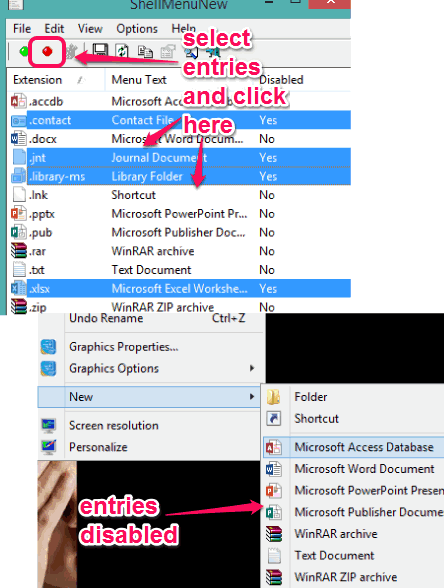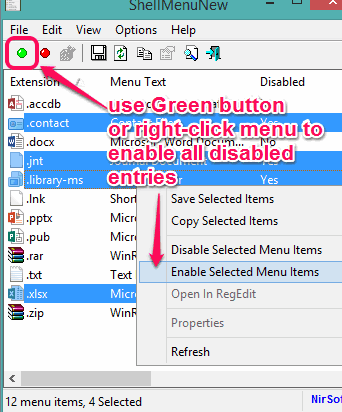This tutorial explains how to disable entries in right-click sub-menu “New”.
ShellMenuNew is a freeware to disable all or some selected entries that come under ‘New’ submenu of Windows Explorer context menu. This comes in handy to hide unwanted entries that unnecessarily consume space in right-click sub-menu ‘New’. However, whenever you want to enable all disabled entries, it can also be done with few mouse-clicks.
On its interface, it provides the list of all entries of ‘New’ sub-menu. Using its interface, you can batch disable entries and vice-versa. So, when you want to display only important entries, this software is handy. Later on, you can enable all disabled entries according to your requirement.
In above screenshot, you can see the before and after comparison of right-click sub menu “New”.
If you are looking for some freeware to add files and folders to right-click menu, then check these 5 free software to customize right-click menu reviewed by us.
How To Disable Entries in Right-Click Sub-Menu “New”?
Use the link added at the end of this tutorial and download the zip file of this software. Extract that file and execute its portable application file. It will open its interface. Now follow below mentioned steps to disable entries available in New sub menu:
Step 1: On its interface, it will automatically show the list of all entries that are present in New sub-menu. From that list, you need to select those entries that you don’t want to view in New sub-menu.
Step 2: Click on the Red button to disable all selected entries. It will immediately hide those entries from that sub-menu. You might need to refresh on desktop to apply the changes. Apart from using Red button, you can also right-click on selected entries to access ‘Disable Selected Menu Items’ option.
Step 3: To enable all the disabled entries, just select all disabled entries on its interface, and tap on Green button. Moreover, you can also right-click on disable items to access Enable Selected Menu Items option.
Conclusion:
To get rid of unwanted entries (for temporary basis) available in New sub-menu, this is a really good software. Whenever you want to get back all disabled entries, just open the interface, and perform the task.