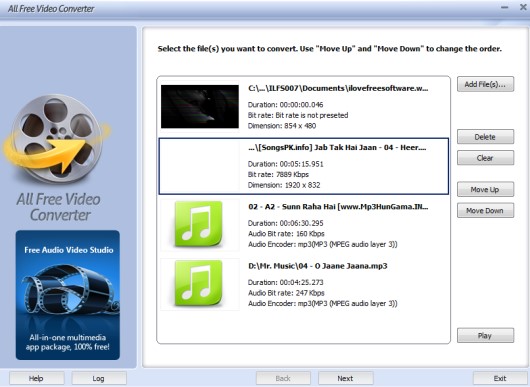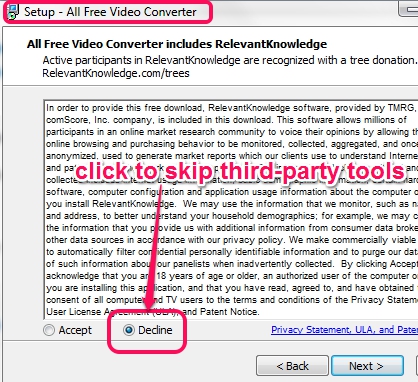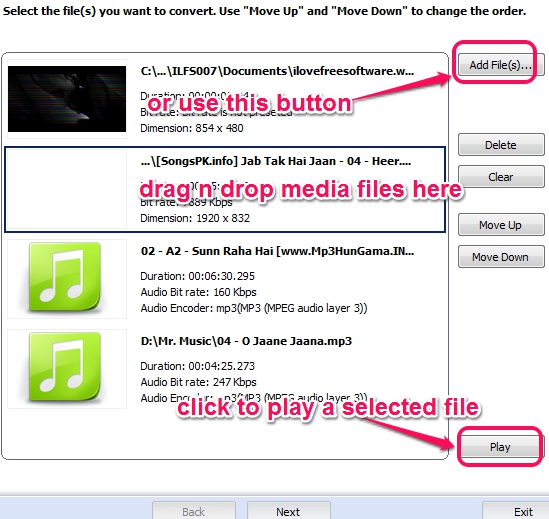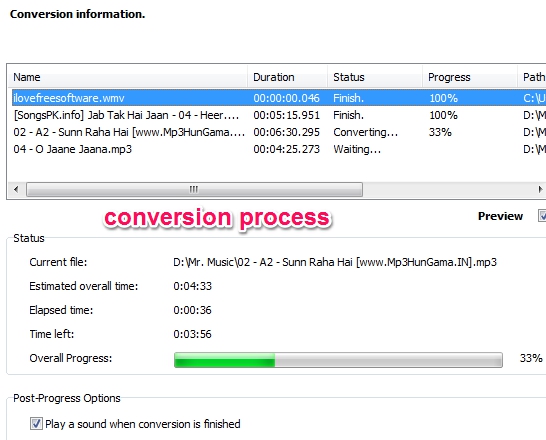All Free Video Converter can convert audio to video, audio video files to any supported output format, as well as can extract audio from video files in bulk. Unlike its name, it can convert both, audio and video files. So you can use it for converting many popular media files. What makes it special than other similar video converters is feature of converting audio files into video format and ability to provide output for mobile supported format. For example, you can generate output for your Android, iPhone, iPod, AppleTV, and PSP device.
You can also set quality for output videos, as each format contains presets with different FPS (frames per second), resolution, audio video bitrate (kbps), etc.
Screenshot above shows wizard like interface of this free video converter where you can batch convert media files.
Similar software with features to convert audio files to video formats are: Oxelon Media Converter, WinFF, and ConverterLite (one of my favorite).
How To Use This Free Video Converter?
Download and install this free video converter and start media file conversion wizard. You can use link placed at the end of this article to download it. Installation is ad-supported, therefore you have to be careful, so that you can ignore extra tools. Decline button is used to skip third-party tools and continue with the installation of this media file converter.
Using its desktop shortcut, you can open its interface, and can start the wizard to convert files. Just few simple steps are required to convert media files in bulk. These are:
Step 1: Add media files using Add File(s) button or simply drag n drop them from stored location to its interface. Thumbnails for video files will also be visible to you. Along with this, you can even select a file, and can play it using its interface with your default media player. It could be helpful to preview if any unwanted media file is added by you or not.
However, there are some media converters, like Video Converter Pro, Video To Video Converter, and Quick Media Converter, that provide built-in video player to preview input and converted media files. So if possible, this improvement is expected here.
Step 2: It is the most important step where you have to select output format, whether you want to convert input media files to audio or video format. Destination location can also be set from here. If you want, you can also choose any supported mobile device to get output in that particular device’s format. Many popular formats are available to choose from. These are: avi, mp4, 3gp, mpeg, wmv, mov, rm, wav, mp3, ogg, aac, m4a, flac, mp2, etc.
For any of the selected format, multiple presets will be available, like standard, high, and economy. These presets are categorized as quality level, resolution, audio video bitrate, etc. You can select any format and preset, and can move to next step.
Step 3: This last step is the simplest; you need to tap on Convert button and start conversion process.
After completing the conversion process, access output location, and use converted media files. If conversion process is longer, depends on input file size, then you can even enable shutdown PC option to automatically shutdown your computer, as soon as the conversion is finished. This is helpful if you are trying to convert too many files in one go.
Conclusion:
Free All Video Converter brings user-friendly interface and it is quite easy to bulk convert media files. This media converter definitely needs a try at least once.