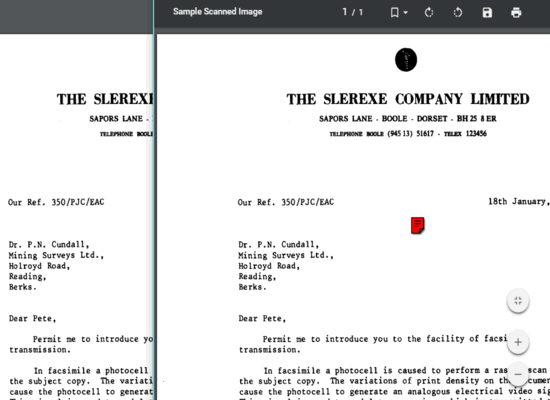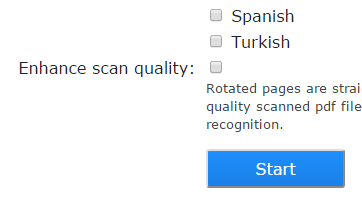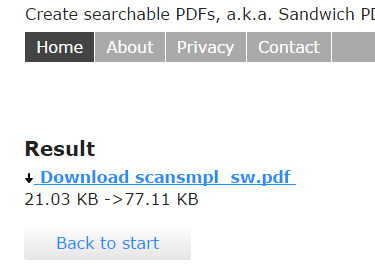This tutorial explains how to convert scanned PDF to searchable PDF.
Scanned PDF has its own importance, no doubt, but it won’t help you in cases when you have to search for some text and/or copy the text available in it. Then we rush for some PDF to Word converters or other tools just to fetch the text available in our scanned PDF. How about the solution to keep the format in PDF only and turn the scanned text of PDF file into searchable text? Sounds good, right?
Here is a free website, known as SandwichPDF, that turns your scanned PDF to searchable PDF in few mouse clicks. The maximum file size limit is 10 MB and you have the choice to upload PDF from PC or enter the URL of online PDF. The website uses the OCR technology, but in a smart way. Instead of fetching the text from PDF, it keeps the text within the PDF and generates a new PDF that lets you search as well as copy the PDF content.
The above recording shows scanned PDF (at right side) and converted PDF (at left side whose text content I was able to copy). I must say it generates accurate results.
One more valuable feature is that the website is also handy to extract text from JPG and other format images (BMP, TIFF, and PNG). The result comes is really good. Where other OCR tools work 70-80% or less, chances to get good output are higher in this website.
How To Convert Scanned PDF To Searchable PDF Using This Website?
Use these steps:
Step 1: Open SandwichPDF website. After this, upload PDF from your PC or insert the URL of an online scanned PDF.
Step 2: In this step, you can select the Language for the output. If the input file has multiple languages, then you can select 3 different languages for the output.
Step 3: This is also an important step using which you can enable Enhance scan quality option. Enabling this option will help you automatically straighten the rotated pages and remove the dark edges to generate the good output.
Step 4: It’s the final step. Click the Start button and relax. The website will start uploading the input file, process it to convert into scanned PDF, and give you the link to download the output.
Conclusion:
So, will you prefer a tool that fetches text from PDF or use this website to keep the file as PDF but turn the scanned content into searchable content? I think bases on features, this website fits best. I will definitely recommend you all to try it.