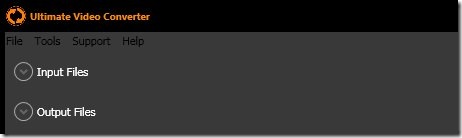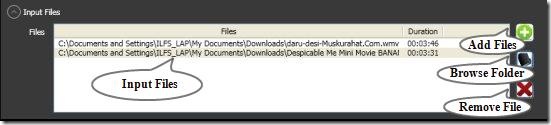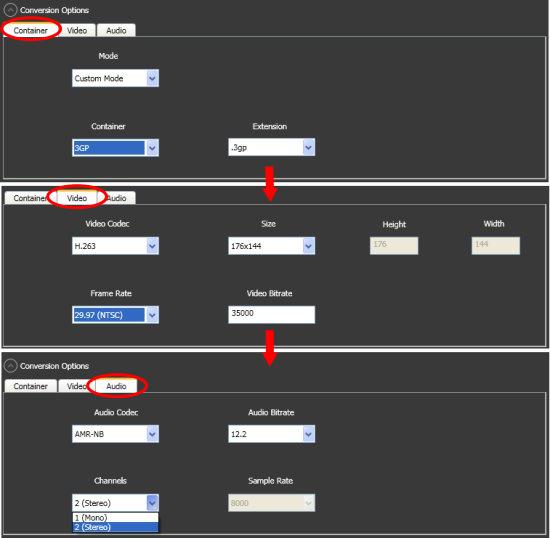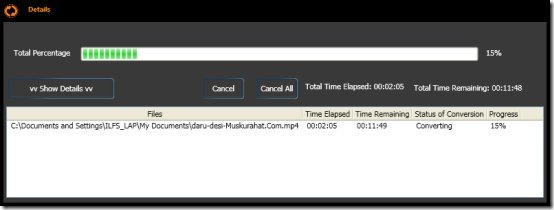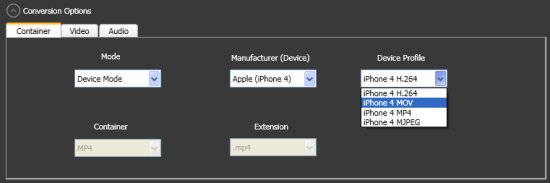Ultimate video Converter is a free video converter software which can convert video files into various audio and video formats. This video converter has an ability to convert almost all types of video files into different audio and video formats like MP4 (MPEG4), MP4 (H.264), MOV, MKV, AVI (Microsoft MPEG 4v3), AVI (Xvid), OGG, ASF, WMV, FLV, MP3, 3GP.
Sometimes, all the video files that you download or add to your system, could not be played on your default media player. In such case you can prefer converting your video files into other supported video formats which you can easily play on your media players.
Converting video files is also helpful when you want certain video files to play on your cell phone or any other device, which you are not able to play in their actual format.
Ultimate Video Converter not only converts the file type of your video clip, but also helps in reducing the file size. Sometimes, a file may be so heavy that it keeps most of the resources busy while playing and make your system slow. You can potentially reduce the size of the file by converting it into a lighter format.
Also, check out FlicFlac, reviewed by us.
How to Convert Video Files using Ultimate Video Converter?
You can easily convert multiple files together using Ultimate Video Converter. It provides an easy way to convert all your video files together. If you have a problem in playing some video file on your existing media player, you can convert it into the most supported format using Ultimate Video Converter, without loosing a bit of the quality of your video. Lets see how you can convert video files using Ultimate Video Converter.
- Select Input Files: You can select a single file or multiple files from the “Input Files” section. Either add files one-by-one or simply select a folder to scan all video files together. If you want to delete a particular file, simply select it, and press the “Remove” button that appears.
-
- Select Destination Location: Ultimate Video Converter has a “Output Files” section, where you can choose to add a specific location where you want to keep all the output files. By default it takes your “Document” folder as the current destination folder. Though I was not able to add more files to output location, however you can try your luck.
- Select a Conversion Option: Ultimate Video Converter gives you multiple conversion options to convert video files into other video formats. It has three tabs: Conversion tab, Video tab, and Audio tab. You can choose a desired mode (the details of which we will cover a bit later), and profile from the “Conversion” tab. The “Video” and “Audio” tabs shows the corresponding details for separate audio or video parameters of the selected profile (if any). You can either keep the default selected parameters or change them if you want.
- Misc Options: Ultimate Video Converter overwrite all those files which you have converted earlier also. Each time it overwrites a file, it prompts a message to confirm file over writing. You can customize it to switch “Quite Mode”, so that it does not gives any message while over writing files.
- Convert: Finally, you can press the “Convert” button to convert all your files. Once you press the convert button, a window will appear showing the status, including total time elapsed and remaining to complete the conversion. You can, anytime, cancel the conversion process if you want.
Features of Ultimate Video Converter:
- Multiple video format conversion: Ultimate Video Converter can convert any video format into another.
- Video File Scan: It can scan folders to select multiple video files for you.
- Batch processing: It can convert multiple files together.
- Modes:It allows you to choose from: Easy Mode, Device mode, Audio Mode, HD Mode, or Custom Mode.
- Easy Mode: This mode lets you convert any video file into another video format.
- HD Mode: This works similar to the Easy mode.
- Device Mode: This option lets you connect to your favorite device like Apple, Sony, etc. and select a preferred device profile.
- Audio Mode: This mode lets you convert a video file into an audio file.
- Custom Mode: This mode gives you various customization options to select and convert video files according to your choice.
- Profiles: You can choose from a variety of file format options: MP4 (MPEG4), MP4 (H.264), MOV, MKV, AVI (Microsoft MPEG 4v3), AVI (Xvid), OGG, ASF, WMV, FLV, MP3, 3GP.
- Show Status Details: It shows proper status details while converting files; like, how much time is left, how much time is elapsed, conversion percentage, etc.
Final Verdict:
Ultimate Video Converter is a smart video converter software which offers you various options to convert video files into other video and audio formats. I would have actually loved this software more, if it had a DVD/CD ripper option.