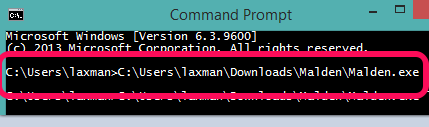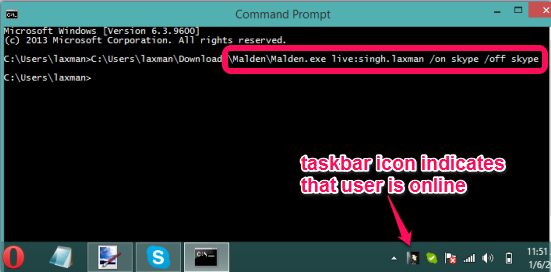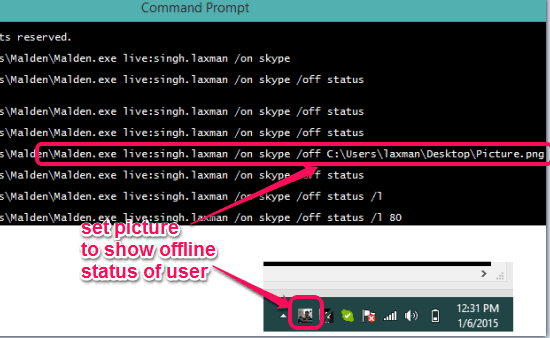This tutorial explains how to see the status of your Skype friends in taskbar.
Malden is a freeware that lets you check online, offline, do not disturb, and other statuses of your Skype friends right from the taskbar. It runs from the command line and you can execute commands to check when your friend is available, offline, and away from Skype.
After executing the command(s), it adds a small icon on the taskbar which changes automatically based on the status of your friend and the command set by you for that particular friend. For example, it will show the profile picture of your Skype friend in that icon when he/she will come online. And the icon will turn into some other picture or show a red line when your friend will become offline. You need to set what you want to display on that icon by executing the commands.
In above screenshot, you can see different types of icons that will come by executing multiple commands using this freeware.
For each individual Skype friend, you can execute separate commands, and multiple icons will appear in the taskbar. After this, whenever an activity will happen, the icons in the taskbar will change according to commands set by you.
Note: Make sure that Skype is already running on your PC before using this software and executing the commands. Otherwise, this software will not work.
You may also check some other applications for Skype: SkyHistory, Skype Voice Changer, and Amolto Call Recorder.
How To See The Status of Your Skype Friends in Taskbar?
Here are the steps that will help you to see the status of your Skype friends in taskbar using this freeware:
Step 1: Download this software using the homepage link I have placed at the end of this tutorial. It comes in a zip file. You need to extract it to access its application file.
Step 2: Open Windows command prompt. After this, drag n drop the application file of this software on Windows command prompt.
Step 3: Enter the username of your Skype friend whose status you want to check. Along with this, you also need to set indicators for online and offline activity of your friend. You can use ‘Skype‘ to display the profile picture of your friend in the taskbar icon when he/she will come online. And to set the offline sign, you can use ‘status’. It will show the default icon of Skype.
The full command would be like “Malden.exe skypeusername /on skype /off status“. See the screenshot below:
Step 4: Execute the command and an icon will appear on your Windows taskbar. See the screenshot above. It will immediately show you the status of your friend whether he is online right now, away or offline. Clicking on this icon will open the chat window to send a message to your friend. Whenever the status of your friend will change, the icon will turn automatically.
Step 5: You can also set custom picture to display online and offline status of your friend in that icon. For that, command would be like: “Malden.exe skypeusername /on picture.jpg/png /off picture.jpg/png”.
Other Commands:
There are some other interesting commands also available to use, such as:
- You can use line to display online/offline/away status of your friend. That line will turn automatically into red, orange, and green color. Its command would be like: Malden.exe skypeusername /on skype /off status /l percentage. Replace percentage in between the range of 1 and 100.
- ‘/h’ is used to hide the icon from taskbar when your friend is offline.
- ‘/dnd’ is used to see do not disturb status on icon for a particular user.
Conclusion:
Malden makes it easy to check the status of your favorite friend(s) directly from the taskbar. Although, Skype notifies you when a user comes online, but using this software you can set multiple commands and check different status without opening Skype window again and again.