In this article we will see 4 free Google Drive desktop client for Windows. They can be used to access Google Drive from your device and do almost everything that you can on the online version of Google Drive. You can access your files folders, see share files, upload new files, download existing files, and more. You can also create new files like Google Slides, Google Sheets, Google Docs, etc. The best thing about these clients is they will show you the native Google Drive interface in order to help you use them with ease. Some of them have the option to connect and use more than one Google Drive accounts on one platform.
There used to be an official desktop client for Google Drive, but now it is discontinued and replaced by other software named “Backup & Sync” for personal use and “Drive File Stream” for business. In case you still want to use the typical Google drive on your PC, then these desktop clients can help you do that.
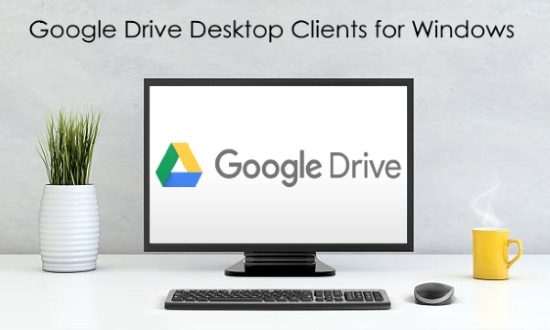
Let’s get started.
WebCatalog:
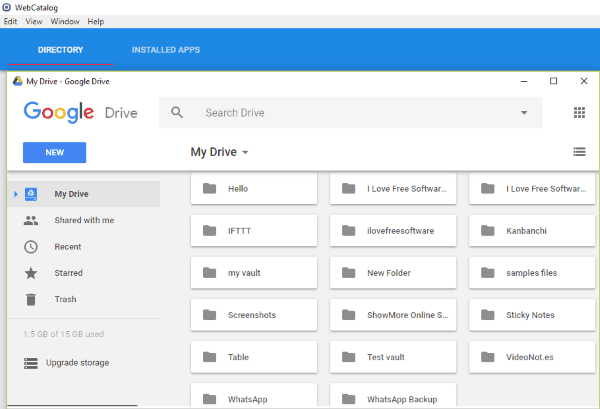
WebCatalog is one of the best free Google Drive desktop client for Windows. You can use it to access all the features of Google Drive right on your PC. It lets you browse through your files and folder, download files, upload files, create new Google Sheets, Google Docs, Google Slides, and so on. You can also share files & folders and check the items shared with you. The best thing about this desktop client is that it will show you the native interface of Google Drive such that you don’t find it difficult to use.
To use Google Drive on PC using WebCatalog, simply open it up and search for “Google Drive” application in the “Directory” tab. After that, click on the associated “Install” button which will install Google Drive as a new program on your PC. Now, you can simply open the program and access your Google Drive account by logging in.
Manageyum:
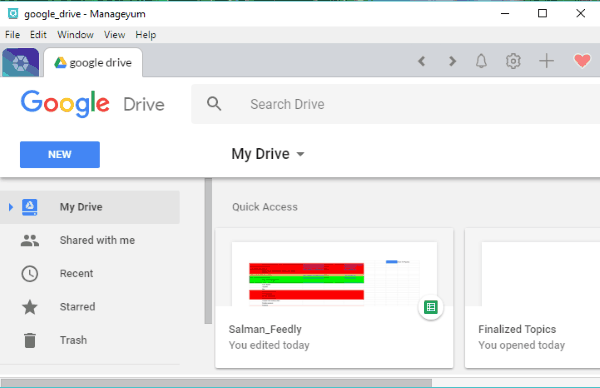
Manageyum is another free Google Drive desktop client which you can use to seamlessly access Google Drive on Windows PC. It allows you to use almost all the features that you find in the native Google Drive web version. That means you can access your files, folders, upload new files, download existing files, and more. Using the “New” button, you can also create new folders to organize files, Google Slides, Google Sheets, etc. Similar to “WebCatalog”, this one will also open up the exact same interface of Google Drive making it easier for you to use. One of the unique and useful features of this desktop client is that it allows you to use multiple Google Drive accounts on one platform.
To get started, simply open Manageyum and click on the “+” icon visible on the left. After that, select “Google Drive” from the list of services. Then you can proceed and sign in to your Google account to start using Google Drive on your PC. One thing you need to keep in mind while using Manageyum is that you will first get a 30 day trial of it. But, if you want to continue using it completely free, then invite up to 5 members for using it.
Firework:
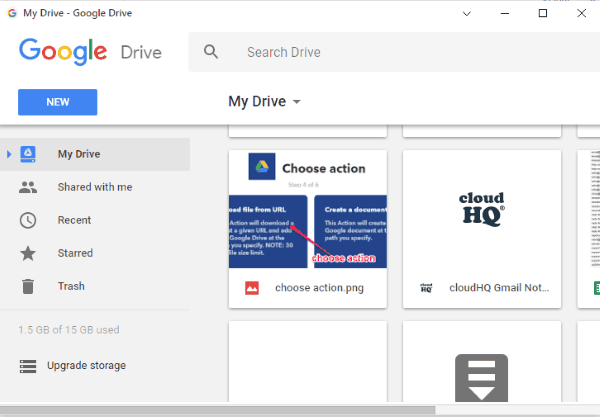
Firework is another free desktop client for Google Drive which you can use on Windows PC. This software allows you to convert the web version of Google Drive into a desktop application. After you do that, you can start accessing your files, folders, create new files like Google Sheets, Google Slides, etc. You can also download existing files and upload new files to Google Drive right from your PC. This one will also show you the native Google Drive interface such that you can start using it with ease.
After opening Firework, click on the “+” icon and then enter the URL of Google Drive web version in the text field. Once you do that, simply hit the “Add” button and Google Drive will be ready to be used as a desktop application. You can login to your account and start accessing all your files and folders.
Shift:
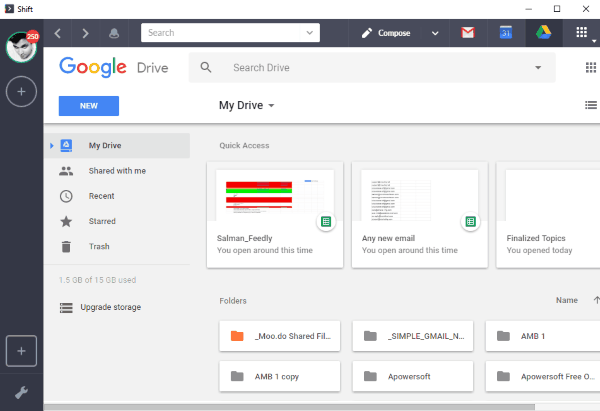
Shift can also be used to access Google Drive on PC. It is actually a free software which lets you use various services on PC like Asana, Gmail, Box, Discord, etc. But, you can also use it for accessing Google Drive after connecting Gmail. Even though it doesn’t allow you to directly connect Google Drive, but you can still use all the features of it after connecting Gmail. You can access your files, upload files, share files, and do more. This one also allows you to use multiple Google Drive account by connecting different Gmail accounts.
To use Google Drive with Shift, simply open it up and select the option that says “Gmail Mailbox”. After that, you can login to your inbox and then you will see a “Google Drive” icon at the top. Simply, click on this icon and the Google Drive interface will open up. You can now easily browse your files and do whatever you want. The interface is same as Google Drive web, so you won’t find it difficult.
Closing Words:
These are some of the best free Google Drive desktop clients which you can use on your Windows PC to access your Google Drive files and folders. What makes these software perfect for using Google Drive is that they let you use your account in the same interface. Some of them also other services including Gmail, Google Photos, Google Hangouts, and more.