Do you ever been in a situation when you were at home watching your favorite content on Netflix and all of a sudden you realized that you were on mobile data instead of WiFi? Or, you forgot to put your phone on vibrate in office and it rang in the middle of a meeting?
There are two possible solutions to such situations that I know of. One, to make it a habit to check such things in the beginning. Second, automate those tasks.
In this article, I will cover a free Android app that lets you automate Android tasks using a flowchart. This app lets you automate settings (e.g. Wi-Fi, GPS, NFC, audio, Bluetooth, Volume, etc.), actions (e.g. sending email, sending SMS, play music, copy files, take photos, etc.), conditions, triggers, loops, and more. Using this app, you can easily automate tasks by plotting flowchart and selecting properties. So, let’s check it out.
Also read: Automate Tasks with Perfect Automation Mouse Keyboard Recorder
Automate Tasks on Android using Flow Charts
Automate is a free Android app that lets you automate tasks on Android. This app packs a module for all the functions it supports. You can simply select a module from the list, add your preference, and create a flowchart. For some specific types of task, you might have to download the plug-ins. Whenever a plug-in is needed, this app automatically takes you to that on Play Store. You can simply install the plug-in from there and automate the tasks.
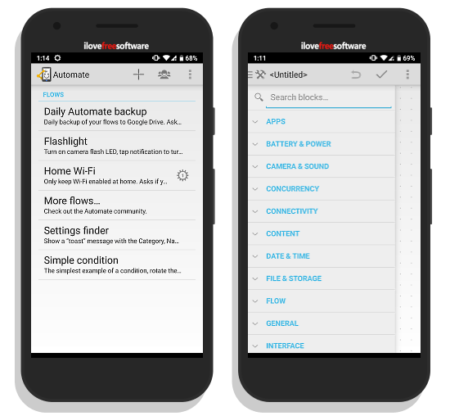
When you select a module, it’s added to the flowchart. This way, you can add up to 30 modules (unlimited in the paid version) and interconnect them with conditions, logic, or loops. With a single tap, you can open the preferences on a module on flowcharts. And, with tap and hold, you can copy, cut, paste, and delete a module.
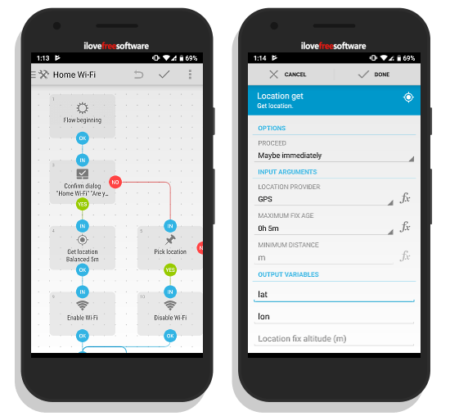
When you save the automation task, it appears at the home screen of this app. From there, you can start/stop the task, edit, set preference, delete, and check logs. You can also share the task as Automate Flow, PDF, or image.
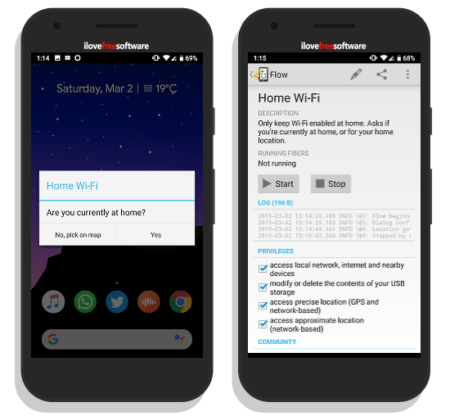
Once activated, a module gives you a popup when it triggers. If it’s designed to take an input, it will ask for the input and automate the task according to that. For example, I create a module that automatically switches to WiFi when I’m home. When I reach home, it asks me if I’m at home, if not, pick a current location; based on my input and current location, it keeps my network settings accordingly.
Grab Automate from the Play Store here.
Closing Words:
Automate is a useful app that saves you lots of time by automating lots of small but necessary tasks. By having this app setup, you no longer have to worry about whether you are mobile data, left the flashlight on, set up an alarm for the morning, put your phone on vibrate in the office or anything.