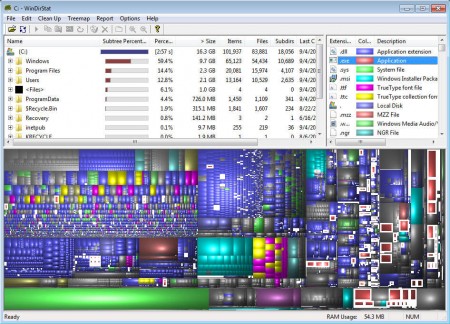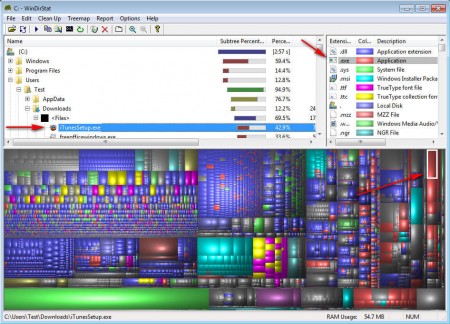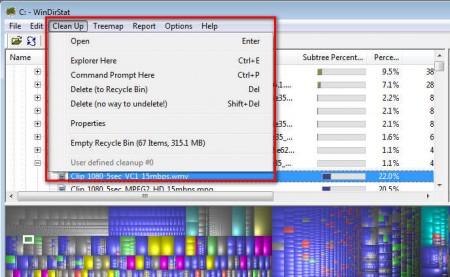WinDirStat is a combination of a free disk/folder usage statistics viewer and a free disk cleanup tool which you can use in order to keep a close eye on the amount of free space that you still have left on your hard drive and in case that there isn’t enough, you can also check the Recycle Bin to see if it’s full, and permanently delete files. Application is very small and it’s completely free.
Image above is the default interface that waits for you after you start WinDirStat for the first time. Directory selection window pops up when you start this free disk space viewer and cleaner. There you’re gonna have to select the location for which you want the stats showed, it can be the entire computer, a partition or a folder. In the left corner we have precise numbers for the disk space usages of each folder. Some of the more interesting features that WinDirStat has are:
- Precise disk space usage display
- Directory tree map – each folder has it’s own stats displayed
- Graphical display of file types stored on the hard drive
- Quick open folder in command prompt button
- Permanent file deletion tool
Disk cleanup which is offered by WinDirStat is only gonna delete files from the Recycle Bin, but if you’re not recycling for a long time, a lot of disk space can be eaten up so Recycle Bin cleanup offered by WinDirStat isn’t such a bad idea. What’s more interesting are all the pretty colors which you can see in the bottom part of the screenshot above, which is the graphical display of disk usage.
Similar software: Disk Savvy, JDisk Report.
How to check disk usage with WinDirStat
When you first saw the colored map in the screenshot above, you’ve probably thought that it has something to do with defragmentation, but it doesn’t. Even though you get to see something very similar in defragmentation utilites, here that is not the case, here each color on the map represents a certain file on your hard drive or a directory, depending what it is that you’ve selected.
Each file extension will get it’s own color, as you can see red is the color of .exe files, which are applications. When you select the application extension in the upper right corner all of the red squares on the map below are gonna be marked. Selecting only one square is gonna open up the file that’s behind the square in the tree directory list on the left, where you can read precise size information about that particular file.
To access clean up tools open up Clean Up from the top menu and there select the thing that you’re interested in, deleting the Recycle Bin or using the permanent file delete tool offered by WinDirStats.
Conclusion
If nothing else, WinDirStat is a fun way of how you can easily check to see how your disk space looks like graphically, but a lot more advanced tools are hidden behind the hood, so make sure to try out WinDirStat to check on your disk space usage.