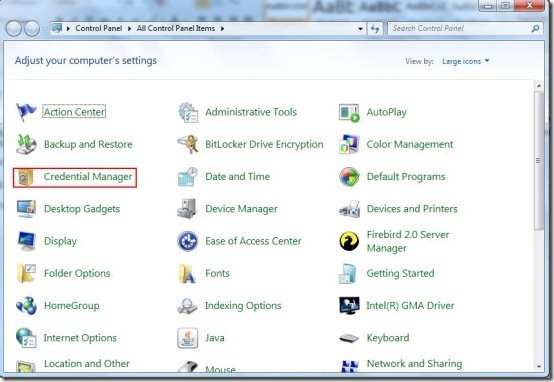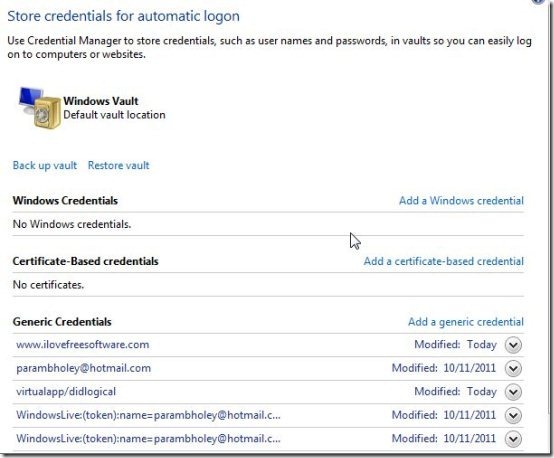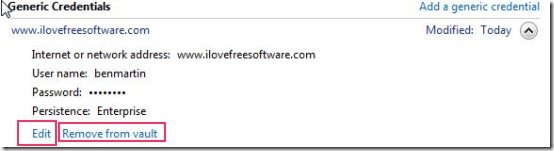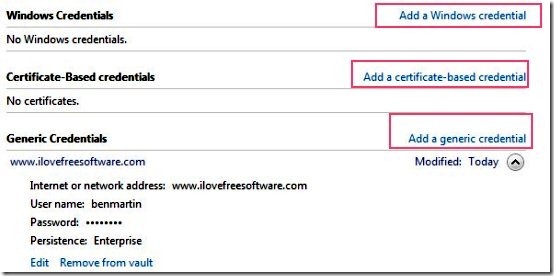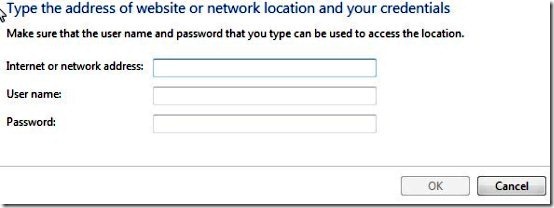Editor Ratings:
User Ratings:
[Total: 0 Average: 0]
Credentials manager is one of the awesome utility feature of windows 7. Credentials manager provides a complete shield to your windows and passwords which you provide to them. Credentials manager is a perfect tool which stores your credentials and makes them secure. Windows vaults are those special folders which stores your credentials. Windows and the programs safely provide your credentials in the vaults to other computers in the network and websites.
Here below is a short tutorial for using windows vault.
You can also Check out free password managers.
How To use Windows Vault Credentials Manager
- Open control panel in your system and click on “Credentials manager” to open it.
- “Credentials manager” containing windows vault will open up.
- There are three categories in this window shown above named as windows credentials, Certificate Based Credentials and Generic credentials.
- Click on the drop down menu of the already stored Credentials, then you can view the details of the set credentials. You can either remove the credential from the vault or simply alter by clicking on Edit.
- To add your credentials, just click on Add a (category) credential.
- By clicking on the Add Windows Credential Box, you can open the credential category and feed in the respective.
- Backup the credentials by clicking on the Backup Vault.
- The Backup Vault Wizard pops up and you can save your Password Vault on a Portable USB Device . You can save it as .crd file.
- If your PC crashes, then you can recover the password with this .crd file and you don’t have to type anything.
By now you must have understood, how to use Windows Vault. You can also check out free password managers for Android and free password managers for Google Chrome.