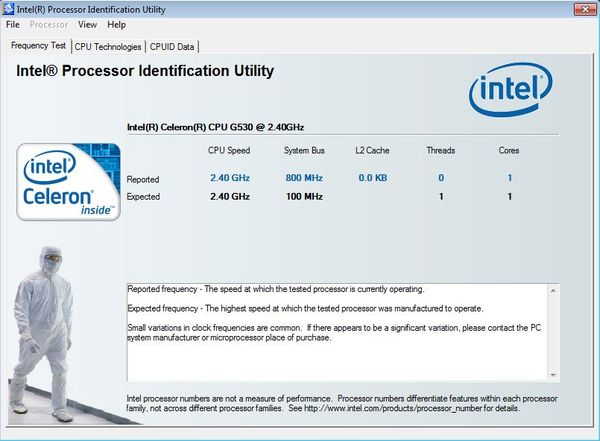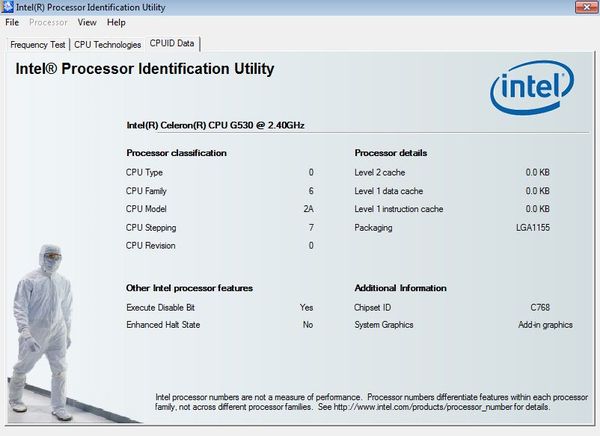Intel Processor Identification Utility is a free processor identification software for Windows, designed specifically for Intel based processors which you can use in order to easily detect various information about your Intel processor. It can be used in order to display processor make and model, speed, architecture, supported virtualization technologies, extensions and much, much more.
Screenshot down below shows us the interface of Intel Processor Identification Utility where you can see the exact make and model of the processor that’s being used on the system, even though this is the Frequency tab, where obviously you can also see the frequency that your processor is using.
All the tabs at the top are reserved for a particular aspect of processor information retrieval. Top left corner holds a standard menu for changing things like the processor type, in case you have a motherboard that supports several CPUs. Other tabs are available to the right where you can find out about additional characteristics that your CPU has.
Key features of Intel Processor Identification Utility are:
- Free and simple to setup: easily check and see your CPU make and model
- Works with Intel based central processing units, all models supported
- Reports back the CPU type, model, speed, number of cores and threads
- Additionally it reports virtualization support, architecture and more
- Find out Intel CPU socket type, speed, ID, feature activation status
- Works with Windows, all the modern versions of it are supported
Similar software: csComputerInfo, CPU-Z, DetectCPU.
During CPU upgrades, when you want to buy a faster CPU for your computer, you’re gonna need to know some things. Socket type that you motherboard has would be the most important thing to know. With this tool, you can easily find out about the type of socket that your motherboard has by probing the existing processor that you have installed on your system. Here’s a few pointers to help you get started.
How to identify the Intel processor type with Intel Processor Identification Utility
The only thing that you need to do in order to start collecting info about your CPU is to run the application once that it’s installed. You’ll first gonna see the frequency tab that can be seen on the image all the way at the top.
When you click on the second tab, the one next to frequency, you’re gonna see all the supported technologies that your CPU has, threading, virtualization, etc.
The third tab all the way at the top allows you to find out even more info about the system. Details about your Intel CPU type, family, model, the size of the cache memory, etc.
Conclusion
Intel Processor Identification Utility is very easy to use and does everything as advertised. You can easily find out about the important characteristics that your Intel based CPU has before you decide to apply any upgrades to your system. Everything that you need to do in order to find out CPU information is run the application. You’re gonna see all the important processor information in the three tabs that it has to offer. Give it a try and see how it goes.