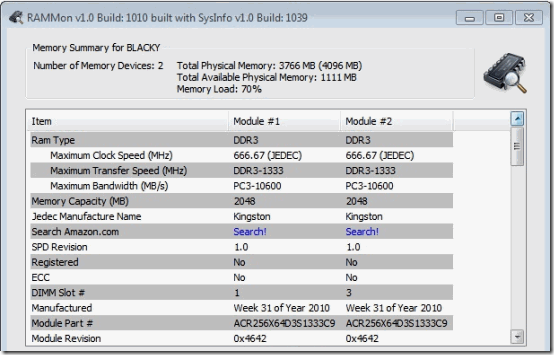RAMMon is a free RAM information software that helps you to identify installed RAM. It shows exactly which RAM have you installed, what is the capacity of the installed RAM, Clock Speed, Transfer Speed, Bandwidth, RAM Manufacture, and much more. In addition, it shows all the above information separately for all the RAM slots that your PC has.
A few days back I wrote about Crucial System Scanner that identifies installed RAM and also suggests with which RAM can you upgrade your PC. If you just need to know with which RAM you need to upgrade your PC, nothing beats Crucial System Scanner. However, if you are looking to find much more information about installed RAM in your PC, you need to try out RAMMon. It shows all the info that you need to know about your PC RAM.
The screenshot above is just a brief snippet of the information that this RAM identification software shows. In addition to that, it shows a lot more information.
Information Shown by this Freeware to Identify Installed RAM:
This software shows tons of information about installed RAM, essentially everything that you might need to know, and then some. Here is the information that it shows:
- RAM Type
- Maximum Clock Speed (MHz)
- Maximum Transfer Speed (MHz)
- Maximum Bandwidth (MB/s)
- Memory Capacity (MB)
- Jedec Manufacture Name
- Search Amazon.com
- SPD Revision
- Registered
- ECC
- DIMM Slot #
- Manufactured
- Module Part #
- Module Revision
- Module Serial #
- Module Manufacturing Location
- # of Row Addressing Bits
- # of Column Addressing Bits
- # of Banks
- # of Ranks
- Device Width in Bits
- Bus Width in Bits
- Module Voltage
- CAS Latencies Supported
- Timings @ Max Frequency (JEDEC)
- Maximum frequency (MHz)
- Maximum Transfer Speed (MHz)
- Maximum Bandwidth (MB/s)
- Minimum Clock Cycle Time, tCK (ns)
- Minimum CAS Latency Time, tAA (ns)
- Minimum RAS to CAS Delay, tRCD (ns)
- Minimum Row Precharge Time, tRP (ns)
- Minimum Active to Precharge Time, tRAS (ns)
- Minimum Row Active to Row Active Delay, tRRD (ns)
- Minimum Auto-Refresh to Active/Auto-Refresh Time, tRC (ns)
- Minimum Auto-Refresh to Active/Auto-Refresh Command Period, tRFC (ns)
- DDR3 Specific SPD Attributes
- Write Recovery Time, tWR (ns)
- Internal Write to Read Command Delay, tWTR (ns)
- Internal Read to Precharge Command Delay, tRTP (ns)
- Minimum Four Activate Window Delay, tFAW (ns)
- RZQ / 6 Supported
- RZQ / 7 Supported
- DLL-Off Mode Supported
- Maximum Operating Temperature Range (C)
- Refresh Rate at Extended Operating Temperature Range
- Auto-self Refresh Supported
- On-die Thermal Sensor Readout Supported
- Partial Array Self Refresh Supported
- Thermal Sensor Present
- Non-standard SDRAM Type
- Module Type
- Module Height (mm)
- Module Thickness (front), (mm)
- Module Thickness (back), (mm)
- Module Width (mm)
- Reference Raw Card Used
- DRAM Manufacture ID
- # of DRAM Rows
- # of Registers
- Register Manufacturer
- Register Type
- Register Revision
As you can see above, this software really shows tons of information. It basically retrieves all the SPD or Serial Presence Data for each installed RAM.
How to Identify Installed RAM using RAMMon:
Using RAMMon is actually quite simple. Start by downloading this software from the link given at the end of this review. The download size of this software is less than 1 MB. There are different downloads on website for 32 bit version and 64 bit version, so download the one that is compatible with your system. After downloading, just double click on the downloaded file to start the installation process. The installation is pretty standard. Once installed, just run this software, and it will show the info as in the screenshot above. You do not have to do anything to get the info; as soon as the software runs, it shows all the information about your installed RAM.
In addition to displaying information about RAM, it also has options to export the data in form of HTML or Text file, or even copy it to clipboard.
Verdict:
RAMMon is quite a simple software that provides all the information related to installed RAM. The information that it provides is quite exhaustive. If you have no clue which type of RAM is installed, what capacity, etc., then this software can provide that information easily. However, it does not provides any other system information which software like Speccy and CPU-Z do. But the information that it provides is more than any other software that I have came across provides. So, if you just need a very detailed information about your RAM, then this is the software to go for. This software is completely free for personal use, but is paid for any commercial usage.