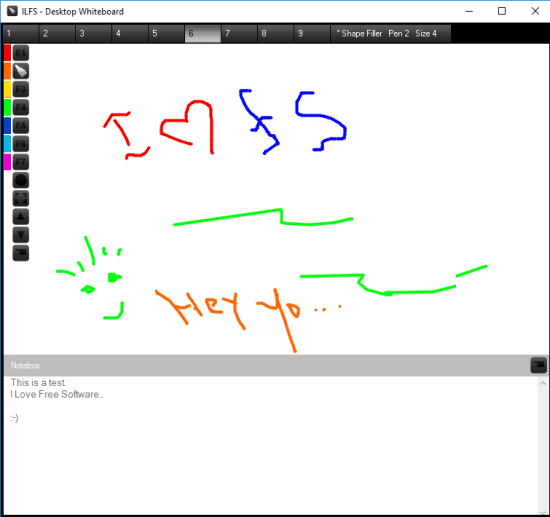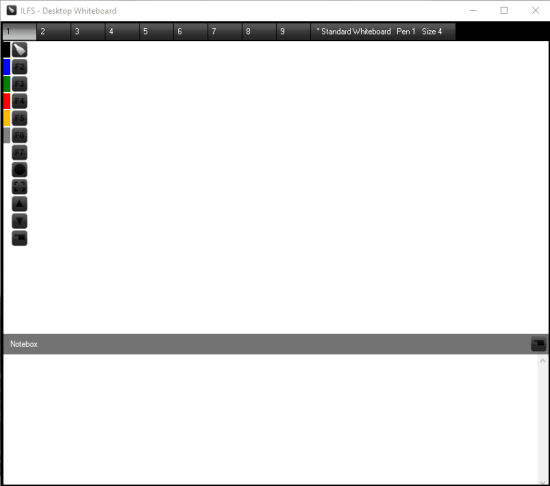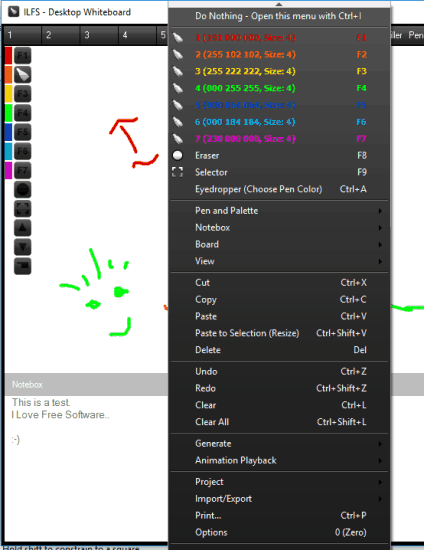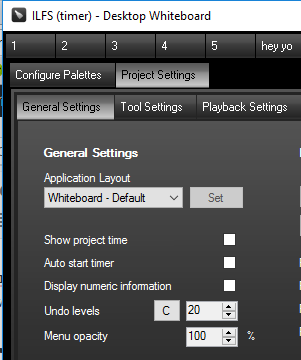Desktop Whiteboard is a free whiteboard software that comes with unlimited projects. With each individual project, you can use maximum 9 boards to create your drawing and show the creativity. This is a really special feature. While other similar whiteboard software provide only a single whiteboard, this free Desktop Whiteboard is way ahead in this aspect. You can also export a particular board as PNG image.
There are many other features that can catch your attention for sure. You can use Blackboard, Greyboard, and other layouts. Apart from this, there is a Notebox available with each individual board to save text notes. Another interesting feature is that you can lock your active project or a particular board. After that, no one can draw anything on the board until the project and/or board is unlocked.
Above you can see a board associated with a project.
This software also brings an ‘Animation Playback‘ feature. Using this feature, you can play all the boards in the loop or in reverse. Play speed can also be set by you. However, this feature doesn’t play the recap of drawing steps you made on each individual board. You can use some other drawing software, like QueekyPaint or Baby Paint for this task .
Using This Free Desktop Whiteboard Software:
Grab the setup of this software and install it. Its interface is very simple. You will see numbers (1-9) that are actually the boards. The left section includes pens with different colors, highlighter, eraser, and other tools.
At the bottom part of the board, you will see Notebox section. You can start drawing on any board and save important notes related to that board.
If you want, you can also use a Standard Whiteboard (button available next to the number 9). It is a basic or I say a standard board that includes drawing area, notes section, and colors.
Apart from this, you won’t see any other option on its interface. However, you can right-click on the board to explore more options.
Using right-click context menu, you can:
- Rename a board
- Export board as PNG to the destination folder of your choice
- Lock a board
- Lock a project
- Load a new project
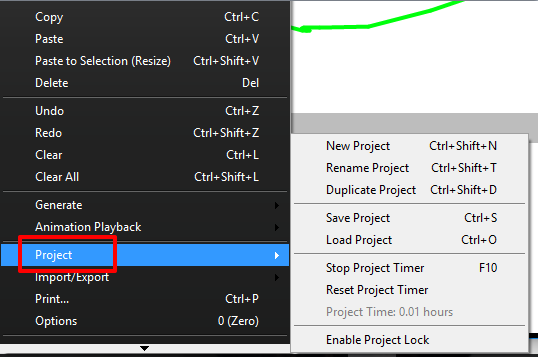
- Find and learn hotkeys available for each individual option
- Hide a Notebox
- Toggle Full Screen mode
- Take print of drawing and notes, etc.
Customize Project Settings:
When you want to change the board layout, show/hide toolbox on the board, set frame interval to play the animation, set menu opacity, show project time, and configure other settings related to the board, you can click on Options.
Options will move you to Project Settings where you can set other options related to the project.
Conclusion:
Desktop Whiteboard is good to use for kids as well as elders. So far, this is the only whiteboard that I have come across which includes unlimited projects and 9 boards. Apart from standard features, there are many interesting features that have made it one of my favorite desktop whiteboard software.