This tutorial illustrates how to show protected system files in Windows 10. Just like any other operating system, Windows 10 includes a whole lot of important system files that make the OS work the way it should. However, since these files are essential to the smooth functioning of the system, they are hidden by default (just like regular hidden files), in order to prevent accidental tampering or unauthorized access.
Now, having these important system files hidden is the ideal behavior, as it reduces the chances of them being messed up with. But there might be times when you want to access these critical system files (say, for troubleshooting purposes?). So how can this be done?
The answer is – quite easily. Don’t believe me? Keep reading, and find out how to show protected system files in Windows 10.
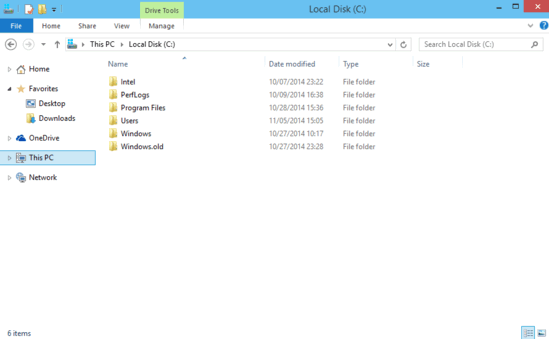
How To Show Protected System Files In Windows 10?
Bringing hidden protected system files into view is a fairly basic task in Windows 10. However, the way it’s done differs a bit from showing hidden files and folders in Windows 10 (Although you also need to display regular hidden files in order to show protected system files). Here’s a lowdown:
Step 1: Bring up Windows Explorer, and move over to the location that has the hidden protected system files that you want to access. Now, expand the Ribbon Menu, and click the View tab to activate it.
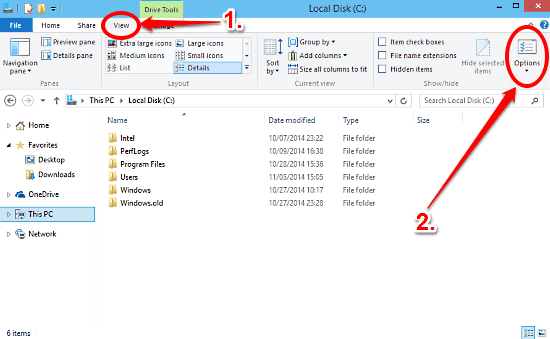
Step 2: Click the Options button (on the extreme right) on the view tab to bring up the Folder Options dialog box. Once it comes up, click on the View tab of the folder options dialog box.
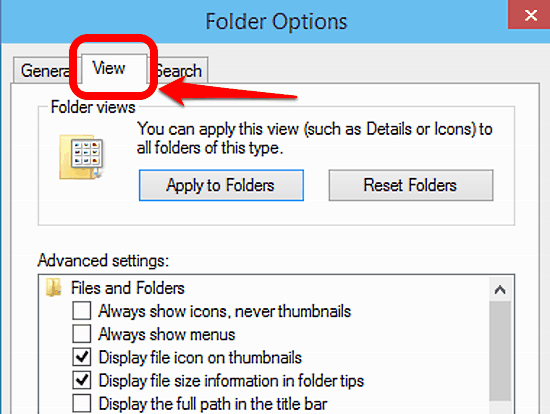
Step 3: The View tab consists of a listing of options under the Advanced settings section. Scroll down to find the one that says “Hide protected operating system files (Recommended)” and uncheck the checkmark against it. Click Apply and OK, in that order. Here’s your screenshot:
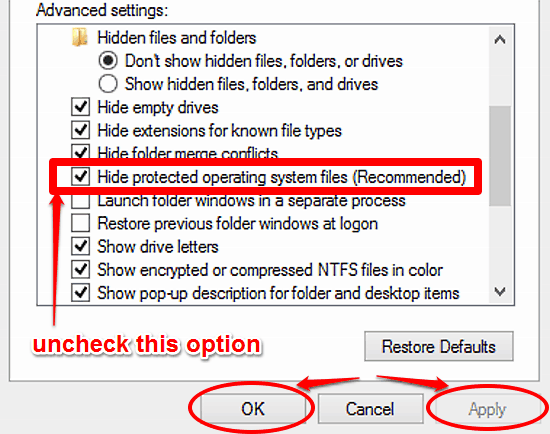
And voila! You’ve just brought all those protected system files and folders into view. Have fun!
You Might Be Interested In: How To Enable File History In Windows 10?
Conclusion
Although the important system files and folders are hidden in Windows 10 for a reason (and that’s how it should be), accessing them isn’t really that difficult, as discussed above. But in any case, these important system files should be handled with care (unless of course, you deliberately want a non-functioning computer). So give it a shot, and shout out your thoughts in the comments.