Octobox is a free web based application that lets you store and organize images, notes etc. via Dropbox. Octobox can be used to store almost any kind of digital files/information such as images, gifs, textual notes, webpage clippings, URLs etc. It uses your Dropbox account as a storage backend to store all of this information. All of the stored content can be then easily managed via Octobox’s organizational features such as Stacks, Collections and Tags. You can also create and edit notes easily using the Markdown formatting language. Any changes that you make via Octobox are synced to your connected Dropbox account. What’s more, you can also share your collections, stacks etc. directly with others via Octobox. Sounds interesting? Let’s find out more.

Octobox: Set Up And User Interface
Before getting started with Octobox, you need to create a free account. Doing so is exceedingly simple. Simply head over to the homepage and click the big Sign Up Now button, enter the required information, and you’re good to go.
Since Octobox works with Dropbox, obviously the next step is to link your Dropbox account with it. On the screen that comes up immediately after signup, you’ll be required to provide your Dropbox account credentials. Once that’s out of the way, your Octobox account is all ready to use. Here’s how the (web) user interface looks like:
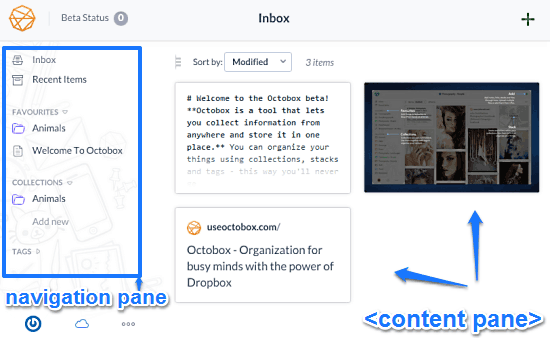
As illustrated by the above screenshot, Octobox features a pretty minimal and simple user interface. Primarily, it’s divided into two panes. The left pane is the navigation pane, with a handful of options. These are briefly mentioned below:
- Inbox: This is the default landing page. All of your stored content (notes, links, images etc.) show up in here as thumbnails in the content pane.
- Recent Items: The content created/uploaded recently appears here.
- Favorites: This is a default category. You can assign your created folders, files etc. as favorites to quickly access them in here.
- Collections: All of the folders/groups created to store content can be found under Collections.
- Tags: You can add different tags to your uploaded files, images etc., to organize them better. All the tags can be conveniently accessed under this section.
Apart from that, there’s the right pane, which shows a visual grid like listing of all of your uploaded content, be it images, gifs, notes, or anything else. Hovering your mouse pointer over any of these “thumbnails” reveals a simple button or two for accomplishing simple actions (add to favorites, share etc.). The files, images etc., when opened up also show up in the right pane itself.
How To Use Octobox To Store And Organize Images, Notes Etc. Via Dropbox?
Using Octobox to store and organize your digital content is basically really easy. As mentioned in the beginning of the article, you can store and manage anything from notes and images, to hyperlinks and general files. Here are a few points, illustrating how you can put Octobox to use to manage and organize all of your stuff, using all those tags and collections:
1. Add Anything To Your Inbox
You can make notes, to-do lists (thanks to Markdown formatting), website URLs and even upload files to your Octobox inbox. All you have to do is click the + icon on the top right corner, select what you want to add, and you’re good to go. Here’s a screenshot, illustrating a note created (and formatted in Markdown) in Octobox. Notice the tags that have been added via the tags section. The star against the title of the note indicates that it’s been added to the favorites.
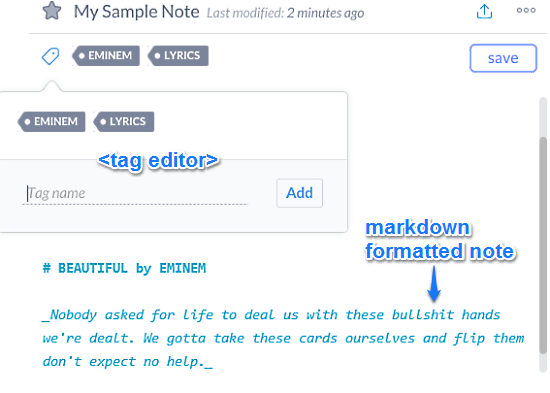
2. Create Folders, Add Images (Or Stacks Of Images)
As mentioned before, you can create folders to manage and organize your content better. To create a folder (called Collection), all you have to do is click the New Collection option from the left pane, give your collection a name, and you’re done. As simple as that. Once created, you can either upload images, files etc. via web URLs or from your computer. Images can be added as stacks as well. Check out the screenshot:
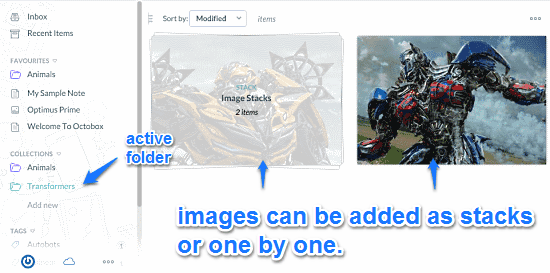
How To Share Content With Others Via Octobox?
One of the advantages of Octobox using Dropbox as a storage backend is the fact that this makes it easier to share your uploaded files with others. Your files, collections etc. can be easily shared via Octobox using a simple unique URL. Here’s how to do it:
Step 1: Click the sharing icon (the one with a small upward pointing arrow) on the top right corner while accessing the file that you want to share.
Step 2: Once you do that, a small pop-up window will come up. This contains the unique sharing URL for your file. Now, all you have to do is give this URL to anyone with whom you want to share the file/collection. You can even directly post the sharing link on Facebook or Twitter. That’s all there’s to it!
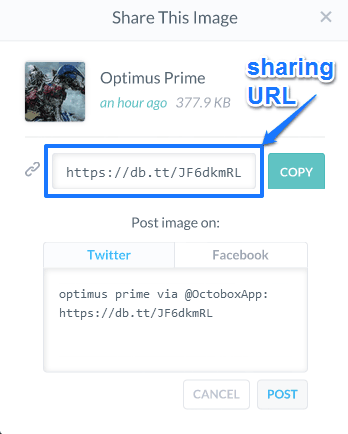
Also See: Save Online Images, Files Directly to Google Drive, Dropbox with Ballloon
Conclusion
Octobox is a great free web based application to Store And Organize Images, Notes Etc. Via Dropbox. It makes storing and management of the content already stored in your Dropbox, as well as adding new content extremely easy. Features like tags, collections etc. are all really useful. Then there’s the ability to directly share via Dropbox from Octobox itself, which makes it even better. Do give this one a try, you won’t be disappointed.