This tutorial explains how to download AdWords account data into Google Sheets. To do this, here I will talk about a free addon that Google launched recently, Google AdWords (Beta). This Sheets addon allows you to download data from AdWords account into a Sheet in a few clicks. You can directly get data about campaigns, Ad Groups, Ads, Targeted Locations, Search term, and some others. Along with this, you can choose what data you want to show in the different columns of the sheet. However, using this addon, you can only use one AdWords account in one Google Sheet.
Prior to this Google AdWords addon, a user had to get data manually in the Sheets. But when you use this addon, you can do that in a few clicks. You just have to choose the target Google AdWords account and then start downloading the data. And in one click, you can refresh the reports that you have created and even delete them easily.
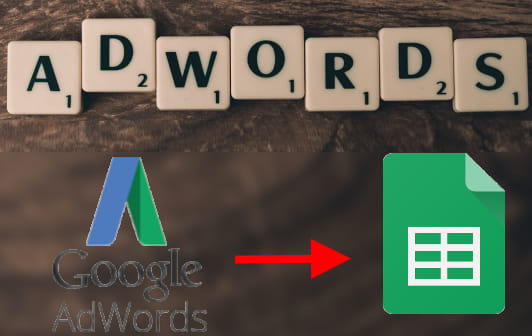
How to Download AdWords Account Data Into Google Sheets?
Google AdWords addon is currently in beta stage but works as it is supposed to do. You just have to install it and then start using it. You can easily connect it to any of your AdWords account and then start generating the reports like a pro. And the following steps will help you on how to use it.
Step 1: Use this link to reach Chrome store and install Google AdWords addon. After that, you will see that it will add an extra menu in the Add-ons menu of Sheets.
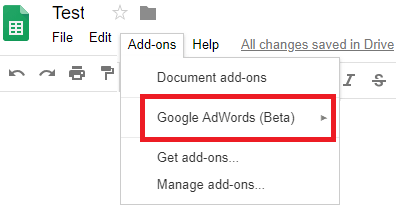
Step 2: Click on the Add-ons > Google AdWords (Beta) > Create new report option and then it will ask you to select an AdWords account connected to your current Google account. Simply choose the desired one and it will load “Report configuration” in the sheet.
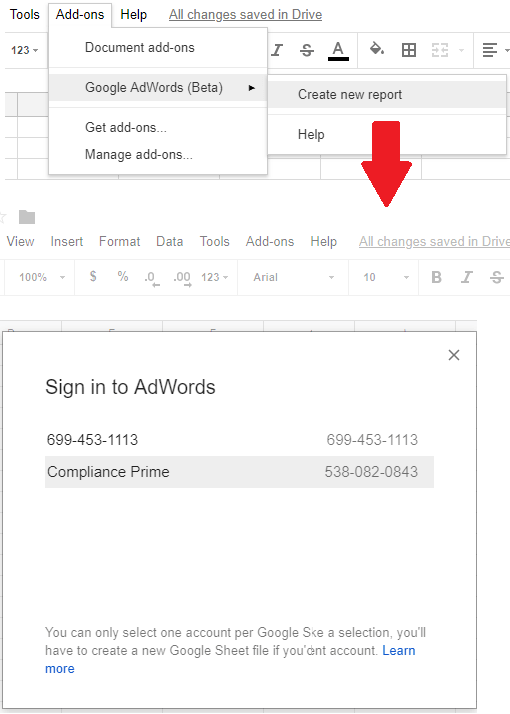
Step 3: Now, you are all set to start creating the reports. Use Add-ons > Google AdWords (Beta) > Create new report menu again to do that. It will open a pane in the right side. From the pane, specify what data you want to get from the AdWords, specify name for the report, and choose the columns you want in the report.
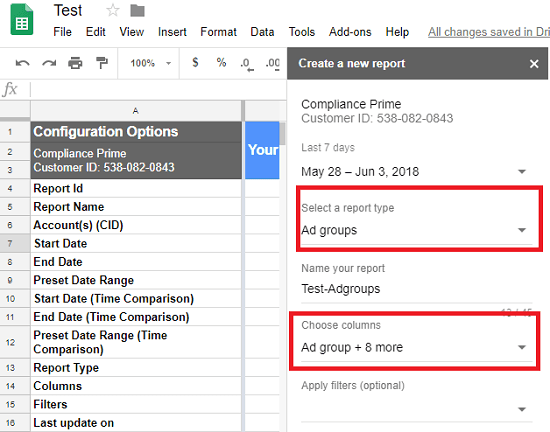
Step 4: Finally, hit the “CREATE REPORT” from the bottom and it will add a new sheet in the current workbook. The name of the sheet will be same as you specified while creating it. And you can see the data in it. After you have the data, you can do whatever you want.
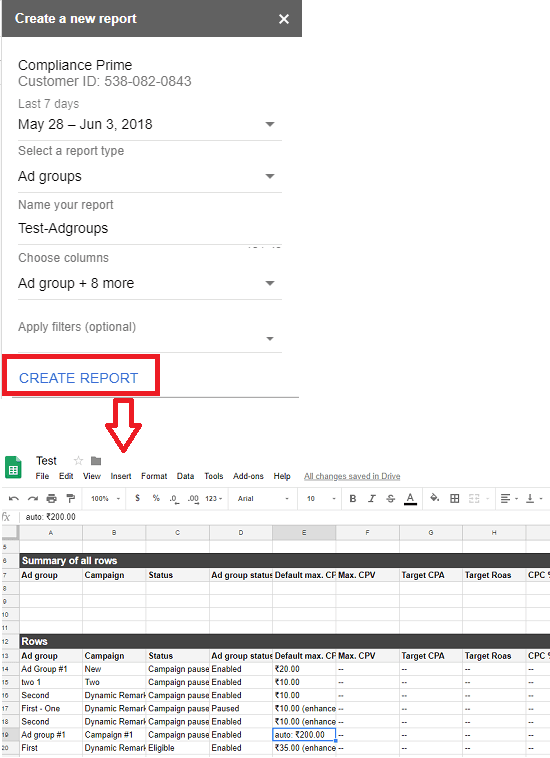
Using these steps, you will be able to download AdWords account data into Google Sheets. You can do it in just a few clicks with the help of this handy Google AdWords addon which is free. Just install it and then start creating reports right in Google Sheets like a pro.
Final thoughts
I frequently have to create reports using AdWords data and I usually go for the traditional approach. But now this Google AdWords addon is really a life saver for me or people like me. Just in a few clicks you can import data from AdWords account in a Google Sheet. Although this addon is in beta stage, but worked fine for me during testing. Also, I think that in future, Google may add some more features in it.