In this tutorial, I will explain how to play YouTube videos frame by frame. The methods in the tutorial are quite simple and straightforward and will let you see every single frame of a YouTube video. There are a few Chrome extensions which let you play YouTube videos frame by frame on the YouTube interface itself. I have also included some websites which will let you do the same, but in their interface only. Apart from that, I have also explained how to watch YouTube videos frame-wise in VLC media player. So, read the complete tutorial and choose the best method for you.
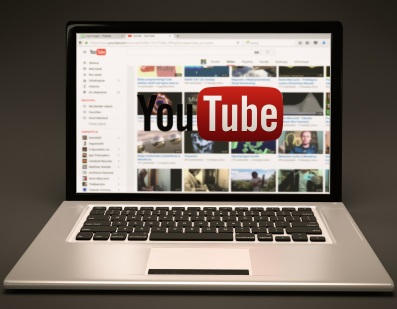
How to play YouTube videos frame by frame using YouTube Plus Chrome extension:
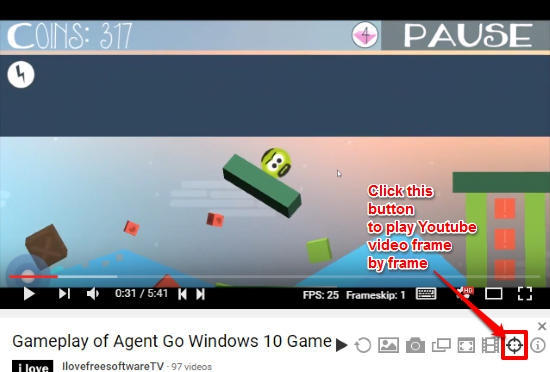
YouTube Plus is a Chrome extension which you can use to play YouTube videos frame by frame. In addition to this feature, you can also use it to block YouTube authors, reverse YouTube playlists, etc. This Chrome extension simply adds a button below the YouTube video player to navigate a YouTube video frame by frame, as shown in the screenshot above. You have to click this button to enable “frame by frame” feature of this YouTube Chrome extension and then use the Shift + left/right arrow keys to play a YouTube video frame by frame. By default, the Chrome extension will skip the 1 next or previous frame of the YouTube video. After you have downloaded this YouTube Chrome extension open a YouTube video to play and then click on the “Frame by frame” button. Now, you can play the YouTube video frame by frame. Use the Shift+ Left arrow key to play the previous YouTube video frame and Shift+Right arrow key to play the next YouTube frame.
Read its detailed review here to know more about it.
How to play YouTube videos frame by frame using Frame by Frame for YouTube Chrome extension:
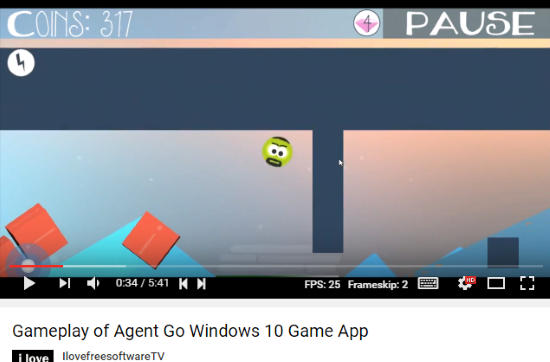
Frame by Frame for YouTube is another YouTube Chrome extension to play YouTube videos frame by frame. You can also use this Chrome extension to change the FPS (Frame Per Second) rate of a YouTube video to 25 and 30. Apart from that, it also lets you toggle the visibility of controls on the YouTube player and as I mentioned play YouTube videos frame by frame. This Chrome extension simply assigns a number of different hotkeys by which you can use to navigate a YouTube video frame by frame. Download this Chrome extension from the link provided above and then play a video on YouTube. Now, pause the video and press the “,” hotkey to move to the previous frame and the “.” hotkey to move to the next frame of that YouTube video. To change the FPS of a YouTube video, press the “O” hotkey and to hide YouTube player controls press the “/” hotkey.
How to play YouTube videos frame by frame using Anilyzer:
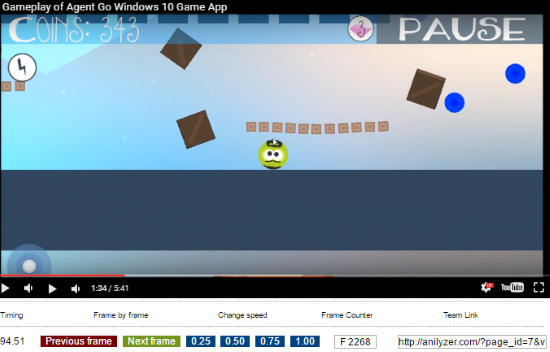
Anilyzer is a free website to play YouTube videos frame by frame. This is a very simple website which is designed to specifically play YouTube videos frame by frame. You just have to visit the homepage and then open a YouTube video and after that, you can use the controls on the interface of the website to move to previous and the next frame of a YouTube video. You can also change the playback speed of the YouTube video and the current frame number. Apart from YouTube, you can also watch Vimeo videos frame by frame.
To see a YouTube video frame by frame, visit Anilyzer from the link above and paste the YouTube video URL to open/play it. After that, the YouTube video will start playing in its interface, as shown in the screenshot above. Now, click on the Next frame to see the next frame of the YouTube video and Previous frame button to move to the previous frame of the YouTube video.
How to play YouTube videos frame by frame using RowVid:
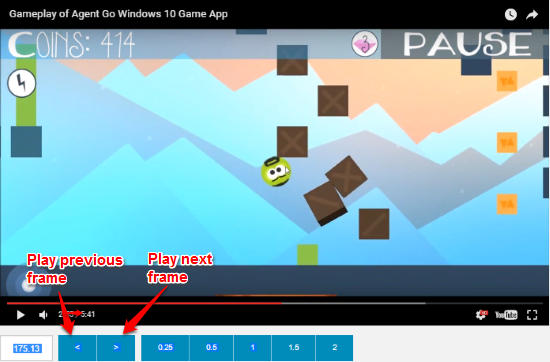
RowVid is another free website to play YouTube videos frame by frame. This website works quite the same way as the previous one I mentioned. You just have to open a YouTube video on this website and then use the controls on the website to navigate the YouTube video by frame. The website will allow you to watch every single frame of a YouTube video. Press the “<” button to see the previous frame and “>” button to see the next frame of a YouTube video. You can also press and hold the buttons to move to multiple next and previous frames at once (skips around 40 milliseconds).
How to play YouTube videos frame by frame using VLC media player:
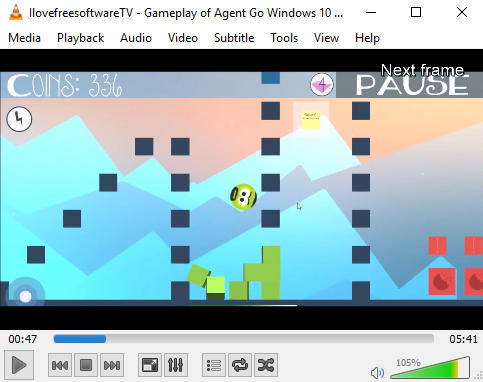
Yes, there is a workaround by which you can use VLC media player to watch YouTube videos frame by frame. The method is really simple and straightforward, you just have to stream a video from YouTube and then press “E” hotkey to move to the next the frame. Unfortunately, the VLC media player doesn’t give you the option to move back to the previous frame (by 1). So, this might not be the best way to see YouTube videos but the method is best-suited where you have a YouTube playlist to play frame-wise. You can then simply import the YouTube playlist into VLC and then watch the videos in the playlist frame by frame.
Verdict:
In this article, I explained how to play YouTube videos frame by frame. If you use Google Chrome then I will recommend you to go with the Chrome extensions as they will directly integrate with the YouTube interface to let you see each and every frame of a video. For other browser users can go with the websites.