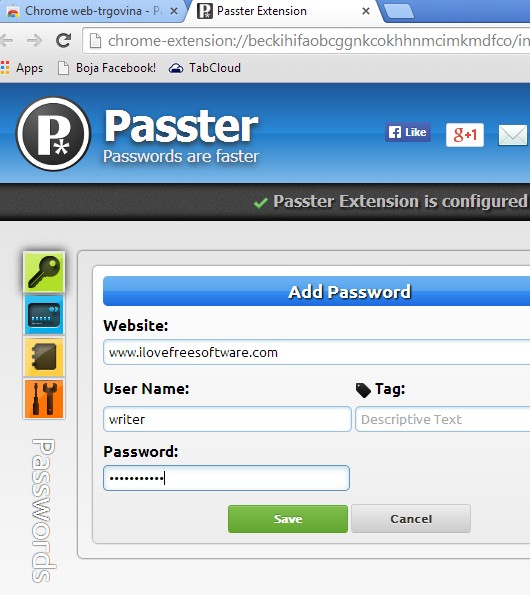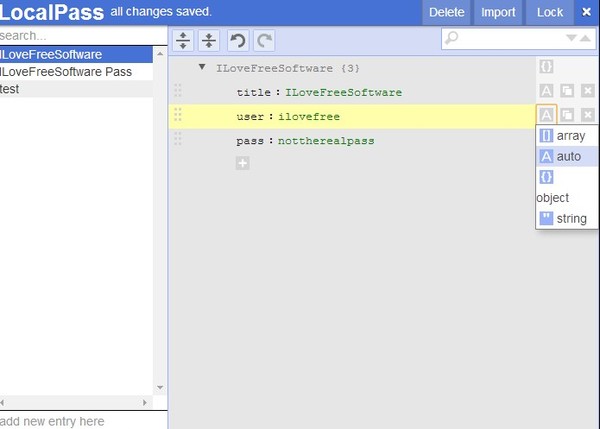Here’s a list of 5 offline password manager extensions for Google Chrome which you can use to store your passwords and then access them even in situations when there’s no active Internet connection. Storing passwords locally is more safer than saving them online, “to the cloud” because there’s less opportunity for someone to intercept data streams and collect your personal information, Hearthbleed anyone?
Lets look at the Chrome extensions we found for you.
SecuStore
SecuStore is, like its slogan says, much more than just a password manager. This offline personal info manager for Chrome lets you manage everything from your Facebook password, to more important stuff, like credit card information.
SecuStore isn’t so much an extension as it is an app. It runs in its own window and lets you setup categories for the passwords and other personal info that you save. Category type that you use depends on the type of info that you can save and store into it. Each category has a different layout and different fields where you can type in info, so make sure to select the credit card category if you’d like to store credit card information.
Get SecuStore.
Passter
Passter is an actual offline password manager extension. Top right corner icon is added after installation that runs the interface which you can see down below after clicking on it in a new tab.
Initial setup requires you to set the password for accessing the wallet. Once you’ve done that, click on the Add password button to start adding your passwords. Added password can be backed up and restored later on, in case or extension or browser re-installation and you can also import existing passwords as CSV text files.
Get Passter.
LocalPass
LocalPass is a simplified and more stripped down version of SecuStore, as you can see from the screenshot down below.
Using this password manager might be a bit more complicated to figure out. New entries are added by typing in a name of the website for which you want to save the password for. This will add it to the column on the left. Selecting a profile from the left sidebar lets you add info on the right. Click on the plus button to add new fields to the profile. As you can see we added title, user and pass. CSV password imports are also supported. Profiles that you’re editing are saved automatically, there’s no need to save them separately.
Get LocalPass.
Conclusion
Despite all the problems, some of which we mentioned in the introduction, offline password manager extensions don’t seem to be very popular in the Chrome Web Store. Using an offline password manager means not only that you don’t have to worry about someone sniffing your password over a connection, or breaking into the online account where your passwords are stored, it also means that you can access your passwords even if you don’t have an active internet connection. That’s a great way how to make sure that you always have important info handy. Try all these extensions and let us know how it went in the comment section down below.