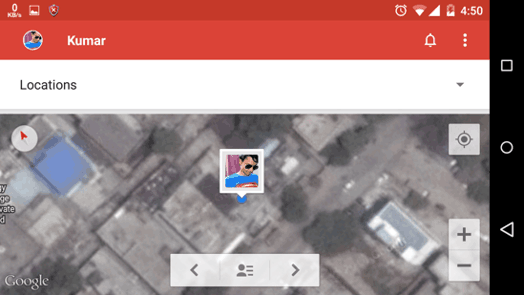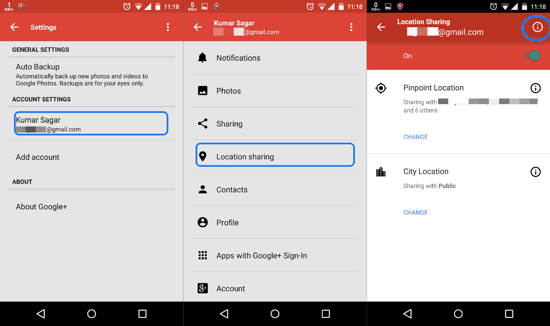In this tutorial, I will explain how to Turn ON Location Sharing in Android devices to share your LIVE location with family and friends! You can also see the people who’ve shared their location with you.
Not a long while back, Google had a companion app for Google Maps named ‘Latitudes‘, specifically for sharing your current location with family and friends. But Latitude was scrapped altogether and the feature was moved to Google Plus. So, let’s see how you can do that.
While there are numerous apps and social networking apps which allow you to check-in to a location and share it, Google had an implementation wherein the LIVE location of the user could be shared with the audience of their choosing. This was the most prominent feature of Google Latitudes. But when Latitude got scrapped, quite a few disappointed users protested, not knowing where to vent their ire. Not surprisingly, Google integrated the feature into Google+ with its own dedicated ‘Locations’ Map. Read on to know more about it..
How to Turn ON Location Sharing in Android
To turn on Location Sharing, follow these steps:
- Open the Google Plus app, and then open the in-app Settings.
- Click on your Google account name on the Settings screen.
- You’ll be led to another screen with the option to share your current pinpoint location and City location separately for the people in your circle.
- Once this is done, tap on the help “?” icon on the upper right corner of the screen (marked within the Blue circle in the third screenshot up top). You will get a pop-up as shown in the screenshot below.
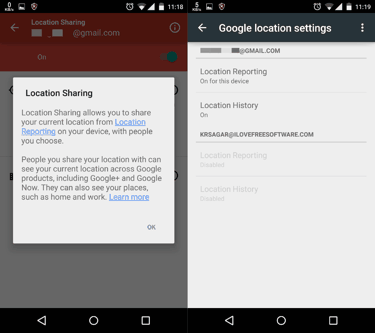
- Just click on the Blue link and you will be led to the relevant settings for activating Location Reporting from your device.
- Just turn On the Location Reporting and Location History for the relevant account.
Also see:
- How To Find Real-Time Location of Employees Free
- Free Android SOS App to Send Location to Close Ones if in Danger
- Android App to Share Location With Anyone on Any Phone
How to See Location of People Who Have Shared Their Location With You?
Google Plus has gone through quite a few layout and design changes in the past few months. And there is no denying the fact that since the location of quite a few of the features has been changed all around, it has become complicated until you figure it out. Nevertheless, I will tell you exactly where you can find the ‘Locations’ menu which was in the sidebar until the Material design update.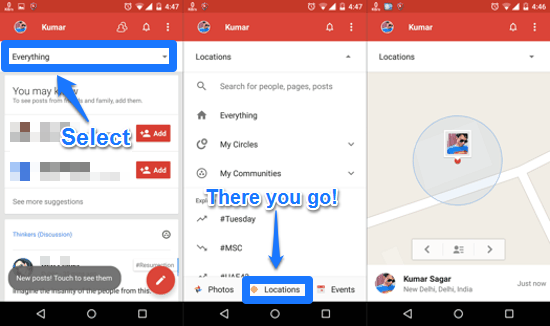
- As is shown the three screenshots above, you just have to open the Google Plus app and click on the drop down menu which displays ‘Everything’ by default. (Shown in the first screenshot.)
- In the lower part of the screen, you will see the ‘Locations’ option. Touch it.
- This will open up the Google Plus map showing you the latest locations of your friends (those of them who have shared their pinpoint location with you).
And you’re done! You now can share your location or see others’ shared location right in Google Plus. And yes, you can stay close to your loved ones or keep your distance from the ones you’d rather avoid. Do share your comments if you found this helpful enough.