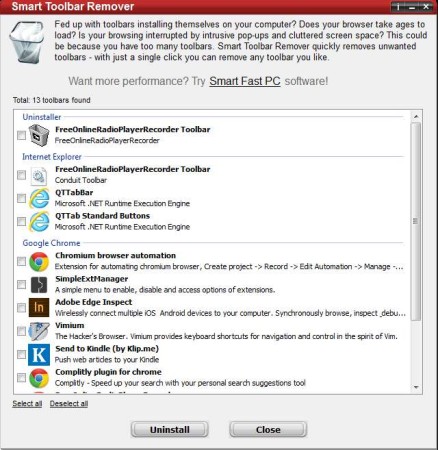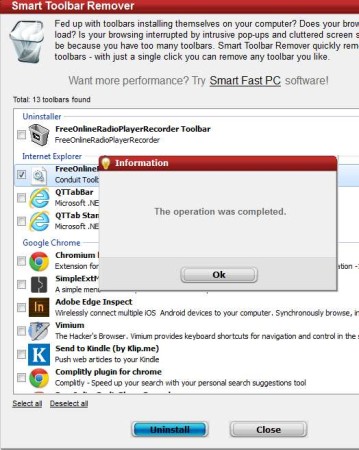Smart Toolbar Remover allows you to easily remove annoying toolbars from Internet Explorer, Google Chrome, and Mozilla Firefox. It will scan your computer for available web browsers, and then scan for toolbars which are installed. It will of course not delete them right away, but offer you with a list where you’ll be able to select which toolbars you want removed and deleted and which ones you want to keep.
This is a very simple application, without a lot of menus. What you see in the image above is everything that you’ll be seeing from Smart Toolbar Remover. List that we mentioned a few lines back can be seen in the middle, it takes up the bulk of the screen. Two buttons are available at the bottom for initiating the removal of toolbars and of course closing the application.
Key Features of Smart Toolbar Remover:
- Lightweight, free, and very easy to use, less than a megabyte in size.
- Scans, detects, and removes unwanted web browser toolbars.
- Supports Internet Explorer, Google Chrome, and Mozilla Firefox.
- Available for Windows, quick installation, works very fast.
As you can read from our blog, there are a lot of free software out there. One of the ways how developers are supporting themselves is by bundling various different toolbars with the installers of their applications. Most of them are optional, you just have to be careful to notice that they are offered in the first place, but some of them are not optional and next to the free software, you are also stuck with toolbars installed in your web browser. Getting rid of them sometimes isn’t that easy. Here’s how you can do that with Smart Toolbar Remover.
How to Remove Web Browser Toolbars with Smart Toolbar Remover?
The only thing that you need to do is install Smart Toolbar Remover and run it. Scan is initiated automatically and after it finishes, list of toolbars and add-ons installed in your web browsers will be shown. They are gonna be grouped, IE toolbars in their own group, and the same thing goes for Firefox and Google Chrome.
Put checkmarks next to the toolbars that you want to remove. Be careful not to remove add-ons and toolbars that you actually use and need. When you’re done selecting them, simply click on the Uninstall button and in a few moments after that, they are gonna be removed. We checked and everything worked great. Toolbars that we decided to remove were removed, and they haven’t come back after restarting the web browser the next time.
Conclusion:
Smart Toolbar Remover is a very useful tool, which will save you from a lot of grief when you accidentally install a toolbar in your web browser. It’s very small in size, and not very difficult to handle. You don’t have to go through browser menus, or the Windows Add/Remove Software control panel. Removal took practically a second, and the toolbar never came back. Give it a try and see how it goes. Free download.
You may also try Sophos Anti-Rootkit and TrendMicro Rootkit Buster posted by us.