This post aims to explain how to get email alert when a specific file is deleted from PC. To do this, I tell you about a free software called, RoboIntern. This is a automation software that helps you schedule repetitive tasks on your PC. There is a long list of actions and triggers it supports that you can configure. You can create and schedule multiple tasks and it will execute them based on the trigger you have set.
It supports triggers based on a specific time of the day, a file operation, a database operation, and some others. Using this functionality, you can easily configure this software to automatically get a email notification when a specific file is deleted from your PC.
We all have some important files on our PC and if you use a shared computer then you should keep track of them. For that, you can use the simple software which is mentioned here. Just configure a task, specify the trigger, an action, and then start the service. It runs in the background and waits for a trigger. And when a trigger fires, it will perform the specified action. Simple as that.
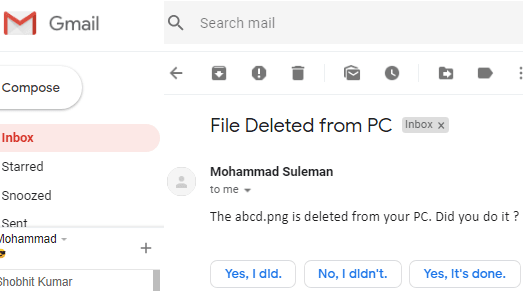
How to Get Email Alert When a Specific File is Deleted from PC?
RoboIntern is a very powerful software to automatically run scheduled tasks based on a trigger. After starting the service, it runs in the background and keeps watching for a trigger. You can access it from system tray whenever you want to use it. It runs automatically on Windows start-up and automatically starts the services or tasks. It comes with a simple and an intuitive interface where you can create save tasks.
Download this software from here and then simply run it. This is a portable software and you can start using it right away after you have downloaded it. Its interface looks like the following screenshot.
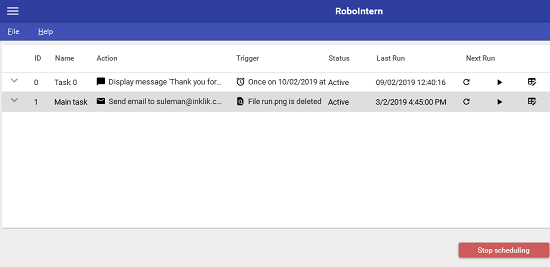
Now, simply create a task and then specify an action. For that, click on the “+” button from its interface and then simply specify an action there. In case of getting email alert, simply choose email option and then fill out the corresponding information that it asks from you. After that, save the action. It uses the Outlook app to send emails.
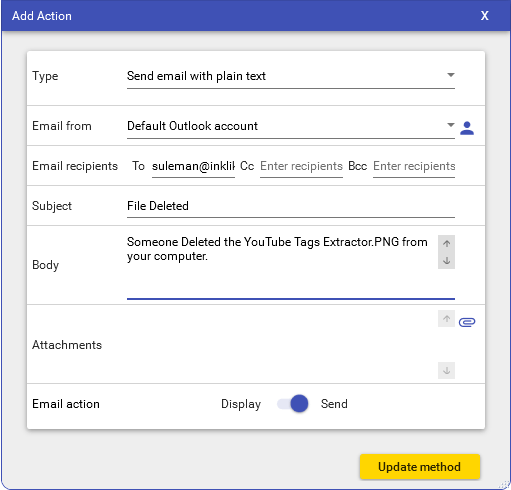
Now, you have to specify a trigger. in trigger you basically specify an activity to watch and the file which you want to monitor. After that, just save the action. Save the task and it will appear in the main interface where other tasks that you create will show up.
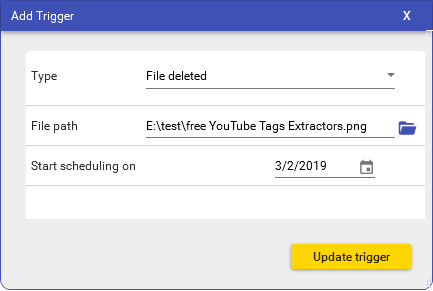
Now, simply start the service by clicking on the “Start scheduling”. It will start the service and will start running in the background. It will start watching the file that you have specified in the trigger. If file gets deleted by someone then you will immediately receive an email notification just like the one I have shown in the beginning.
This way, you can use this simple software to get notified when some of your file gets deleted. You just have to configure a simple task in this free software, RoboIntern which is pretty easy. You can make RoboIntern run automatically at Windows startup. For that, you just use the File > Settings menu.
You may also like: Windows Application Monitor: Get Alerts, Perform Actions When Applications Start, End
Final thoughts
RoboIntern is a very useful software for Windows that you can use to get notifications when a file is deleted from your PC. You just have to watch that file using this software and then it will do the rest. You can use this software to get notified about deletion of some of your important files. So, if you are looking for a free software to do something like this then you will like this software.