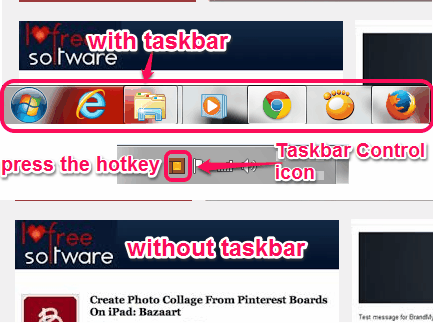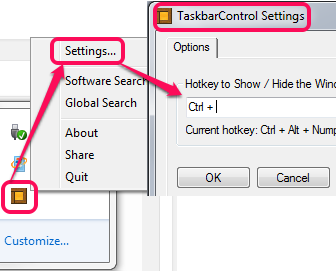Taskbar AutoHide Control is a very simple software that helps to hide and show Windows taskbar with a custom hotkey. Although Windows has already come up with feature to automatically hide taskbar, but taskbar pops up again and again whenever you will hover mouse at bottom part of your desktop screen. But using this simple utility, taskbar will remain hidden until you will press the same hotkey to reveal it.
Taskbar Control could be handy in many cases. For me, it came in use when I was testing a software whose interface was too stubborn that even after maximizing that software, some controls remained hidden behind taskbar. You can also use it when you have to see desktop wallpaper in full screen mode or in any other case.
Above screenshot shows how this software can help you to view some crucial part hidden behind Windows taskbar. I tested it on Windows 7, Windows 8, and it worked absolutely fine for me. It is a portable software which doesn’t require installation process. It even doesn’t create any entry in Windows registry.
Some other software for Windows taskbar are: 7Conifer, nVienna Sidebar, and Taskbar Pinner.
How To Hide and Show Windows Taskbar Using Taskbar AutoHide Control?
It is a completely free software and also one of the easiest software. To use this software, access the homepage, and download it. It comes in a zip archive which is just 370 KB in size. You can use download link placed at the end in this article to download that archive. After downloading the zip file, extract that file, and you will find a TaskbarControl application file. Execute that file and it will start running in system tray.
Now the very first thing you need to do is set a custom hotkey to show/hide Windows taskbar. For this, you can right-click on Taskbar Control’s tray icon, and can use Settings option. Settings window will open up, just like visible in screenshot below. Here, add any hotkey according to your requirement. Try to make a hotkey which is not already associated with any other program or application.
After this, use the OK button to save the changes. Now whenever you will press that hotkey, taskbar will hide immediately. To make Windows taskbar visible again, just press the same hotkey.
Conclusion:
Although Taskbar AutoHide Control is very simple utility, but quite useful for its purpose. You might not find it helpful because you don’t need to hide the taskbar everyday. But it will come handy when you do need to hide the taskbar and don’t want it to appear until you want to.