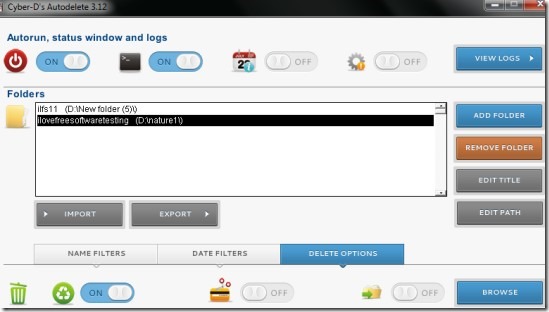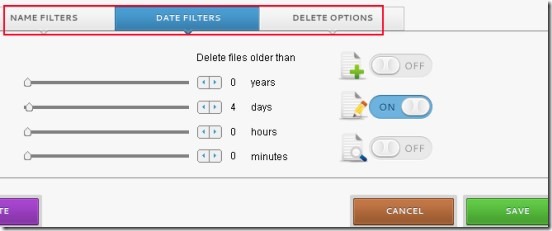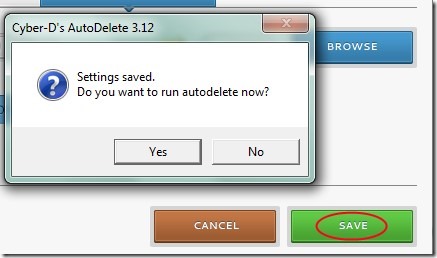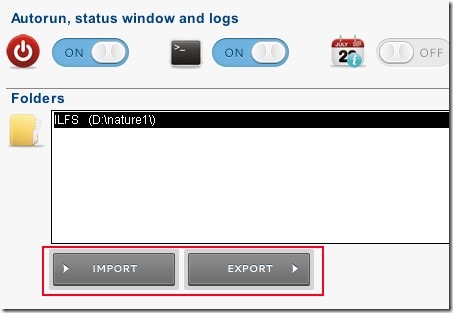Cyber-D’s Autodelete is a free software for Windows that helps you to automatically delete old files of a folder on system startup or you can delete them manually. It also provides you the facility to perform name filter and date filter before deleting files. Such as you can set the filter about which files (such as *.doc etc.) to delete and likewise you can set the date filter. In date filter, you can set delete files older than specified number of years, days, hours or minutes. For example, you can set date filter about the files which are older than 2 months.
More in it, you can make the delete process more specific. That means, you can take actions about what to do with files which you are gonna delete; you can either send them to recycle bin, securely delete them, move them to a folder etc. Thus Cyber-D’s Autodelete is handy to use as it provides facilities to take actions according to your own choice. It is easy to use software and available free of cost for Windows.
Below screenshot shows main interface of this software where you can add a folder and can set the delete option for that.
How To Delete Old Files of A Folder Using Cyber-D’s Autodelete?
On its main interface, you can add folders one by one as batch addition of folders is not possible. Other thing that might disappoint you is that drag n drop is also not possible here. So you need to use ADD FOLDER button. After this, select a folder from your PC. Before adding that selected folder to its interface, you have to give title name for it. After this, you can add it. Likewise add multiple folders and then you can set filters and delete options for added folders.
You can apply same filters and delete option for all folders or can set individual settings for each folder by selecting them. As visible in below screenshot, there are multiple options (years, days, hours and minutes) present in date filters. You can set their values according to your requirement. Simply move the slider present in front of each option or use the buttons to enter values.
Like the same way, you can use Delete options for each folder. You can send files to trash (recycle bin), can securely delete them permanently, move them to a folder including subfolders etc. Once you have done this, hit the Save button and it will ask you whether you want to run autodelete now or not? If you will select yes, then it will start deleting files immediately according to the specified delete option and filters. Or else, it will do the same on Windows startup.
More Things To Do With Cyber-D’s Autodelete:
There are few more important things that you can do using Cyber-D’s Autodelete. Such as:
- You can save (export) the settings to the desired destination location. But here you need to be careful as if you have applied different settings for different folders, then you will be able to export each folder’s setting one by one.
- Likewise you can apply saved settings for new folders which you want to add by selecting Import button.
- If you don’t want AutoDelete to run on Windows startup to delete your files, then you can disable (Off) this option.
- You can keep the log file of deleting files.
Important Features of Cyber-D’s Autodelete:
- You can delete multiple folders old files which you no longer need.
- Lets you add filters and delete option for each folder.
- You can import/export settings set by you for folders.
- Automatically delete old files on Windows startup.
- Lightweight software, total size is 2.14 mb.
- Free of cost available for you.
Conclusion:
Cyber-D’s Autodelete is a helpful software in case you have a bunch of old and useless files on different folders which you want to delete. It will let you delete files more specifically with name and date filters along with deleting option. To give it a try yourself, hit the below link and access its download page:
Get Cyber-D’s Autodelete for free.
Also look at these other 6 free software to remove temporary files from computer reviewed by us.