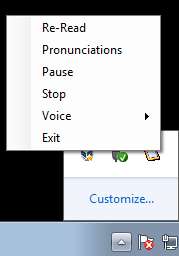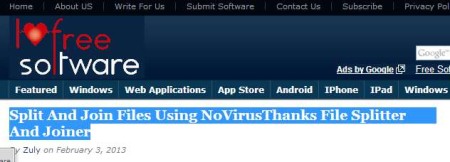ClipReader is a free text to speech utility for Windows which will read text from the clipboard. ClipReader monitors you clipboard and every time that you copy text you’ll be able to hear that text read out to you. This is a portable application, and for ease of use and practicality sake it minimizes to system so that it’s not in the way when you work.
Screenshot above shows us the options list that you get when you left click on the system tray icon of ClipReader. This is pretty much all that you’re gonna see when it comes to menus. Additional windows can be opened, when you right-click for example volume adjuster will pop-up, or if you select Pronunciations from the menu shown above, as for menus, this is it.
Key Features of ClipReader:
- Free, lightweight, and very easy to use, less than 1MB in size.
- Portable, doesn’t require installation to run.
- Automatically converts text from clipboard to speech.
- Comes with the voice of Microsoft Ann, default Windows 7 voice.
- System tray icon, minimizes to the system tray to get out-of-the-way.
- Adjustable volume, pronunciations can also be edited.
If you’re wondering where could software like this be used, well, people mostly use it in order to convert text to audio, to avoid reading ebooks or website articles online. We tried it with ClipReader and it really works. Other uses are possible, basically anywhere, where you need to convert text to speech quickly. Here are few pointers to help you get started.
How to Convert Clipboard Text to Speech with ClipReader?
Download the application archive, extract, and run. That’s basically the only thing that you need to do. There’s no installation, it will run minimized to system tray, so don’t think that it’s not running. After you confirm that it’s running, the only thing that you basically need to do is find the text that you need convert to speech.
We decide to open and convert text right here from ILoveFreeSoftware.com. We selected text that we wanted to convert, right clicked and selected Copy. Like we already mentioned, ClipReader monitors the clipboard for the entire time that it’s running in the system tray down below. As soon as the text is copied, you should be able to hear the text that was selected read out to you by Microsoft Ann. This is of course a Windows application. Adjust the volume with double left clicking on the system tray icon and get additional options by right clicking on it.
Conclusion:
ClipReader does a very good job or clipboard to speech conversion. You might think that text which is being converted and read out this way isn’t understandable, but we could understand everything perfectly. Application is very small, lightweight, and it works very fast. There’s no limit on the size of text that you can convert to speech via clipboard. Copy entire articles or e-book pages. Give it a try and see how it goes. Free download.
Also, try Read Aloud, MC Audio Converter, and Smart Audio Editor posted by us.