This tutorial details how to automatically hide mouse pointer while typing in Windows 10. Typing has always been, and still is, one of the most commonly performed activities on any computer. Whether it’s about coding a new application, writing a book’s first draft, composing an e-mail, or just about anything else, it’s all typing at the core. That’s the reason the keyboard, after all these years, is still a peripheral.
With that being said, I’m sure that at some point or another, all of us have been annoyed by the mouse pointer appearing right on top of our document(s), as we are editing them. And the only way to make it go away is to move the mouse a bit. But the pointer would still come up after a while. Quite a drag, right?
Fortunately, there’s a simple fix for that, as Windows 10 can make the mouse pointer vanish automatically when you’re typing. Wanna know how? Let’s see how you can automatically hide mouse pointer while typing in Windows 10.
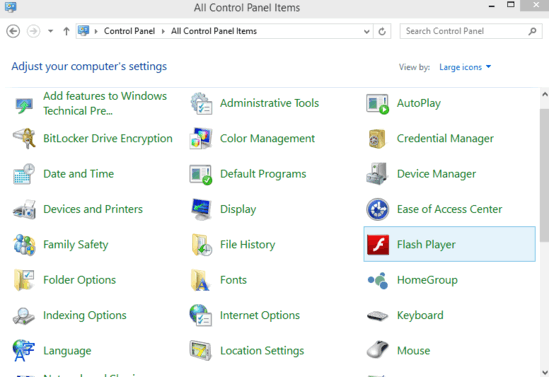
How To Automatically Hide Mouse Pointer While Typing In Windows 10?
Disabling the mouse pointer whenever you’re typing something (in any supported application, such as WordPad, Notepad etc.) is actually quite easy. A little digging into the mouse settings, and we’re set. Here’s how to do it:
Step 1: Open the classic Windows Control Panel (or navigate to it), and click on the Mouse (what else?) menu item.
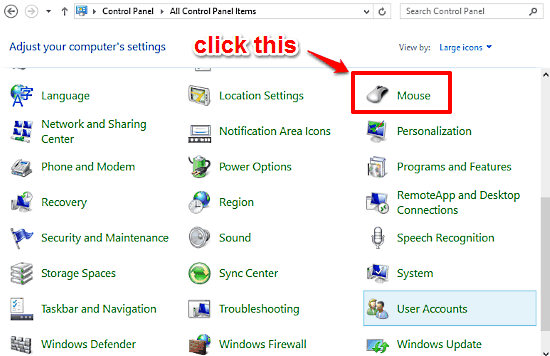
Step 2: The Mouse Properties dialog box should now pop up. Having a multi-tab interface, this thing lets you configure just about every single setting related to your mouse and its behavior, and then some more. Click on the Pointer Options tab, head to the Visibility section, and enable the Hide pointer while typing option. Hit Apply, and then OK.
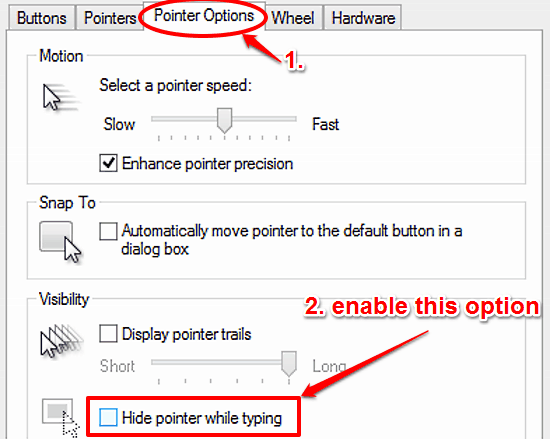
That’s it! From now on, that pesky pointer will no longer nag you when you’re in the middle of composing something really important. Happy typing, folks!
Also See: Disable Storing Of Recently Accessed Programs In Start Menu And Taskbar In Windows 10
Conclusion
While the mouse pointer is a simple, unassuming and harmless little graphic that takes next to none screen real-estate, it can become quite an annoyance when it randomly pops up in your face as you’re typing an important assignment. A really small one, but an annoyance nonetheless. Good thing is, all it takes to take care of it are a few (ironically) mouse clicks. Go ahead, try it out, and let me know what you think of it.