oTranscribe is an open-source web-based application that enables you to transcribe recorded interviews or speech. Transcribing is a process of converting any form of spoken media (audio/video) into written (especially as typewritten) records. This simple application saves you precious time as you will not need to switch between your audio player and your word document. It simply merges the two tools into one interface, which is straightforward and easy to use. The interface is integrated with a media player (audio as well as video).
oTranscribe offers convenient shortcut keys, enabling you to control the playback options right from your keyboard. It also offers interactive timestamps and privacy of your files. It supports audio and video files, and YouTube videos as well! Finally, you can export the transcript as plain text or Markdown, or into your Google Drive!

In this article, I will take you to a tour on how to transcribe a speech/interview in the simplest way possible.
How to Transcribe a Recorded Interview or Speech Using oTranscribe
Speech-to-text is still evolving and is at its early stage! It will take some time to completely perfect this application. Until that time, we have to make the best use of the resources available to use while transcribing a recorded conversation or speech. In this regard, oTranscribe serves really well and will definitely save you from a lot of frustration.
From the oTranscribe Homepage, click on the Start transcribing Button. You will be taken to UI where you will transcribe your media. Next, add the audio/video/YoutTube video link.
Note: You can see the list of file formats that your browser supports. Make sure that you upload a file in one of these formats.
 For instance, I am thinking of transcribing the Barber’s speech from the movie The Great Dictator (one of my old time favorite Chaplin movie)! I copied and pasted the link of the YouTube video of the speech. Once everything is set, hit the play button and you are good to go.
For instance, I am thinking of transcribing the Barber’s speech from the movie The Great Dictator (one of my old time favorite Chaplin movie)! I copied and pasted the link of the YouTube video of the speech. Once everything is set, hit the play button and you are good to go.
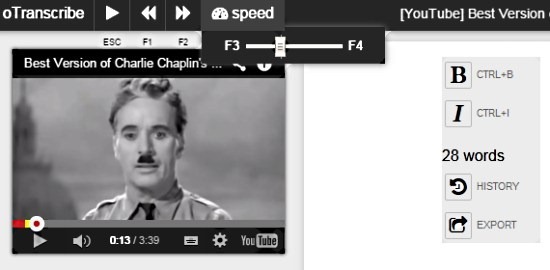
Now, all that’s required from your end is a good hearing (I suggest you use a good quality headphone to ensure that you do not wrongly interpret the speech). It is also important that you have the ability to capture some, if not all, of the emotions and undertone carried by the speech/or in the conversation. Now, it all depends on your writing skills.
Getting back to the application, I let the Dictator dictate, and started converting his speech into written words. In reality, you are the real master as you can pretty much control the playback of the media with a simple press of a button, without having to lift your hands off the keyboard. You can Play/Pause, Rewind/Forward, and change the tempo of the playback!
Playback Controls: Esc: Play; F1: Rewind; F2: Forward; F3/F4: Change Tempo
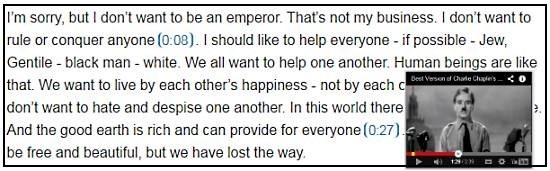
One of the major features of oTranscribe is interactive timestamping, which lets you insert a hyperlink of the audio file’s current time into the document. Simply type Ctrl+J to insert a timestamp. While you click on a timestamp hyperlink, the playback will skip to that exact time. This enables you to navigate through your text at ease.
Another major feature is that oTranscribe automatically saves your transcript to your browser’s storage. You can view the save history, where a copy of your file is constantly saved.
Also see: Video Transcription Software
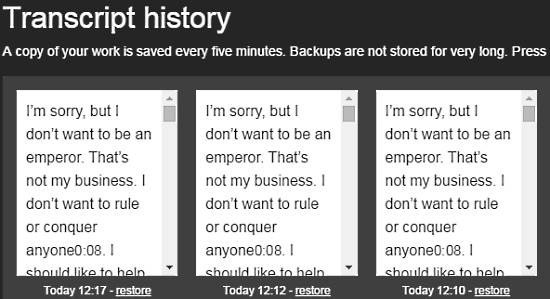
oTranscribe also ensures that the files never leave the storage of your browser, giving you ample privacy.
Once you are done transcribing, you can download the transcript as Markdown or Plain text file. You can also send it to your own Google drive, but it doesn’t let you share it with others, not at least from the oTranscribe’s interface.
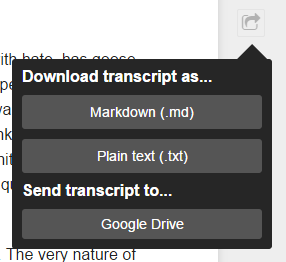
All in all, it was really easy to use this application. However, I missed some additional features that could have been included. I would love it if there were an option for exporting both the media source as well as the text document. The timestamp feature would have made more sense had it worked outside the oTranscribe UI. Instead, the timestamp links get converted into plain text when you import them to your local or Google drive.
Conclusion:
oTranscribe is a great application for transcribing recorded speech or interviews. With essential playback controls and convenient keyboard shortcuts, it made transcribing a lot easier. Moreover, the simple and straightforward interface made the process a walk in the park! It will save you a lot of time and from frustration if your work mainly involves transcribing. So, if you love the hair on your head, you should definitely try this application!