Schedul.io is a free online application to schedule messages on Slack. Using Schedul.io, you can schedule important messages to be sent on multiple slack channels on a selected time. The process to do this is really simple. Just add a team, enter the message, select the channels and schedule the message to be sent.
This Slack message scheduling service is helpful in many ways. Sharing useful information with teammates on Slack is sometimes useless when teammates end up reading only the last part of it. With Schedul.io, you can schedule the parts of the message to be sent on the set time intervals. This helps the teammates to focus on a message at a time. On top of that, sharing personalized messages is easy with channels restricted to a few teammates.
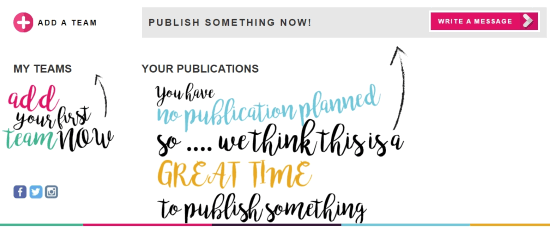
In the free plan of Schedul.io, there will be only one user and one team. The plus point of this free Slack message scheduling service is that you’ll be able to schedule messages on unlimited number of channels.
Let’s take a closer look at Schedul.io. If you want something more in your Slack service, check out Smooz which lets multiple teams chat on Slack.
How to Schedule a Message in Slack using Schedul.io
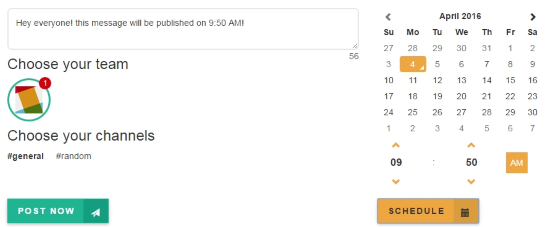
To schedule a message on Schedul.io, click on ‘Add a Team’ to add the Slack team you’re using. Following that, click on ‘Write a Message’ to enter the message you want to share with your team. On the pop out window, select the team and further select the channel you want to share your message with. You can schedule the message with the clock and calendar provided on the right.

When you’ve scheduled the message, you’ll find it listed on the main page of Schedul.io. You can still edit it or remove it before it gets released at the set time.
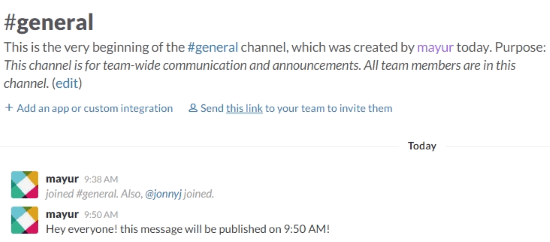
The above screenshot shows you the result of the Schedul.io’s scheduled message on Slack.
How to Schedule a Message on Multiple Channels using Schedul.io
You can also choose to schedule a message on multiple channels at a particular moment. To do that, select multiple channels when you’re scheduling a message. Then just click on “Schedule”.
Final Words
Schedul.io is a really useful free online application to easily schedule messages on Slack. The interface is smooth and the steps to schedule messages are really easy. Additionally, the feature of sharing messages on multiple channels is a really ingenious feature. You can also send embedded YouTube videos easily by adding its link in the message. Schedul.io deserves 5 stars for the awesome service it provides.
Try Schedul.io here.
Know a better alternative to Schedul.io? Make sure you share it in the comments!