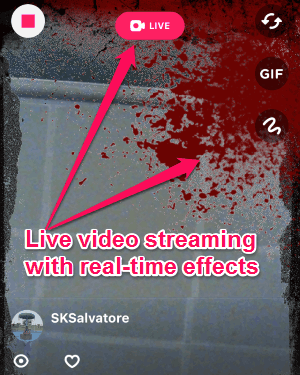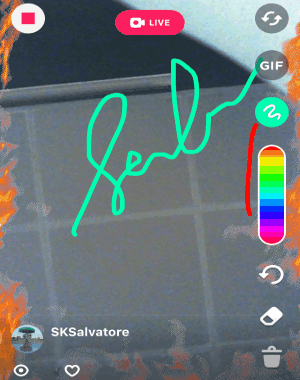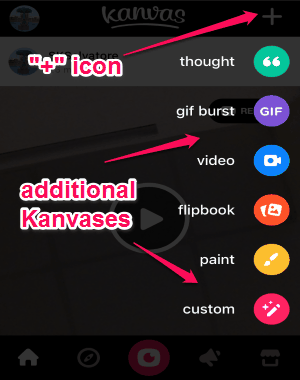Kanvas is a free iPhone App to stream live videos with real-time editing. It lets you easily stream live videos by adding GIFs, Stickers, Themes, Filters, etc., and all in real-time. You can make your own custom GIFs and videos with it’s creative and amazing tools in no time. Put your finger on the screen during live streaming and start drawing in real-time, also you can use additional tools like an eraser, brush colors, undo, and trash. Unlike other heavy live streaming software such as GoalBit, iStream, or Open Broadcaster, “Kanvas” is quite distinct as it comes with a unique real-time editing feature apart from live video streaming.
Open up the built-in camera app and go live so that others will be able to stream your video in real-time. Apart from live streaming, you can create a GIF burst, record a video, make a flipbook, paint, and add a thought. Kanvas also lets you discover and explore videos and GIFs posted by people all around the world. The best part of this app is that let’s say you have missed a live streaming, then do not worry as you can use the replay mode to watch it again.
The following screenshot shows a live video streaming with real-time effects.
Note: All the GIFs, videos, flip books, etc. are called Kanvases in the app.
How to Stream Live Videos with Real-Time Editing or Effects:
Download and install the app from the link given at the end of this post or directly from the App Store.
How to stream live videos:
Click the “Camera” icon at the bottom of the screen, to open up the built-in camera. After that click the “Go Live’ button to start live video streaming. The following screenshot shows how to stream live videos.
How to apply real-time effects:
As soon as you go live, you can swipe the screen to apply different filters such as haze, blur, tilt shift, pixellate, inverted, and monochrome. You can also add GIFs and use the drawing tool in real-time. The following screenshot shows how to apply filters.
How to create GIFs, videos, custom Kanvas,etc.:
On the “Home” tab, you will be able to see a “+” icon at the top. Tap the icon to create additional kanvases such as thought, GIF burst, video, flipbook, paint and custom kanvases. The following screenshot shows how to create additional kanvases.
My Final Verdict:
Kanvas is an amazing app for iPhone to stream live videos and also you can apply real-time effects while streaming. Simply swipe the screen while streaming to apply filters, GIFs, drawing, etc. Personally, I like this app because if I miss some live video, then it allows me to replay hose videos from the home tab.
Try this app from the link here.