Gfycat Loops is an official Gfycat app for Android to create animated GIF, edit GIF, and share GIFs from your Android phone. This GIF app for Android lets you record Android screen as animated GIF, convert videos to animated GIF, record video using the camera as animated GIF, and convert videos from video streaming sites to animated GIFs. After creating GIFs, you can edit GIFs on Android. You can add emojis to them, add text to GIF, add filters to GIF, and a lot more. Finally, you can share GIFs on social media networks, as well as upload to Gfycat cloud.
Apart from creating and editing your own GIFs, this app also comes with a huge repository of exciting GIFs that you can search and share. There are more than 200 categories in the app across which you can search for GIFs and then share any of them on Whatsapp, Facebook, or any other social media networks.
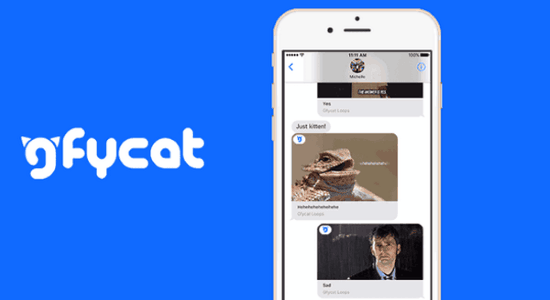
All in all, this is a one-stop shop for creating animated GIFs on Android, as well as searching for existing GIFs that you just want to share. Let’s see how to go about using this app.
Official Gfycat App for Android: Gfycat Loops
Gfycat is a pretty simple GIF app for Android, and I will walk you through how to use its different features. The app is completely free and does not even have ads. Start by downloading this app from the link given at the end of this article. Now you are ready to explore awesome features of this app.
How to Record Video as Animated GIF:
Step 1: Simply install and open up this GIF app on your Android phone. After that, you will see the built-in camera at the top of the main screen. Using the built-in camera of this app, you will be able to record videos as Animated GIFs on Android phone.
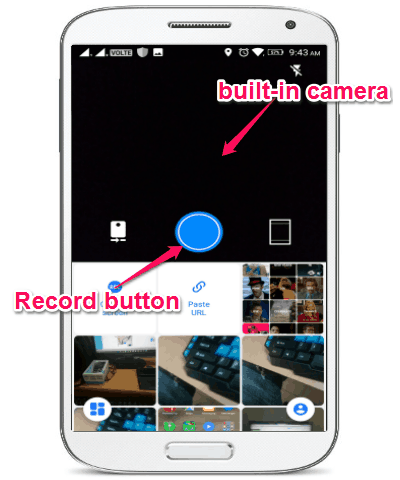
Step 2: To record a video as animated GIF, all you need to do is tap the “Record” button once and it will record a video of about 2 seconds. However, if you want to record a longer video, then simply press and hold the “Record” button to do the same. Once you’re done recording a video, this app will automatically convert it into an animated GIF.
So, this app makes it pretty simple to record camera as animated gif. Its a good Gif Cam option.
How to Record Android Screen as Animated GIF:
Step 1: At the bottom of the built-in camera, you will see an option named, “Capture Screen”, which can be used to record Android screen as animated GIF. To start recording Android screen as animated GIF, simply tap on the “Capture Screen” option and then a small “Circular” icon will appear at the edge of the screen.
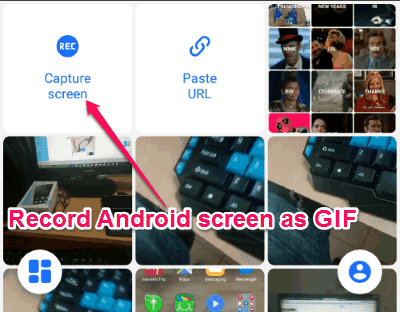
Step 2: When you tap on the “Circular” icon, a popup dialog will appear with a “Start Now” option. Now, to start recording the Android screen, simply hit the “Start Now” button. After that, the recording will start and all your Android screen activities will be recorded as animated GIF by this app.
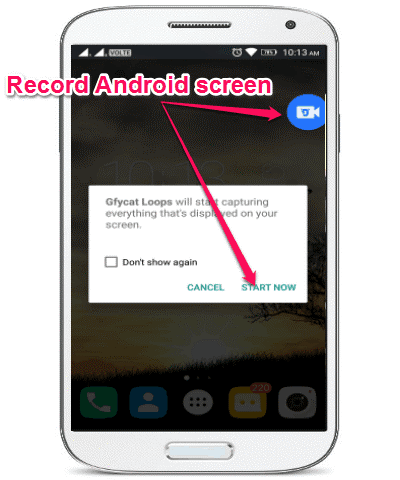
Step 3: Once you’re done recording Android screen as GIF, you can stop the recording by clicking the “Stop” icon which becomes visible at the top right corner after you start screen recording.
How to Convert Gallery Videos to Animated GIF:
You would be glad to know that apart from recording videos as GIF, this app also allows you to convert gallery videos as animated GIFs.
Step 1: Simply open the app and you will be able to see all your gallery videos at the bottom of the built-in camera on the main screen.
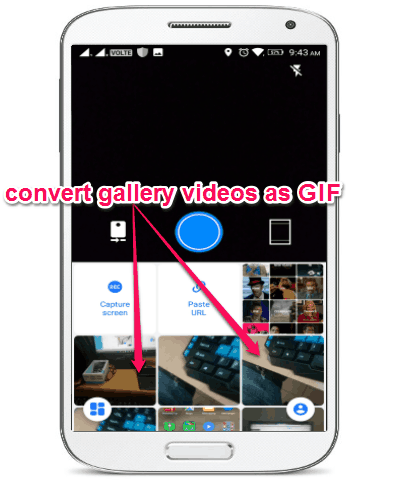
Step 2: Now, to convert gallery videos as animated GIFs, all you got to do is select any of the videos at the bottom of the screen. As soon as you do that, this app will automatically convert the gallery video into an animated GIF. It will also allow you to edit the converted gallery video using the built-in editor.
How to Convert Online Videos to Animated GIF:
Apart from converting gallery videos into animated GIF, Gfycat Loops app also lets you convert online videos from video streaming sites, social networks, and more as animated GIFs.
Step 1: At the bottom of the built-in camera, you will also see an option named, “Paste URL” adjacent to the “Capture Screen” option. This option can be used to convert online videos as animated GIFs. To convert an online video as animated GIF, the first thing you need to do is copy the video URL.
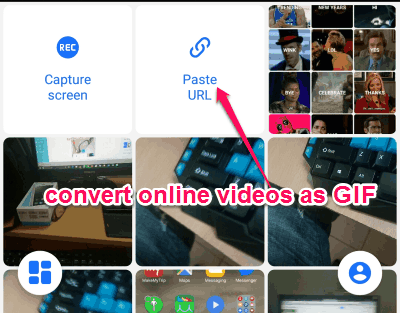
Step 2: After copying the video URL, simply open up this app and then tap on the “Paste URL” option. After that, paste the copied URL in the input field and hit the “Tick” icon at the top. When you do that, it will automatically import the video and convert it into an animated GIF.
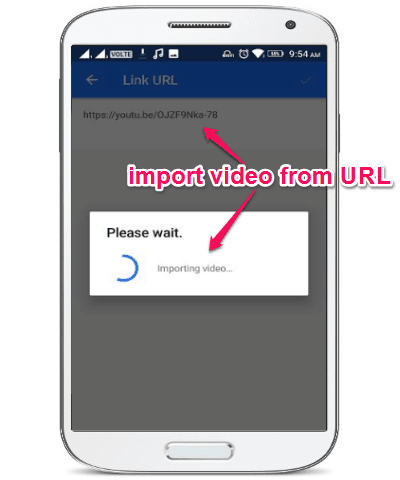
For example, let’s say you have found a video on YouTube which you want to convert into GIF, then all you got to do is copy the video URL and then paste it in the “Paste URL” option. Then it will import the video and convert it automatically as a GIF.
How to Search and Share GIFs on Android:
Another useful feature of this app is that it lets you search tons of predefined GIFs and then share them with others via WhatsApp, Facebook, etc.
Step 1: To search for predefined GIFs, all you got to do is tap on the “Grid” icon at the bottom of the main screen or slide the screen to the right. As soon as you do that, you will be able to see all the categories from which you can search and share GIFs.
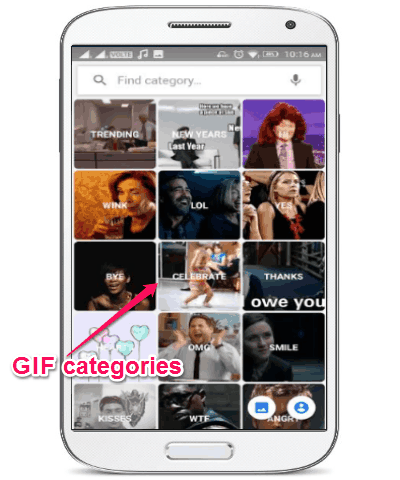
Step 2: It offers more than 200 categories to browse GIFs such as LOL, OMG, Celebrate, Thanks, WTF, Kisses, Smile, Bye, and so on. You can also use the search field at the top to find your favorite GIF category.
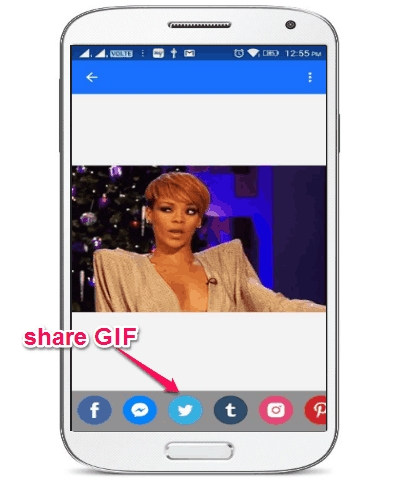
Step 3: After you find your favorite category, you can tap on it to browse all the available GIFs inside that category. While browsing the GIFs, you can simply tap on any of the GIF to open and view it. In addition to that, you will see the options to share it via WhatsApp, Facebook, Pinterest, Instagram, etc.
How to Edit GIF on Android:
Whether you have recorded a video as GIF, converted gallery video as GIF, or converted online video as GIF, this app lets you edit GIF using the built-in GIF editor.
Step 1: When you select a GIF, it will automatically open up the built-in animated GIF editor. At the bottom of the editor, you will be able to see 4 different edition options, as shown below.
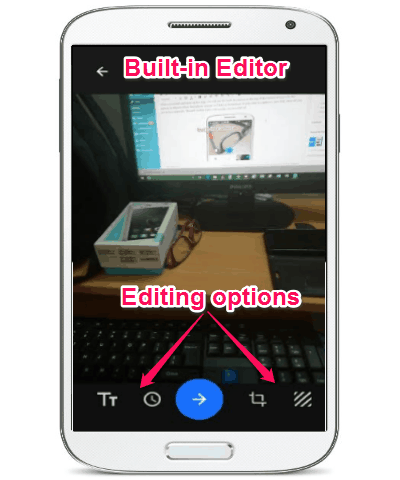
Step 2: Using these editing options, you will be able to do the following things with the GIF:
- Add Text: This option will allow you to add text or emojis to the animated GIF.
- Trim GIF: Using this option, you can trim the length of the GIF. To trim the GIF length, all you got to do is drag the start point and the end point to any length you desire.
- Crop GIF: This option can help you crop the GIF to any size you want. To crop the GIF, you can simply select this option and then drag the edges to the required areas.
- Filters: Using this option, you will be able to apply a filter to the GIF. Currently, it only offers 4 different filters which you can apply to the GIFs.
My Final Verdict:
All in all, Gfycat Loops is an amazing app for Android that can help you easily create stunning GIFs in no time. Personally, I am giving this app a 5-star rating, as apart from letting you record videos as GIFs it also lets you record Android screen as animated GIF. The features don’t stop here, as you can also convert gallery videos and online videos as animated GIFs, search & share GIFs, and more.