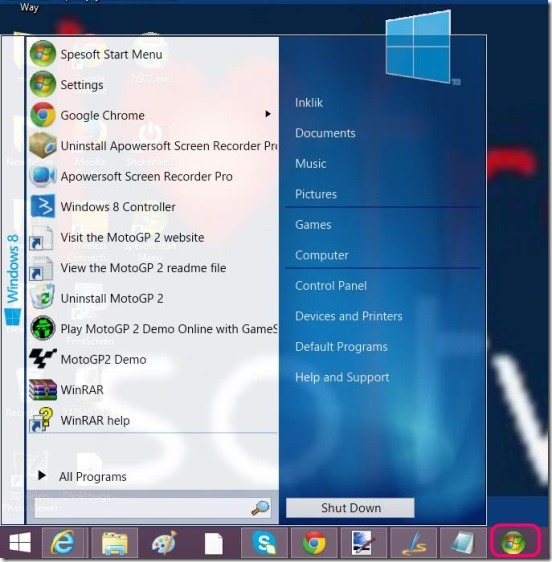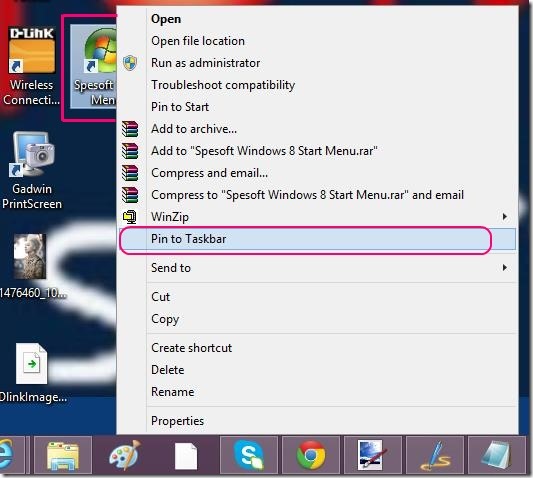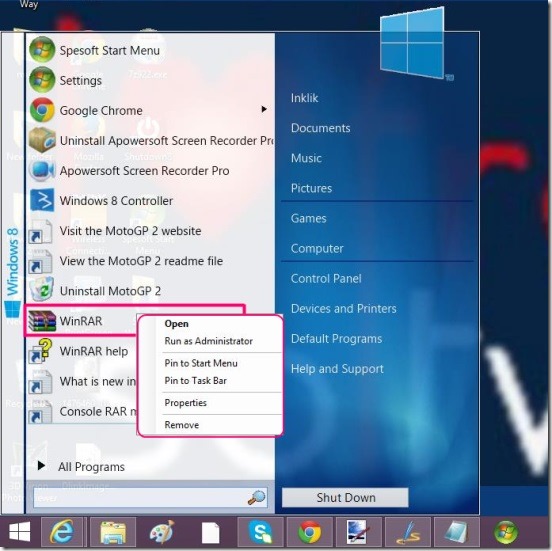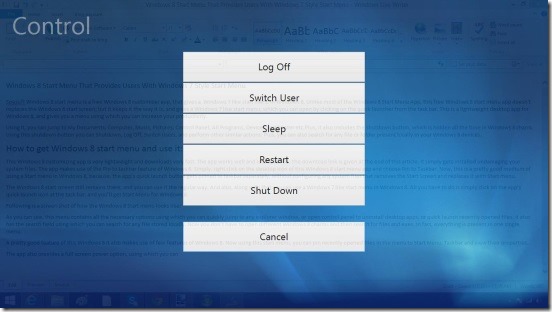Spesoft Windows 8 Start Menu is a free Windows 8 customizer app, that gives a Windows 7 like start menu in Windows 8. Unlike, most of the Windows 8 Start Menu App, this free Windows 8 start menu app doesn’t replace the Windows 8 start screen; but it keeps it the way it is, and gives a Windows 7 like start menu, which you can open by clicking on the quick launcher from the task bar. This is a lightweight desktop app for Windows 8, and gives you a menu, using which you can increase your productivity.
Using it, you can jump to My Documents, Computer, Music, Pictures, Control Panel, All Programs, Devices and Printer etc. Plus, it also includes the Shutdown button, which is hidden all the time in Windows 8 charm. Using this shutdown button, you can Shutdown, Log Off, Switch Users, and perform other similar actions. Plus, you can also search for any file present locally in your Windows 8 devices.
How to get Windows 8 start menu and use it:
This Windows 8 customizing app is very lightweight and downloads very fast. The app works well, and is safe to use. The download link is given at the end of this article. It simply gets installed, undamaging your system files. The app makes use of the Pin to taskbar feature of Windows 8. Simply, right-click on the desktop icon of this Windows 8 start menu app and choose Pin to Taskbar. Now, this is a pretty good medium of using a start menu in Windows 8, because, the app’s quick launch button gets pinned to task bar separately, without configuring any system files, that removes the Start Screen and replaces it with Start menu.
The Windows 8 start screen still remains there, and you can use it the regular way. And also, along with that, you can use a Windows 7 like start menu in Windows 8. All you have to do is, simply click on the app’s quick launch icon at the task bar, and you’ll get Start Menu for Windows 8.
As you can see, this menu contains all the necessary options, using which you can quickly jump to any explorer window, or open control panel to uninstall desktop apps, or quick launch recently opened files. It also has the search field, using which you can search for any file stored locally. Now, you don’t have to open different Windows 8 charms and then search for files and exes. In fact, everything is present in one single menu.
A pretty good feature of this Windows 8 is, it also makes use of few features of Windows 8. Now using this start menu, you can pin recently opened files in the menu to Start Menu, Task bar and view their properties.
The app also provides a full screen power option, using which you can Log Off, Switch Users, Sleep, Restart, and Shut Down.
Key features of this Windows 8 start menu app:
- Completely free.
- Good Windows 8 start menu app.
- Brings Windows 7 like start menu is Windows 8.
- Shutdown, log off, or switch users and do more using the menu.
- Makes use of Windows 8 pinning features.
- Lightweight.
- Simple and easy to use.
Here are some more good Windows 8 customizer apps; you might like to give a try: Lock Screen Customizer and Windows 8 Start Screen Customizer.
Conclusion:
Spesoft Windows 8 start menu, is a good Windows 8 customizing app, using which you can use Windows 8 start menu. It’s handy and functional. Though, there’s only one way to use it, which is just clicking on it’s quick launch icon. Pressing Win key still opens the Start Screen. Still no denying that the app is handy and useful. All in all, a good app to use.