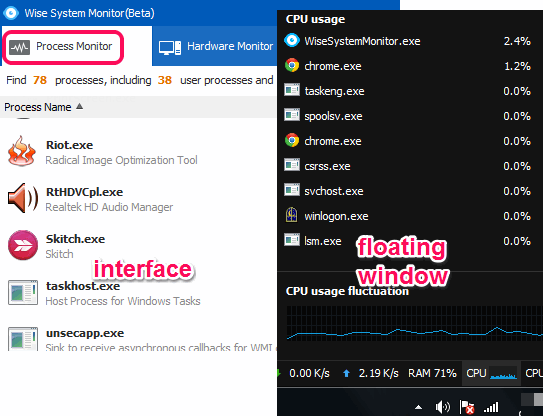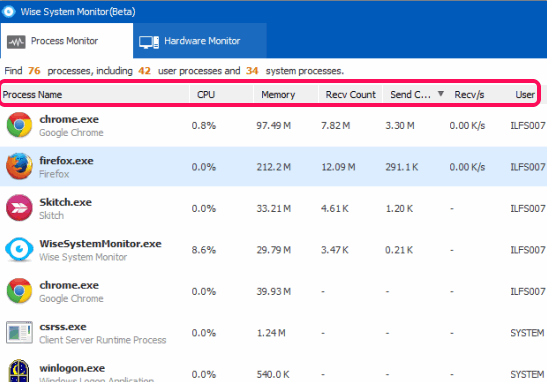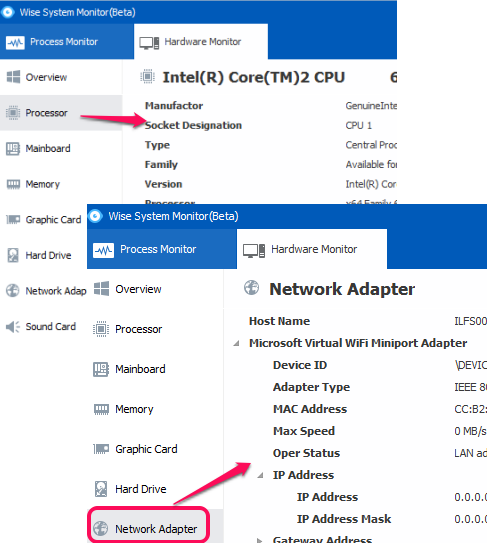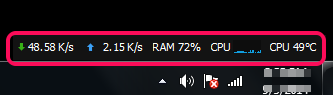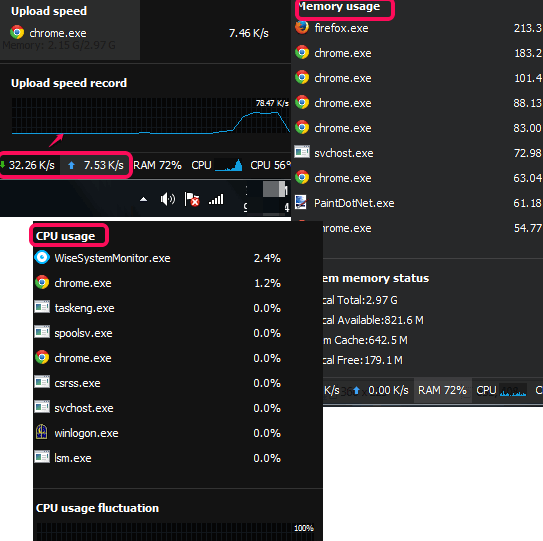Wise System Monitor (beta) is a free system monitoring software to monitor running processes and check RAM usage in real-time. It can show you system processes and user processes list in its beautiful interface. You can also close any process immediately. Apart from this, you can also check live upload and download speed for each individual process.
Most unique feature of this software is that it provides detailed information about hardware components of your PC. Thus, you don’t have to separately use any standalone system information software.
It also provides a floating window that silently lets you view RAM usage, CPU temperature, and upload/download speed record in real-time.
In the screenshot above, its interface and floating window are visible.
Similar System monitoring software: InerziaMonitor, Webtile PC ++, and Pandora FMS.
How To Use This Free System Monitoring Software?
Use the download link placed at the end of this review to download its setup file. This free system monitoring software is lightweight and setup is less than 3 MB. Installation process is also very basic. You have to follow steps that usually come in most of the installation wizards. After finishing the installation process, run this software.
Its interface provides two main tabs: Process Monitor and Hardware Monitor.
Process Monitor:
This tab lets you view all the running user processes as well as system processes. For each individual process, it will show you live CPU usage, live memory usage, send and receive count information. It’s an easy way to check which process is consuming more CPU and memory usage at present time. You can terminate any unwanted process using cross button.
At the bottom left side of Process Monitor tab, there are options available to hide / view only user processes or system processes.
Hardware Monitor:
This tab is really very beneficial when you have to check hardware components information of your PC. You will be able to find out your Network adapter information, Processor information, Motherboard information, Memory, Hard Drive, Graphic Card, and Sound Card information.
With each component, full details are available. For example, clicking on Network Adapter option will explore information about Device ID, adapter type, MAC address, Gateway address, and much more.
Floating Window To Check Live RAM Usage, CPU Temperature, and Network Traffic Speed:
Floating window is one of the valuable features provided by this system monitoring software. This is especially used when you have minimized its interface to the system tray. Floating window provides RAM usage in real-time, CPU temperature, and network traffic (upload and download speed) in real-time. A small bar is visible as a floating window at bottom right corner to monitor the live usage of supported items.
You can place the mouse cursor on any item to view details in floating window. For example, clicking on CPU temperature option will let you view processor temperature, and hard drive temperature. Apart from this, you can also check upload and download speed of a particular process. Memory usage and CPU usage information can be also be viewed easily in floating window.
Conclusion:
Wise System Monitor is a valuable system monitoring tool. Whether you have to access hardware components information or running processes list, this software serves the purpose very well. Its floating window has made it more valuable. Its beta version is quite stable and I didn’t face any problem while testing it.