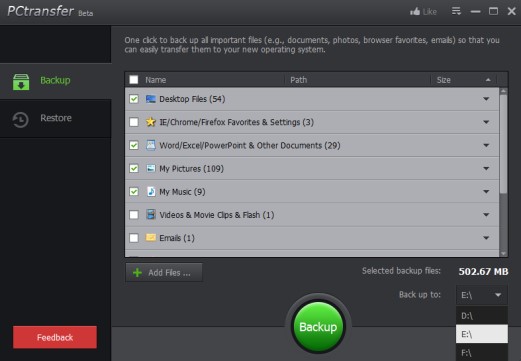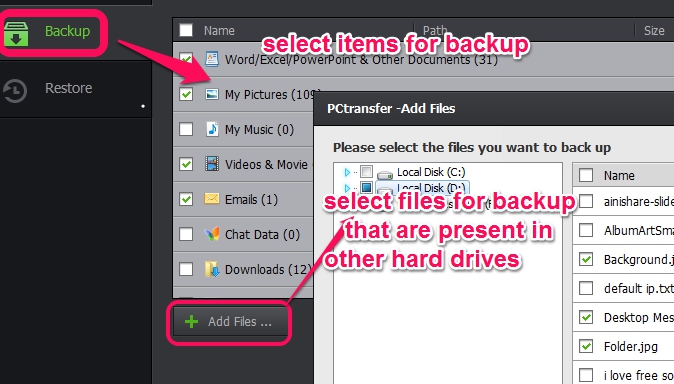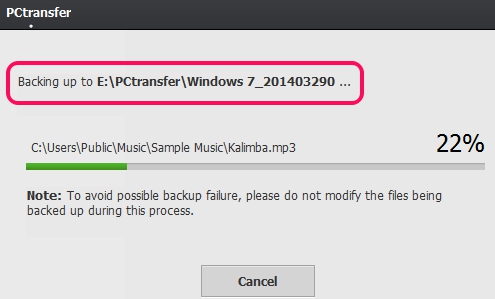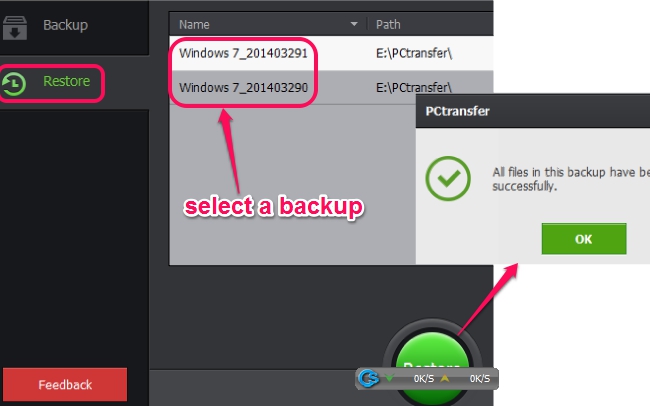PC Transfer is a free PC backup software that lets you copy and backup all user setttings and user data. In case you are planning to format your PC or move to a dfifferent PC or install another version of Windows, then this software gives an easy option to backup your importanrt stuff. Do note that this program is highly limited in its features. It lets you copy the basic stuff, but does not lets you copy more advanced stuff, like, programs themselves. It essentially takes a backup of your User’s App data folder, which contains most of your important stuff.
This software lets you take a backup of your My documents folder, My music, my Picture, settings and favorites for browsers (IE, Firefox, Chrome). In addition to that, it also lets you backup any other files or folders that you want. Once you have done all the selections, it will backup everything to a location of your choice.
Unlike other backup software, it does not provide any option to do a regular backup, or any differential backup. This bascially means that this should not be used as a regular backup software; instead, it should only be used for one time backup of PC.
The biggest advnatage of this software is that once you have done backup of your PC with this software, you can easily restore the backup and it will store everything at the right place. So, after backuping up the PC, you can format it, and then use this software to restore the backup. It will again store your documents, photos, music, browser settings etc. to correct place on your newly formatted PC.
Other than this, there is very little that this software offers. Personally, I would prefer a more full featured software, like Hybir Backup and Keriver 1-Click Restore Free that lets me backup even more stuff and also provides some option of regular backups.
How To Use This Free Data Backup Software?
PCtransfer is a portable software and it comes as an executable file, which is around 5 MB in size. Just double-click on the file to run it.
On its interface, just two main tabs are available: Backup and Restore. Using the Backup tab, you can select which files you want to backup. It may include system hidden files (that are protected), desktop files, pictures, music files, user account videos, MS Word/Excel documents available in My Documents, etc. Custom files / folders can also be added to backup list.
After selecting the required files, you can select a backup drive where you want to keep backup. After this, you can tap on Backup button to start the backup process. In the similar way, you can create multiple backups, and all backups will be saved in PCtransfer folder in different sub-folders on destination location.
Now whenever you have to restore the backup files, just open its interface, and click on Restore tab. It will provide you list of all created backups. From that list, you can select which backup folder you want to use. Select a backup and tap on Restore button.
Restore process will start and all backup files will be restored to original location.
IOBit is marketing this software as a good option to backup your PC in case your are migrating from Windows XP to some other version of Windows. This software can definitely do that, but there are some other alteranatives as well. Like these 3 free software for full system backup, including installed drivers.
Conclusion:
The ease of using this software is what tips things in its favor. So, if you are a novice user who doesn’t wants to mess with more complicated and advanced software out there to backup your PC, you can give IOBit PC Transfer a shot. It will do everything for you intelligently and backup your important stuff.