Google Chrome is the most popular and widely used of all web browsers out there, and rightfully so. That’s because it comes with a slew of unique and productivity-enhancing features that give it a much-needed edge over the competition. A minimal UI, tight integration with Google’s services, support for extensions; and the list goes on. Add the regular browser goodness to all of these features, and the case for Google Chrome for being the best web browser out there becomes even stronger.
But all of these fancy features are not worth anything if a software application doesn’t include basic usability enhancements. And Google Chrome doesn’t disappoint in this regard and has a number of accessibility features to make the web browsing experience for everyone better. Thanks to one such feature, Google Chrome lets you set a custom zoom level for all the web content that you access using it. Sounds like fun? Let’s find out how you can set default zoom level for all web content in Google Chrome.
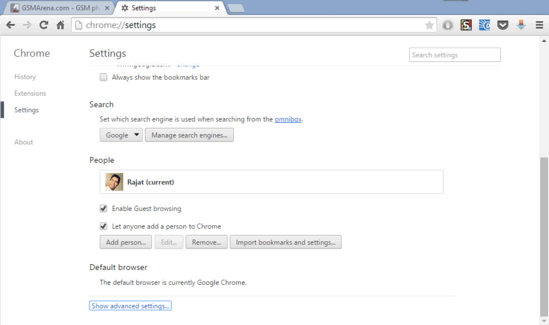
How To Set Default Zoom Level For All Web Content In Google Chrome?
It’s easy to specify a custom default zoom level for all the web content accessed through Google Chrome. This ensures that every website/webpage that you access in Google Chrome is scaled to the same level. Not only is it a useful accessibility feature, it can also lead to a better overall browsing experience on large screen displays. That being said, here’s a little step by step tutorial, explaining the entire thing:
Step 1: Open up Google Chrome (obviously) and click on Settings option on the main menu (accessible via the hamburger icon) to access the browser settings page.
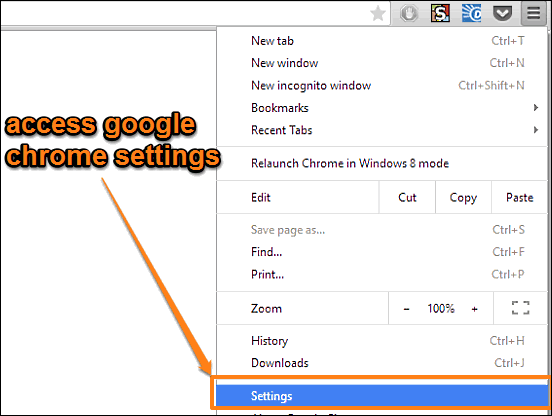
Step 2: Scroll all the way down on the browser settings page, and click on the Show advanced settings link. The settings page will expand to show more browser tweaks. Go to the Web content sub-section, and use the drop-down menu against the Page zoom setting to specify a custom zoom level to be used for all web content. Here’s a screenshot:
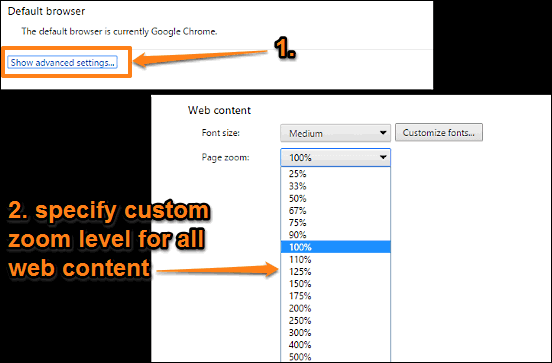
That’s it. Going forward, Google Chrome will always use the specified zoom level to render the web content. The zoom level settings also apply to standard Chrome pages. How cool is that?
Check It Out: How To Reset All Settings To Default In Google Chrome?
Wrapping Up
The ability to specify a default global zoom level for all the web content is a simple but hugely useful feature of Google Chrome. It works well for what it is, and can come in handy for a better browsing experience, especially on larger displays. Give it a shot, and let me know what you think.