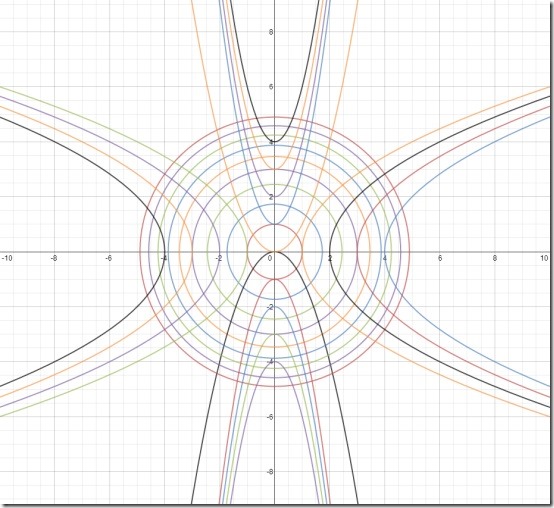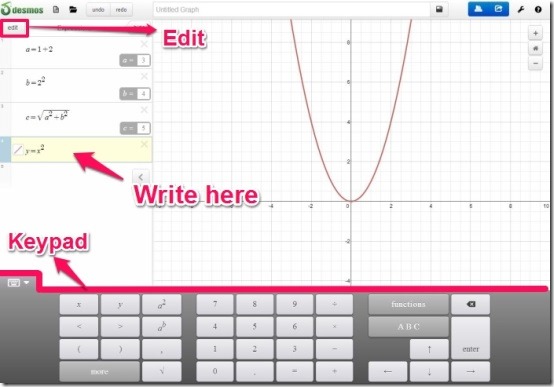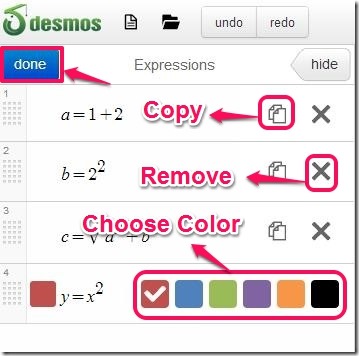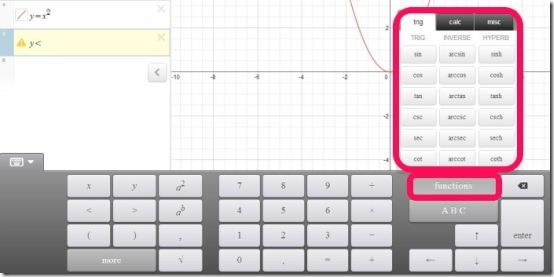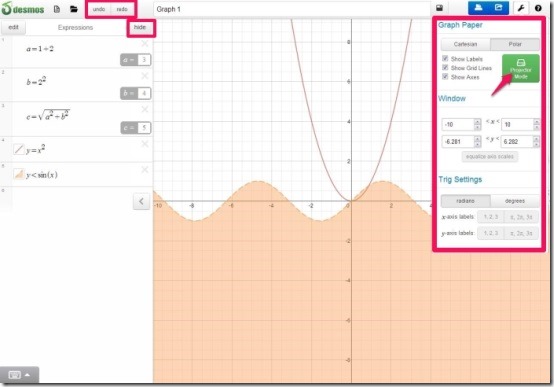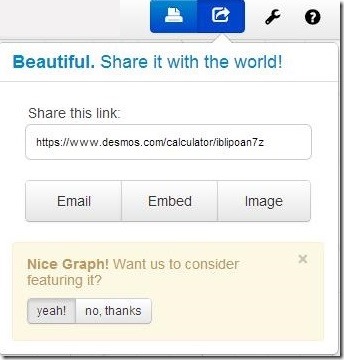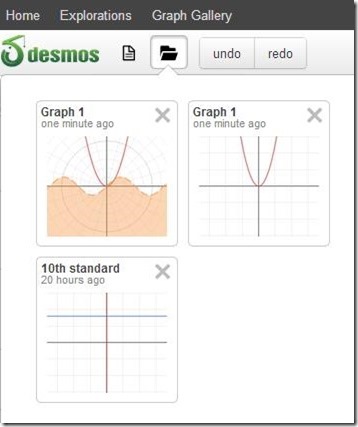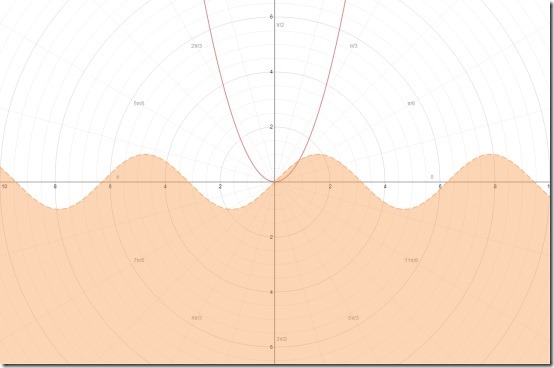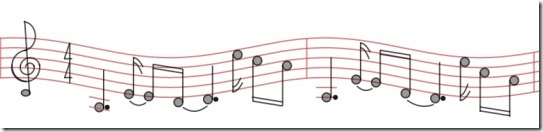The Desmos Graphing Calculator is a graph calculator app offered by Chrome that enables you to share graphs and equations via email or as an image. It enables you to draw simple as well as complicated graphs simply by typing the appropriate expressions and equations on the interactive Whiteboard.
This graphing calculator offers you color-based interface that helps in grabbing your concentration and Yes, you can get rid of the basic white and black layout of the graph. The Desmos Graphing Calculator graphs your equations as you type them and helps you to redraw them as you alter your equations. It lets you create multiple graphs by selecting the graphs paper format that you wish to use.
It enables you to write and edit the equations either by using your keyboard or by using the enabled rich Desmos keypad. It offers you projector mode and other customizable settings that enables you to draw according to your convinience. It shares and lets you save your graph either via email or as an image.
You may like Daum Equation Editor reviewed earlier by us.
Procedure To Use Desmos Graphing Calculator:
Desmos Graphing Calculator is a powerful and highly responsive graphing tool that can be grabbed by the link provided to you at the end of this article. You need to click on this link and add it to your Chrome browser. As soon as you add this app, it automatically provides you a Desmos Graphing Calculator icon on the new tab page. All you need to do is click on that icon and begin to draw graphs.
Desmos Graphing Calculator enables you to write in the space provided to you located to the extreme left of the screen. Here you can enter multiple number of expressions one after the other. It enables you to add functional equations using the rich keypad provided by the Desmos. This keypad acts as virtual keyboard and facilitates you to create various equations accordingly. You can easily edit the expression just by clicking on the “Edit” button located below the Desmos logo .
As soon as you click on that, you can efficiently edit the equations and change the color according to your desire. You can remove the expression if not required just by hitting on “Cross” button. Not only that you can simply copy the equation as many times as you wish just by clicking in the “Copy” button located next to the Cross button. Once you are done with all the edits you can click on “Done”.
Desmos Graphing Calculator facilitates you to add functions to your expression. You can do this by hovering your mouse over the “Function” button located in the Desmos keypad and from there you can select the trigonometric, calculus and other miscellaneous functions.
This graphing tool enables you to change the format of the graph. You can do this by clicking on the “Settings” icon and by doing this you can change the Cartesian graph to Polar or else you can do the either way. It provides you the “Projector mode” and other customizable settings like Window and Trig Settings.
When you opt for Polar Graph format, it looks this way. You can easily entitle the graph and it provides you other options like; undo/redo, Zoom in/out. When you click on the “Hide” button, it hides the expression area and lets you view the entire graph conveniently.
Once you are done with your graph you need to register for an account to save or share your work online. After that, you can either opt to print the graph using a printer or you can share your graph via email , embed or as an image. It saves your image in PNG format. Not only that you can share the link with your friends provided to you by the Desmos.
You can view created graphs by clicking on the “View saved graphs”. Not only that you can view the other graphs created by the Desmos users by clicking on the “Graph Gallery”. When you opt for Explorations it redirects you to the page where you can explore different types of graphs that includes lines, parabola, conic sections and many more.
Features Of Desmos Graphing Calculator:
- Clear and responsive graphing tool
- Allows you to entitle your graph
- Enables you to draw multiple number of graphs
- Facilitates you to write multiple number of equations and expressions
- Allows you to customize graph paper format
- Enables you to edit your expression accordingly
- Offers you undo/redo, Zoom in/out option
- Need to register for an account to save or share your work online
- Enables you to print this graph
- Allows you to save your graph with three options like; email, embed or as an image
- It is compatible with iPad
You may like other similar app reviewed by us earlier: Photon, Function Plotter and Calculator+ HD
My Verdict For Desmos Graphing Calculator:
Desmos Graphing Calculator is one of the best and powerful graph calculator which can be used in any classroom if your school has a 1:1 program with laptops or iPads. It provides you a clean and colorful user-interface that helps to maintain the concentration while demonstrations.
Desmos Graphing Calculator can be conveniently used by both teachers and students as it aims to share and create quality content online.