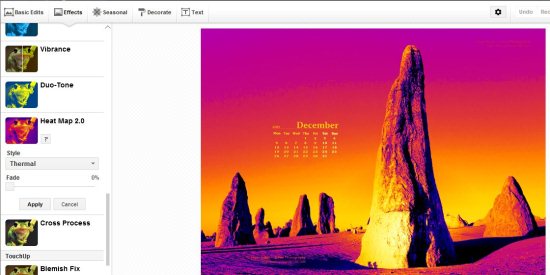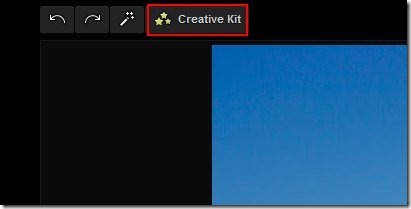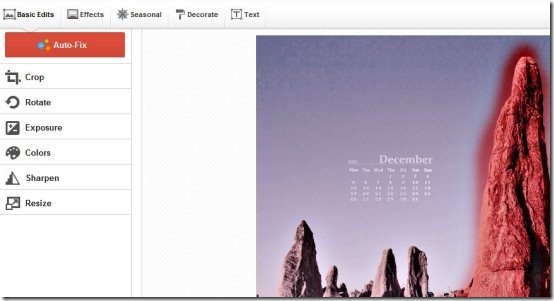Here, is a tutorial on How to use Google Plus creative kit. Google Plus Creative Kit is an online photo editing option in Google+ which allows to edit your Google+ album photos. Normally for editing any photo you need to seek help of any photo editing software, and using them is really not easy. Google+ consists of a straight-forward option for photo editing known as “Creative Kit”. Google Plus Creative kit includes several user friendly photo editing tools for adding various effects to your photos.
Google+ creative kit includes basic editing tools like crop, rotate, exposure, colors, sharpen, etc. Moreover, you may also add other effects, seasonal effects, decorate effects and text to your photos. Moreover, it includes an Auto Fix button which performs basic edits in your photo with a single click.
Don’t forget to check out best free photo editing software.
How to Use Google Plus Creative Kit
- Sign in to your Google+ account.
- Choose any photo from your Google+ photo album.
- Single click on any photo.
- You will come across an interface with a “Creative Kit” button at the top.
- Click on “Creative Kit” button, you will come across the main interface full of photo editing tools.
- Now you can select any of the effects from the given effects available. For basic edits simply click on Auto Fix button.
- Click the effects tab and apply any effect by clicking on any of the effect which is shown in the left side in a list view.
Also, check out Picture Girdle reviewed by us.
So go ahead and try out Google+ Creative Kit. It is easy to edit your pictures and make them amazing by adding different effects. Just go to your Google Plus account and start editing pictures.