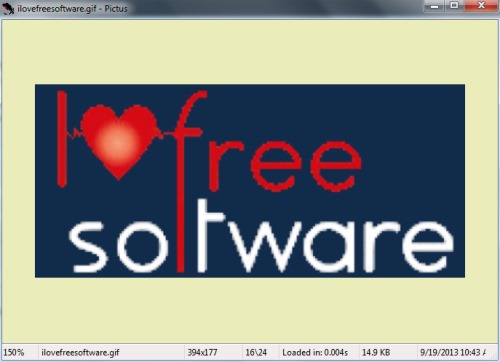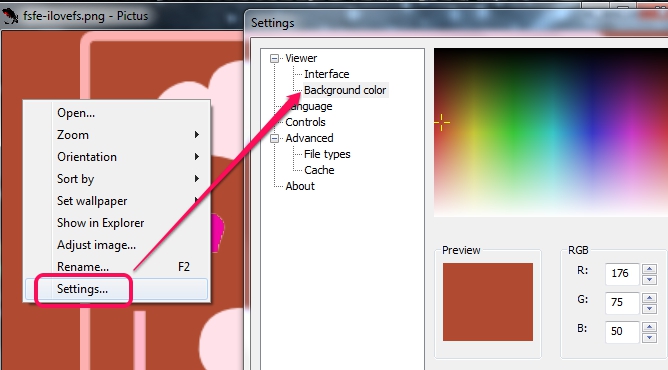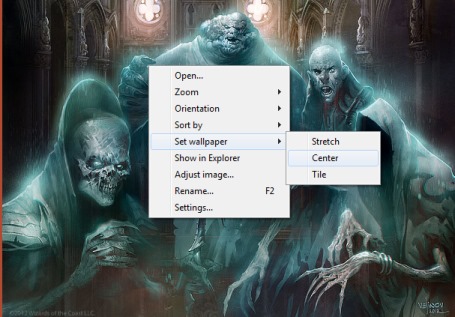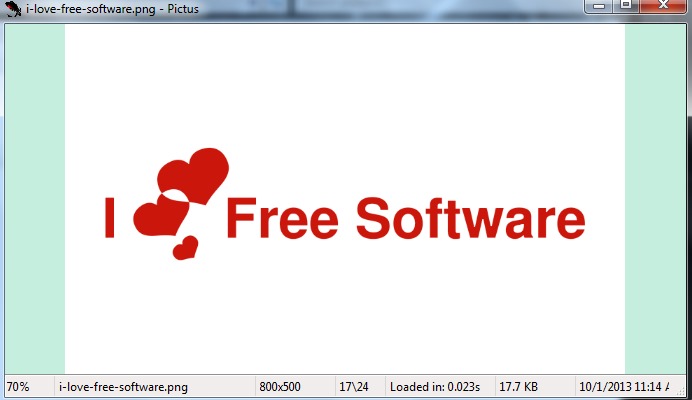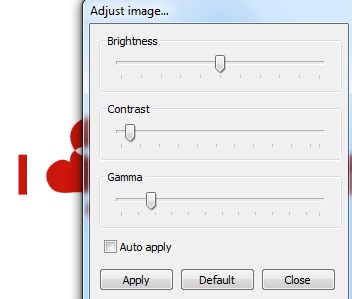Pictus is a free image viewer that allows to view many popular format image files as well as helps to play animations on its interface. It is a very simple and basic image viewer using which you can view images by adjusting contrast, brightness, gamma, can rotate or flip images. Its feature of playing animated gifs makes it more useful than any other simple image viewer. Pictus also allows to change its background color that makes it more interesting to view images on its interface.
In screenshot below, you can see main interface of Pictus which is quite simple and user-friendly.
Some Key Features Present In This Free Image Viewer are:
- A very simple image viewer for viewing images as well as to play animated gifs. Thus, you don’t need any gif viewer software separately to play animated gifs.
- Lots of image formats are supported with Pictus. These are: gif, jpg, jifi, jpe, pcx, bmp, tga, wbmp, png, wbm, psp, pspimage, tiff, tif, psd, and more.
- Drag n drop support to add images to Pictus interface is also available.
- Allows to change background color and other settings. For this, right-click on Pictus interface and access Settings.
- Very lightweight. You can either download its zip file (portable version) or installer version.
- Helps to set opened image as desktop background.
How To Use This Free Image Viewer?
You can either install it to your PC using the installer version or can download its zip file using the link present at the end of this article. On its interface, right-click, and use Open option to add image to its interface. If you want, you can directly add an image from a folder to its interface by dragging and dropping. After adding an image, all other images available in that folder will be added automatically. You can go to the next or previous image using middle mouse button.
Its interface doesn’t provide any menu buttons, but you can use its right-click menu to:
- Zoom in/out images.
- rename current available image.
- set image as wallpaper.
- go to original location of image.
- adjust brightness, contrast, and gamma level.
However, you cannot apply changes to original image, but changes can be seen on its interface.
- to access settings of Pictus to change background color, controls, include/exclude image file types to open with Pictus, etc.
Conclusion:
Pictus has advantage over many similar image viewers that it can play animated gifs. But, it is a basic image viewer that is helpful to view images in full screen mode and provides some basic options. If you are looking for more feature rich image viewers that allows to view, edit, as well as convert images, then you can use XnView, FastStone, and Chasys Draw IES.
And to use Pictus, click here.
Also check these 12 free photo editing software reviewed by us.