This tutorial details how to view the contents of text based files in preview pane in Windows 10. The native file explorer/manager of Windows, i.e. Windows Explorer, has always been an extremely capable and powerful system application, having a whole lot of features. And with Windows 10, it’s gotten even better. Whether it’s batch attribute application, real-time search, one click sharing and archival, or anything else, Windows Explorer handles everything like a champ.
In one of my previous write ups, I talked about one interesting feature of Windows Explorer, called Preview Pane, that lets you instantly view a thumbnail preview of a selected image. But do you know, that you can view the actual content of a textual file (*doc, *txt etc.) in the Preview Pane as well? Pretty awesome, right? Let’s see how you can view the contents of text based files in Preview Pane in Windows 10.
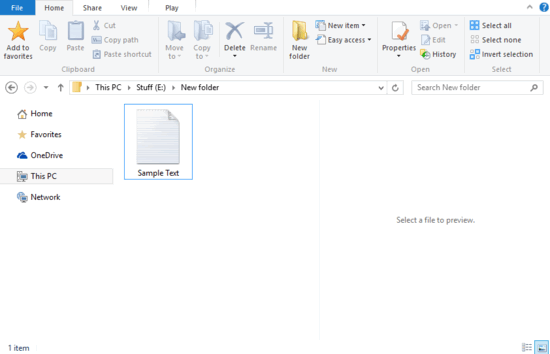
How To View The Contents Of Text Based Files In Preview Pane In Windows 10?
The Preview Pane in Windows Explorer can not only display thumbnail previews of image files, but it can also show the content of textual files just as easily. Almost all major file formats (*.doc, *.txt, *.pdf) are supported. All you have to do is select the file, and its textual content will be shown in the Preview Pane. This is accomplished via Windows’ preview handlers. Here’s how to do it, courtesy of a nicely laid out illustrative walkthrough:
Step 1: Open up Windows Explorer (obviously). Head over to the Ribbon Menu, and click on Options on the View tab.
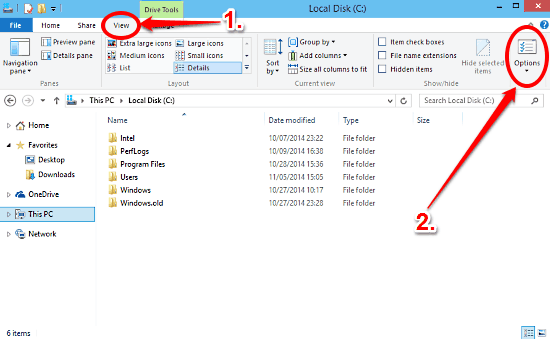
Step 2: This should bring up the Folder Options dialog box. Click on the View tab, and under the Advanced settings section, select the checkbox against the “Show preview handlers in preview pane” option. Click Apply > OK. Here’s a screenshot:
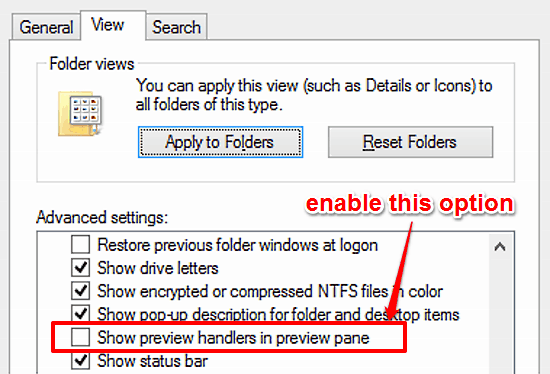
That’s it. From now on, you can see an instant preview of the contents of a text based file right in the preview pane, simply by selecting it. How cool is that?
See Also: How To Play A Slide Show On Lock Screen In Windows 10?
Conclusion
Windows Explorer is a robust and powerhouse system application. It contains a lot of features and enhancements that let you browse and manage your files, folders etc., easily and efficiently. And the fact that you can preview the content of almost any text based file in the preview pane, without even having to open it, that’s one more feather in its cap. Take it for a spin, and let me know what you think in the comments.