Here is a list of 5 websites to add watermark to photos online. You can add watermarks to the photos as text, logo, or any other image of your choice. These websites also let you do a lot of customization. You can choose from different types of font styles, colors, size and similar other options. As for the inserted watermark, you can resize and rotate it. You can also choose where do you want to place it on the entire photo. There are also options for saving and sharing the photo.
Let’s check them out and have a look at all the features of these websites in detail.
1. Watermark.ws:
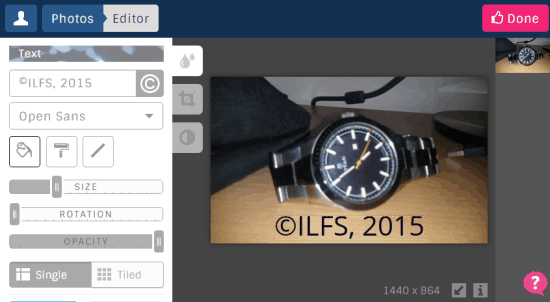
Watermark.ws is the most feature rich tool to add watermark to photos online. It offers you a lot of features apart from the expected watermark adding one. You can choose either to add text or image (logo) as the watermark. The website offers different options depending on your choice. For example, if you will go with text watermark then you can choose the custom text, insert symbols, font color, font type, background color, stroke, font size, rotation, and opacity. You can also decide whether you want a tiled or single watermark. As for the original photo uploaded by you, the website also lets you check its information like resolution, size, type, etc.
The best feature of Watermakr.ws is that you can save any of the watermarked images as the template for watermarking of the other photos which you would do in future. The website also offers paid plans but in the free plan, you will get 10 MB of photo storing space and you can edit only 2 photos at the same time.
2. uMarkOnline:

uMarkOnline is the most simple and easy to use website to add watermark to photos online. On the homepage, you will see only one option which is for uploading the photo. On the next page, you will find the useful options for making your watermark look cool. There are options to enter the watermark text, choose font size, font type, font color, and option to make it bold and italic. You can also set the transparency of the watermark text using an easy to use slider. When you want to save the photo, you need to right click on it and then choose Save Image As. This website doesn’t let you use any image or logo to add as the watermark.
3. Watermark-Images:
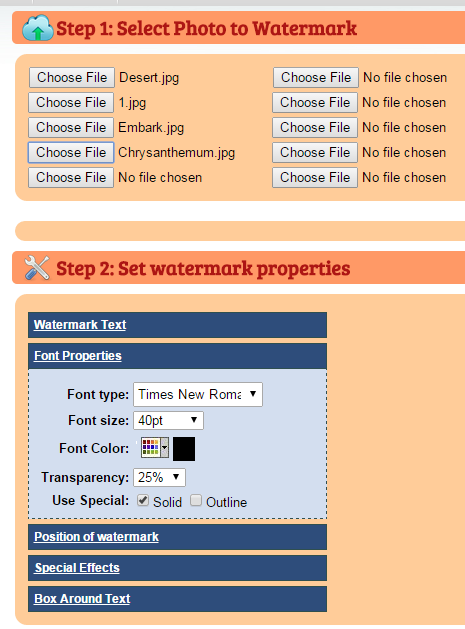
The third website in the list is Watermark-Images. This is the website which lets you add watermark to a maximum of 15 photos in one go. After choosing photos, there are 5 types of properties which you can adjust as per your choice. These are: Watermark text, Font properties, Position of the watermark, Special effect, and Box around set. On choosing these options, you will see the final output with all the uploaded images getting watermarked. After the output, click on Download Images to save them.
4. LunaPic:
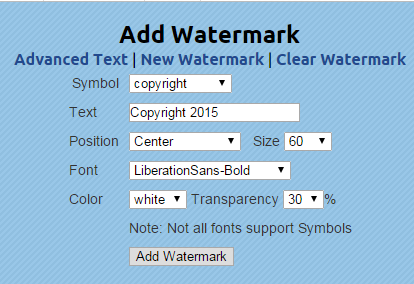
LunaPic is the fourth website in the list for adding watermarks to your photo. It has a simple interface for customizing and adding the watermark. You have the options to add a symbol, enter custom text, choose position, size, font, color, and transparency. After choosing all the options, click on Add Watermark option to add it to your photo.
5. Convert Image:
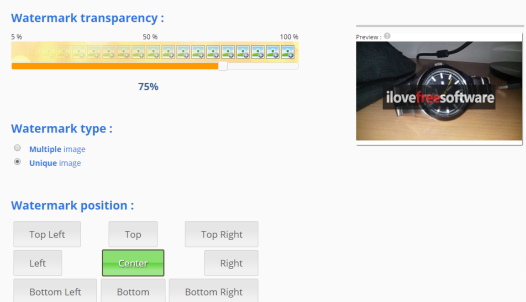
The last one in the list is Convert Image. This website has a 3-step process for adding watermark to the photo. The first step is to upload the image/logo you want to use as the watermark and next step is to upload the photo on which you want to add the watermark. After this, click on the Send Photo button and website will show you the photo with added watermark and the option to customize it. You can choose to set the watermark transparency, watermark type (multiple/unique), and position. When you have customized, click on Validate option to get the watermarked photo for saving and sharing.
These are the 5 websites to add watermarks to photos online. Use them to make your photos safe from people who might use it by showing them as their own work. Also, don’t forget to share the name of the website which you liked the most.
You may also like: 5 Software to add watermark to images.