Ever wanted to Colorize A Black And White Photo? There are several photo colorization tools out there for this. But, not every photo colorizer gives realistic output except one. Let me introduce you to Colorize Photo, an online photo colorization tool. It lets you colorize black and white photos in a realistic way by using a colored photo of same type as template. Confused? Let me give you an example.
Suppose you have a black and white portrait that you want to colorize. To colorize it, this tool lets you select a color portrait that you can use as color template. You can use the color of skin, hair, eyes, etc. from template photo to colorize the black and white photo. Simply select a color on template photo and start painting the original photo.
This process gives black and white photos a very realistic colorization effect. This process may be a bit lengthy, but you will get more accurate result than other services, such as this automatic photo colorizer tool. Let us take a deeper dive and see what all we can do using this tool and you will get to know how to colorize black and white photos using this tool.
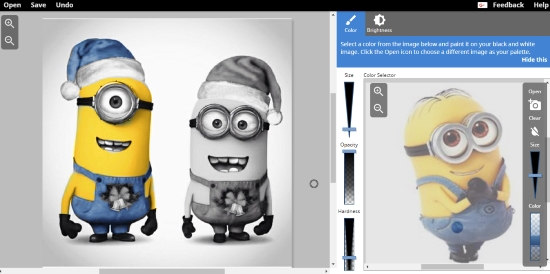
Apart from realistic black and white photo coloring, there’s one more thing you’ll love about this online tool. It has a great user interface and usability. You can get started real quick and easily colorize photo. Let us see how.
How To Colorize Black And White Photos Using Similar Colored Photo As Color Template
The first thing you need to do is load the black and white photo in this tool that you want to colorize. The second step is to load a similar photo that has colors in it. In the above screenshot, I loaded a black and white photo of minions to color from the Open option at the top left corner of interface. Then, I loaded a similar photo, that is a colored photo of minion on right as template. This can be done by the Open button at the panel at extreme right of the interface.
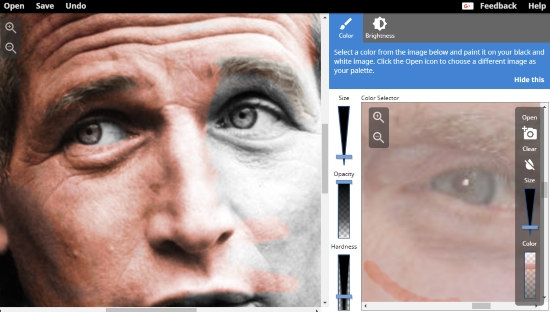
The next step to colorize black and white photo is to select the matching color from the template photo. For the above screenshot, I have selected a spot on template photo on skin to color skin of main black and white photo. Notice the realistic eye color on the left eye? See how different and real it looks as compared to the black and white eye on the right.
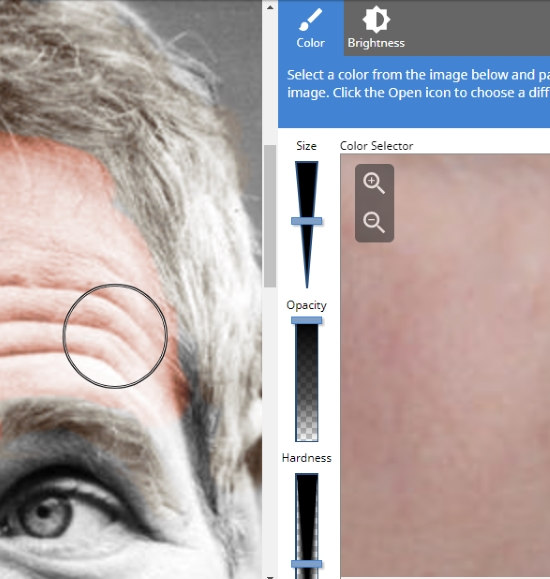
To color tight spots and to play around with colors, this photo colorization tool provides brush options as well. You can change brush size, opacity, as well as hardness. Even if you accidentally colorize a portion, you can clear it. There’s an option on the extreme right panel as Clear. Click it to clear the selection on template photo, and your paint brush will turn into eraser. Now you can erase the accidentally colored part. To continue coloring, again select a color from template photo.
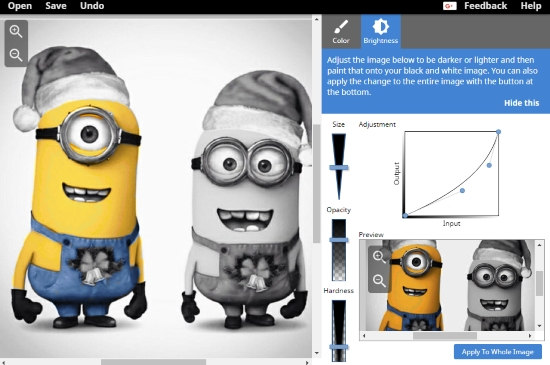
You can also visually enhance your colored photo. There is a Brightness tab on the right panel. Go there to enhance your photo using light curve.
When you are done coloring your photo, you can click on Apply To Whole Image option to apply the enhancement. To save photo to PC, click on the Save option on the top left corner of this photo colorization tool.
Final Words
This tool to colorize black and white photos may be time taking, but provides very realistic output. The simple usability makes this photo colorization tool even more desirable.
Access Colorize Photo here.