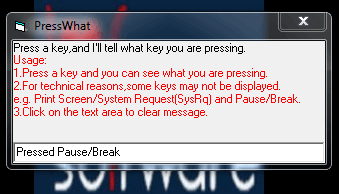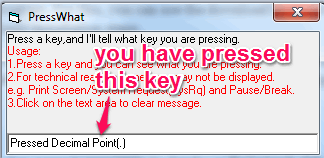This tutorial explains how to test keyboard keys to find out if all the keys are working or not.
PressWhat is a very simple program that lets you check all the keys of your keyboard. It provides tiny interface where it will show you the name of each and every key pressed by you. For example, if ‘F1’ is pressed by you, then it will show that you have pressed ‘Function Key F1’. If nothing is shown, then you can understand that this key is not working.
One or two keys won’t show you any results, like PrintScreen key (as it simply captures desktop screen). Apart from this, you can check all keys present on your keyboard.
Above you can see an animated gif created by me to show you what it does.
We have also covered some similar keyboard testing software for you. However, this program is most easiest to use, and lightweight as well.
Now, you might be wondering that same can be done via a notepad as well, where you can basically type to see that all the keys are working or not. That is true, but Notepad (and other similar software) do not show about Function keys and other special keys. That is where this keyboard testing software excels.
How To Test Keyboard Keys Using PressWhat Freeware?
These are the simple steps to test keyboard keys with this simple program:
Step 1: You first have to download setup file of this program. Setup file is only 2.01 MB in size. For downloading the setup file, you can use the link I have placed at the end of this review. Once download is complete, follow the basic installation steps.
Step 2: Open its interface and click in the available text box. Now you simply need to press keys on your keyboard. You will find that each key’s name is visible on the available text box. See the below screenshot. While using the box, no key will execute any task related to that key. For example, F1 key will not open Windows Help and Support box. This lets you test keys uninterruptedly.
Note: For WakeUp key, it won’t show you its name, as key name is present in its database. So instead of the name, it will show you key code ‘255’.
Conclusion:
PressWhat works exactly what its name suggests. You press a key and it will show you what you have pressed.