This tutorial explains how to edit bookmarked URLs in Microsoft Edge. Till Windows 10 Creators Update, Microsoft Edge did not have any feature to edit a saved URL. All the Favorites or Bookmarks available in Edge browser remain as it is. You can only delete them. Now Microsoft Edge has come with a new feature to edit saved or favorite URLs. You can edit Favorite URLs available in Favorites bar, as well as in other folders.
You can take the help of right-click menu for any saved URL to edit it and then save it with new changes. As you can see in screenshot below, editing field for a saved URL is visible, which was not possible earlier in Microsoft Edge.
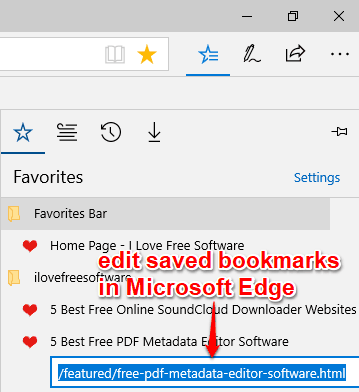
This new feature to edit Favorite URLs in Microsoft Edge has come with Windows 10 Fall Creators Update. If you are already using preview build 16215 or higher of Fall Creators Update, then you will be able to use this feature right now. Or else, you can use this feature when Fall Creators Update is released publicly.
How To Edit Bookmarked URLs In Microsoft Edge?
Step 1: First of all, start Microsoft Edge browser and access the list of Favorite URLs. You can access it by clicking “Hub” icon available on the top right side of Microsoft Edge.
![]()
Step 2: When the list of Favorite URLs is in front of you, right-click on a URL that you want to edit. You will see a new “Edit URL” option. Click that option and then editing mode will appear for that particular URL.
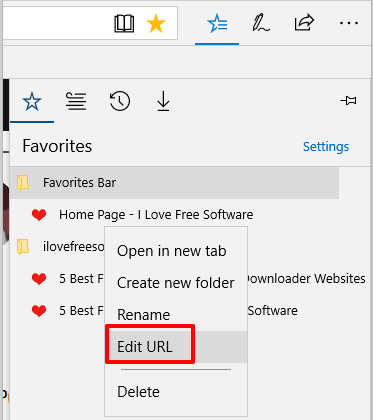
Now you can do changes in the URL and then press ‘Enter‘ to save the change.
That’s it! In a similar way, you can edit other URLs that you have marked as Favorites.
Step 3: If you want to edit URLs available in ‘Favorites bar’, then you need to follow the similar steps. That means, you can right-click on the URL visible on Favorites bar and use Edit URL option. That will help you edit the URL and save the changes.
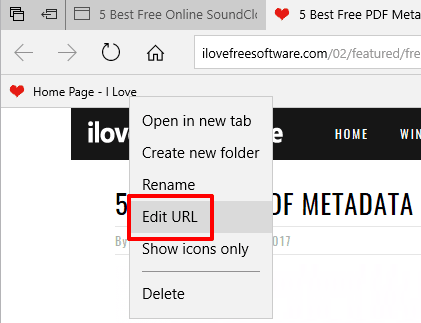
Although, Favorites bar URLs can also be accessed using Hub icon, but if you want to edit Favorite bar URLs directly without using Hub section, then this step is handy.
You may also try other interesting tutorials covered by us: How To Loop YouTube Videos In Microsoft Edge and How To Pin A Website To Taskbar Using Microsoft Edge In Windows 10.
The Verdict:
Microsoft Edge is getting better and better. With Windows 10 Updates, Microsoft is also improving Edge browser to attract more users. This feature to edit Favorite URLs in Microsoft Edge is another step in that direction, which is quite useful. This feature is helpful when some webpage URL is changed or updated. You can edit the URL so that there won’t be any dead bookmark in your Microsoft Edge browser.