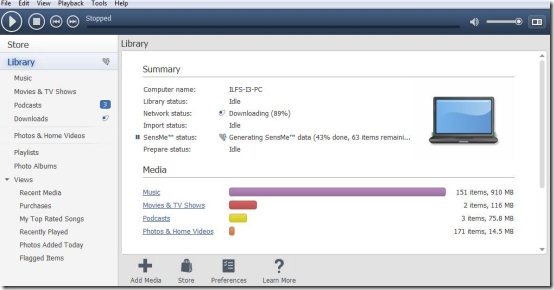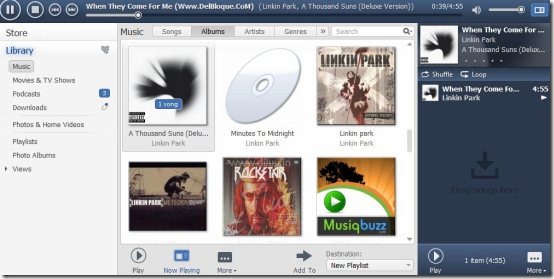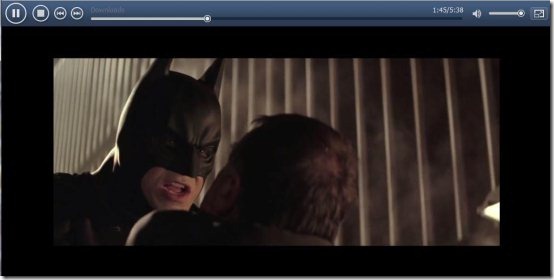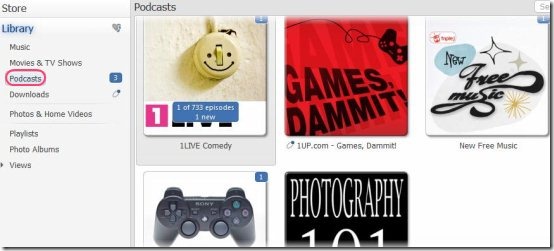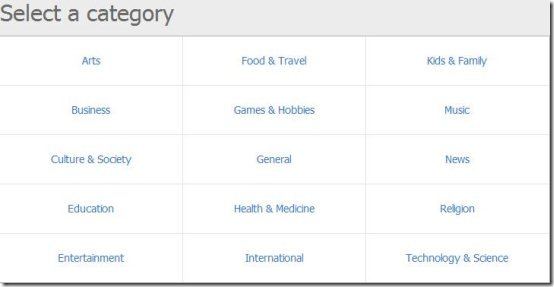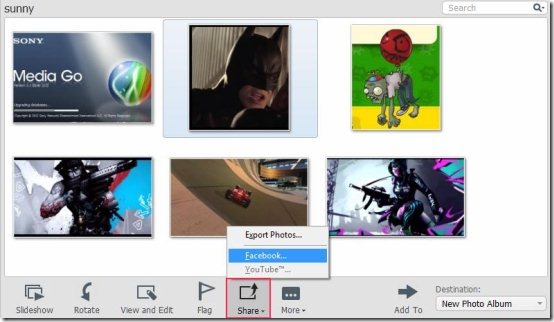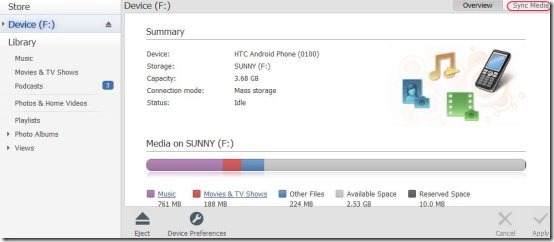Media Go is a free media player to manage all the media on your Windows PC. Download this media player and manage music, videos, podcasts, photos, and more.
Media Go is developed by Sony Network Entertainment International LLC. Through this media player you can manage all the media files, organize them, edit them, and sync them to your portable devices.
Features Of Media Go Free Media Player:
As soon as you install this 101 MB file it will search for media in your default documents library. Then it will display a small summary of your computer details, media that it analyzed, and the space usage on your PC.
In the left pane you can see the options:
1. Music: In music panel, you can see all the files that were analyzed by the software. You can add more media by just dragging them from your folder and dropping them on the Media Go. You can also go to the File options and choose add media to library option and choose the folders you want to add. All the album covers will be displayed as shown in below screenshot. Choose your favorite songs and start playing. You can also view the options on top of those covers and choose from various categories like: Songs, Albums, Artists, Genres, and Years. This player supports .3gp, .m4a, .m4b, .mp4, .aa3, .flac, .mp3, .wav, .wma formats.
Every ordinary media player has play, pause, stop, next, previous, and volume options located below; but this player has got all the options on top. In bottom the options available are: play certain music, view the current playing albums, and add them to your playlist.
2. Movies & TV Shows: In this section, you can view all the videos that have been added to your media player. You can also add media by drag and drop option. Just double-click on the video or movie you want to play and it will start playing. Here also the play, pause, and other options are available on top as shown below. You can also view the videos full screen by double clicking on the current playing video. Media Go supports .3gp, .3g2, .avi, .mnv, .mnb, .mkv, .mp4, .m4v, .mov, .qt , and .wmv video formats.
3. Podcasts: Podcasts is an interesting feature available in Media Go. Choose the podcasts option and there you can see all the podcasts that you have subscribed to. Even when a new update is available it is shown, the number of updates are shown on top of the album cover of the podcast.
If you want to add a new podcast to your list just click on the option Add a podcast and a pop up window will appear. In this pop up window you can search for podcasts by typing in the name you want or by browsing through various categories. The various categories are shown in below screenshot. Browse through those categories and add them to your list. If you want to download a podcast then click on the download option available next to them or if you want to hear them directly then double-click the podcast.
4. Downloads: In downloads section, you can see the podcasts that you are downloading or any other update being downloaded. You can pause, resume, or cancel the downloads from here. If you want to access the store then also you need to download and install a software which will be displayed here only.
5. Photos and Home Videos: In this section, you can view all the photos and small videos that are added to the Media Go library. You can edit the photos also by clicking on them and edit the image in terms of: Crop, reduce red-eye, and color. You can view a slideshow of the pictures also.
6. Playlists: In this section, you can view and edit the playlists you have created or you can create playlists also.
7. Photo Albums: In this section you can just drag and drop a group of photos, then it will directly create an album for you. You can edit the photos here and you can also view a slideshow also. Another interesting option is that you can share the albums created by you on your Facebook also. Just click on the share option and choose Facebook option as shown in below screenshot. Then you will be prompted for a login to upload the albums to your Facebook account.
8. Sync: As soon as you connect a portable device, it will be displayed in the media player. You can view all the media content in it and the space consumed by each category of media. You can sync the media from computer by choosing the Sync Media option available on top left as shown in below screenshot.
Media Go is an all in one media management software. You can connect devices, discover new content, listen to podcasts, and much more. There are other good media players like Zune and Winamp reviewed by us.
Click here to Download Media Go.