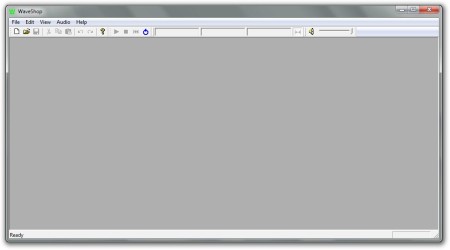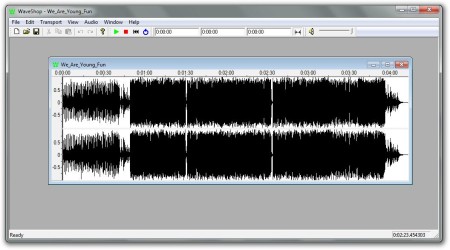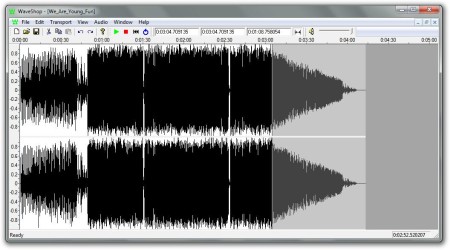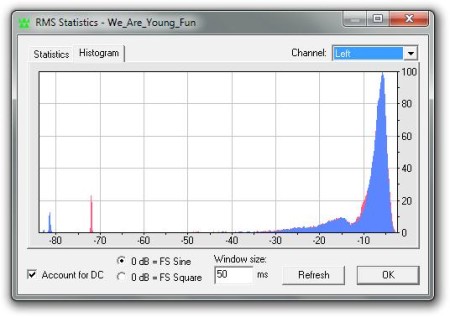WaveShop is a free audio editor for waveform audio file format (WAV) editing. The main characteristics of WaveShop are its compact user interface and ease of use. Those characteristics are also the main reasons why WaveShop is perfect for home users and for those who occasionally edit audio files.
In the image above we see the main user interface of the WaveShop free audio editing software. Starting from the top, we have the standard menu which contains all of the option available in this free audio editor. Under that menu we have the quick access menu which by default contains only the most accessed options. This menu is customizable.
Key Features of the WaveShop Free Audio Editor are:
- Normalize: With this feature you can normalize your WAV audio files with just few clicks.
- RMS statistics: This feature analyzes opened WAV audio file and shows you the RMS statistics and a histogram of the audio file.
- Change Format: If you want to change the format of your WAV audio file you can simply do it with this feature.
- Reverse: You can also reverse portion of the WAV audio file or you can reverse it completely.
How to Edit WAV Audio Files with WaveShop?
First, we need to open the WAV file we want, we will do that by clicking on the File then Open, directly clicking on the Open icon in the user menu or by drag and drop method. Either way, keep in mind that WaveShop will only open WAV audio files and it can also open WAV files that exceed 2GB (64-bit version). When you open your WAV audio file, you will have something similar to the window shown in the image below.
Now you can edit your WAV audio file. Almost all of the features of the WaveShop free audio editing application are located in the Audio menu in the standard menu at the top. So, if you want to add a fade effect to your audio file, select the portion of the file which you want to edit and then click on the Audio and then on Fade. New window will open where you will be able to choose whether you want an Fade In effect, Fade Out effect or a custom one. When you make your choice, WaveShop will apply the fade effect very fast. Image below shows us how WAV audio file looks when you apply a Fade Out effect.
If you want to see the histogram of you WAV audio file, click on the Audio then RMS Statistics. After short analysis you will be able to see the RMS statistics and the histogram. This will be shown in the new window which is shown in the image below.
Conclusion:
WaveShop free WAV audio editing software is very easy-to-use and a straight-forward audio editor. The only drawback is that it supports only WAV format. Because of WaveShop strict specialization for WAV files it can’t be used on other types of audio files if you happen to need to edit them. For those just looking for a WAV editor, this is the tool for you.
You may also read our post on MP3 Editor, MC Audio Recorder, and Music Production Software.