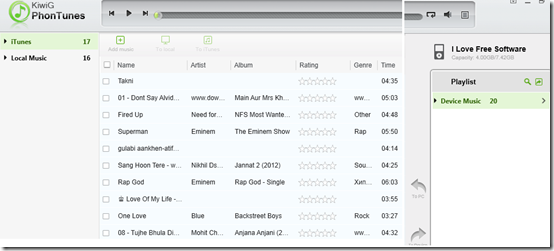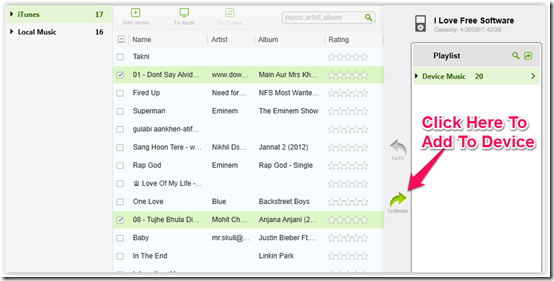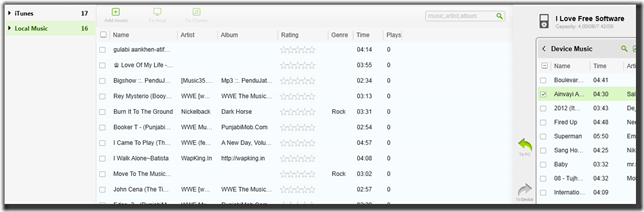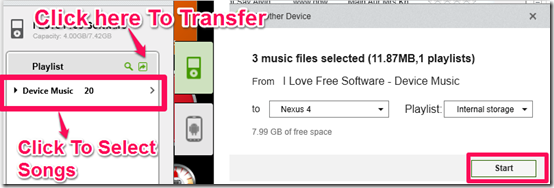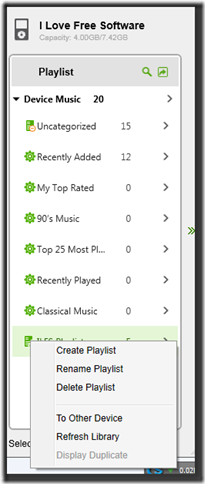KiwiG PhonTunes is a Windows freeware to transfer music files between Android, iPhone, and PC. The freeware can also be used to manage the music files on both devices (Android/iPhone) as well as on PC. It lets you connect multiple devices at once to transfer files between them, like, you can transfer files between iPhone and Android phone.
While managing the music files, you can export/import music files between devices, create playlists, search for duplicate files, add music files to PC/iTunes. You can edit the music files directly from it. Besides this, you can use this freeware to sync your media files with iTunes and local PC.
Thing To Remember Before Using KiwiG PhoTunes:
- You should have iTunes 11 or later installed on your PC if you want to use the freeware.
- While this freeware is running, the iTunes will not open on your PC.
- For connecting the Android device, the Android version shoud be 4.0 or greater.
Using KiwiG PhonTunes For Managing and Transferring Files:
You can get the KiwiG PhonTunes by clicking on the link given at the end of this review. After installing the freeware, run it and you will see the interface similar to the one shown in the screenshot below. It automatically scans for the music files stored in your iTunes Library and displays them in the freeware. You can see that there are two options in the left panel: iTunes and Local Music. As the name suggests, the iTunes option contains your iTunes files while the Local Music option contains the files which you don’t want to store on iTunes.
When you will connect any device (Android/iPhone) then it will be visible on the right side along with device’s name. If you want to manage any music file, then simply right click on it to reveal the options like Edit, Delete, Export etc.
Since, I have told you about the basic tools of this freeware so now let me tell you about how to transfer files between two devices or between any devices and PC.
1.Transferring Music Files Between Android/iPhone/iPad/iPod and PC/iTunes:
Connect your device (Android/iPhone/iPad/iPod) with the system and wait for freeware to detect it. When your device is detected, it will visible on right panel. You can also browse the music files and playlists of your device from this panel. Now, lets suppose you want to add any music file from iTunes to your device. Click on iTunes option at left panel and select the number of songs which you want to transfer. After selecting, you will see that the options labeled with To Local and To Device have become highlighted. Click on To Device option for transferring the file to your device. You can also select the name of the playlist in which you want to add the files.
If you want to transfer files from your PC, then click on Local Music instead of iTunes and rest of the steps are same. Similarly, you can also transfer files from your device to PC/iTunes. Just select the songs from your device from right panel and click on To PC. But before clicking on To PC, don’t forget to select appropriate section (iTunes/PC) from the left panel according to your need.
2. Transferring Music Files Between Multiple Devices:
To transfer music files between multiple devices, first connect the devices to your PC. You will see the list of all the devices detected by the freeware on the right panel. You can switch between them easily by clicking on their icons. As you can see from the screenshot that I have connected an iPod and an Android device with the PC. Now lets suppose, you want to transfer files from iPod to Android device. Select the songs from the iPod’s playlist which you want to transfer to Android device. After selecting the songs, click on the small green color icon at the top right corner. The freeware will display all the songs selected by you. Just click on Start option to transfer the files.
Creating And Managing Playlists Using KiwiG PhonTunes:
This freeware also lets you create and manage playlists. To create playlist, go to right panel and select your device. Now, right click on any playlist’s name. You will see the following options: Create Playlist, Rename Playlist, and Delete Playlist. Just click on the option depending upon the operation you want to perform.
Note: The options for renaming and deleting the playlist is not applicable to the default playlists of your device.
Final Verdict:
KiwiG PhotoTunes is a good freeware to manage and transfer files between your PC, iPhone, and Android device. It works very nicely, no matter what device you are using to transfer/manage the music files. If you have this freeware, then I can say one thing for sure that you will not require any individual software for each device to share files between them. Do try this freeware yourself to feel the difference and the magic it shows.