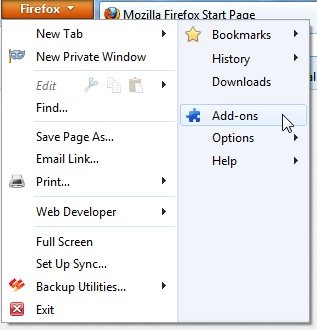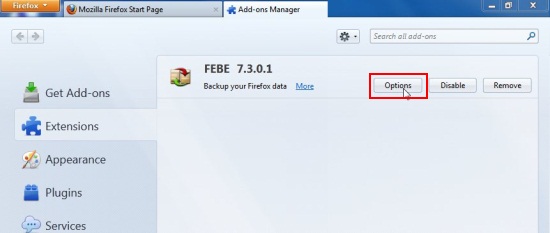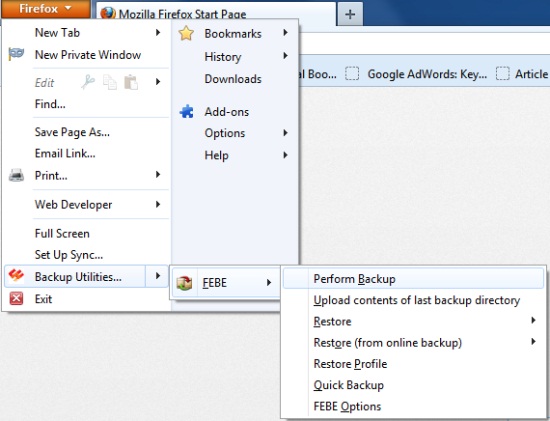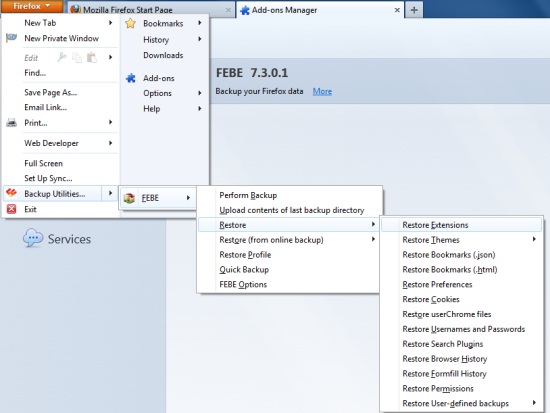FEBE (Firefox Environment Backup Extension) is a free Firefox add-on that lets you backup Firefox profiles and restore them anytime, anywhere. It’s a handy tool to recover all your saved extensions, themes, preferences, bookmarks, cookies, user names, passwords, and almost everything in your Firefox profile, in an easy way. FEBE simply creates a backup of your Firefox profile at a specified location on your system, and allows you to restore it back anytime.
The great part is that FEBE provides flexibility in choosing the Firefox environment you want to backup, that too with an option to perform backup either on demand, or at scheduled intervals. Apart from that, it allows you to upload the backup on a cloud account (Box.net) and lets you access your Firefox profile anywhere you can access the internet.
FEBE is available as a freeware and can be downloaded easily using the link given at the end of this article. Once downloaded, you can install it in your Firefox browser and use it anytime to backup to your Firefox profile. Let’s see how.
Backup Firefox Profiles with FEBE:
After installing FEBE in your Firefox browser, click on the orange-colored Firefox button and choose “Add-ons” option.
Now click on “Extensions” tab and click “Options” button. This will open a “FEBE” options window, where you can set your backup preferences.
This window contains 7 different tabs. Let’s have a look on the important ones.
- What to Backup: Here you can specify which type of backup you want FEBE to create. By default it provides two types of backups: Full Profile and Selective. The “Full Profile” option backup your entire Firefox profile, while the “Selective Backup” allows you to backup only the selected features like extension, themes, bookmarks, etc.
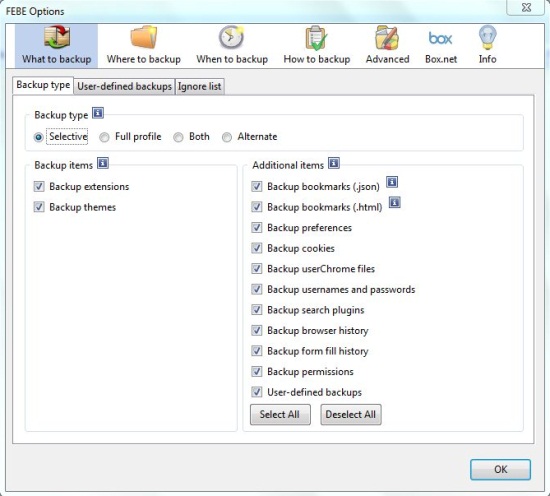
- Where to Backup: Here you can specify where on your system do you want to keep the backups. It can be on hard drive, on CD, DVD, or any other removable media. Apart from that, you can also put a timestamp on your backups and specify how many backups you want to keep in the destination folder.
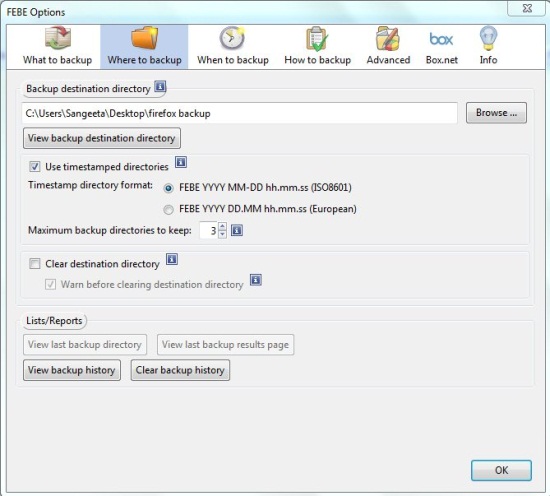
- When to Backup: The next tab offers you to specify the time durations on which you want to schedule backups. This can be on daily basis, weekly basis, or monthly basis. Backups can start on Firefox Startup or Firefox Exit. Plus, you can also set reminders to get backup alerts on your desktop.
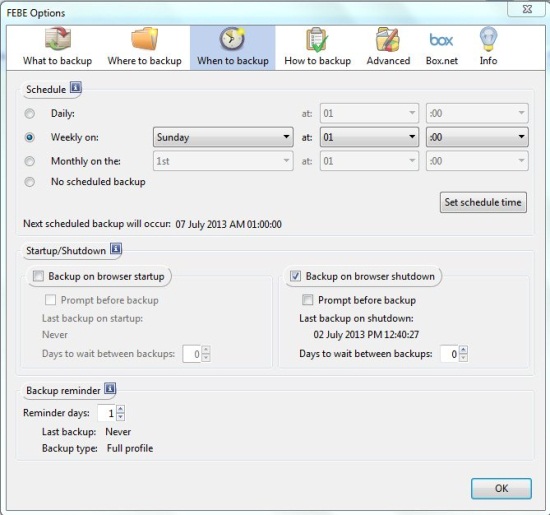
- How to Backup: Next you can specify your preferences for the backup process, like ignoring disabled extension, getting warnings about pending extension installs, playing sounds, etc.
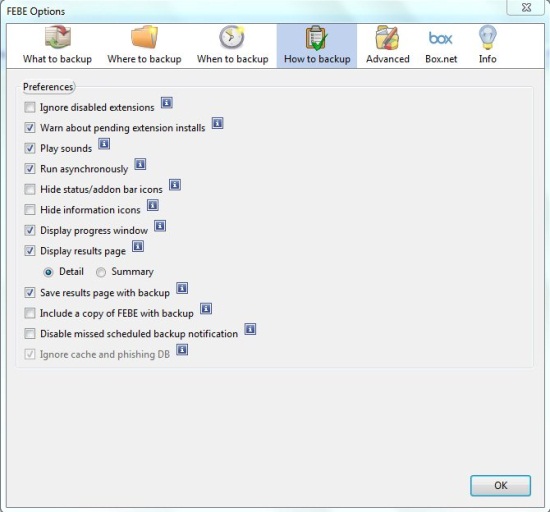
- Advanced: This tab allows you to import/export your FEBE preferences as .json or .fbu files.
- Box.Net: This tab allows you to upload your Firefox profile backups to your Box.net account to make them easily accessible from anywhere.
These are the main settings you need to take care of while using FEBE. The backups will resume at the specified interval, however, you can choose “FEBE > Perform Backup” option to perform an instant backup for your Firefox profile. The backup will be saved in the specified destination folder with “.fbu” extension.
Restore your Firefox Profile using FEBE:
FEBE provide options to restore profile either from local media, or from online storage. You can choose the desired option from FEBE menu in your Firefox browser, which includes restoring separate features (extensions, bookmarks, cookies, etc.), restoring entire profile from online backup, or restoring entire profile from local media.
Let me explain how you can restore the entire Firefox profile at once.
- Choose “FEBE> Restore Profile” option.
- Now choose the storage area you want to restore backup from (online or local) and browse for “profileFx4{default}.fbu” file.
- Click on “Create new profile” button.
- Enter a “name” for your profile and click on “Create” button.
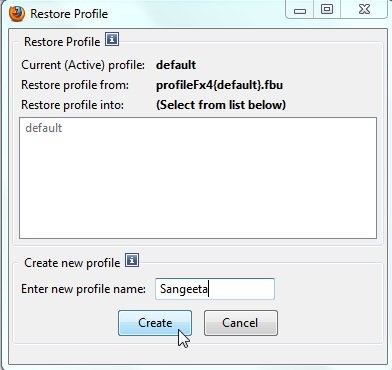
- Choose the profile name from the given list and click on “Start profile restore” button.
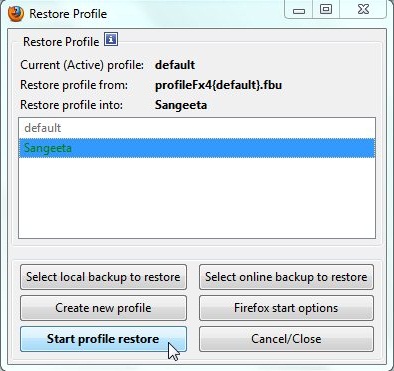
- FEBE will quickly restore your profile and once this is done, it will give you desktop notification for the same.
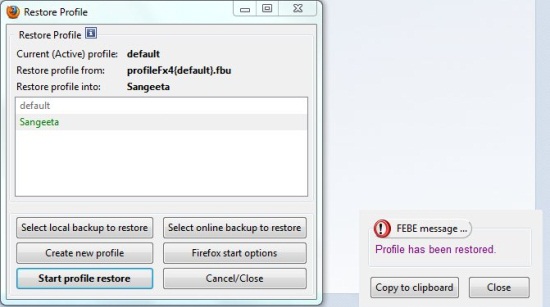
Key Features of FEBE:
- Free add-on to backup Firefox environment.
- Quickly restore the entire Firefox profile with saved extensions, cookies, bookmarks, themes, user names, passwords, etc.
- Options to backup selected Firefox features like extensions, bookmarks, etc., or backup entire Firefox profile.
- Allows manual or scheduled backups.
- Save backups either on local media or on cloud.
- Restore backup on any machine with internet access.
- Reminders and desktop notifications.
- Highly customizable.
- Easy to use.
- Handy and lightweight.
Also check out 5 free parental control plugins for Firefox.
The Final Verdict:
FEBE is an amazing Firefox extension that lets you easily backup your profile and quickly restore all your extensions, saved themes, bookmarks, in case you loose them accidently or switch to another PC. It’s a great tool to create scheduled backups of your Firefox profile and restore them any time you want.
All in all, FEBE is a nice Firefox environment backup extension, and a must have for those who use Firefox as their primary browser.