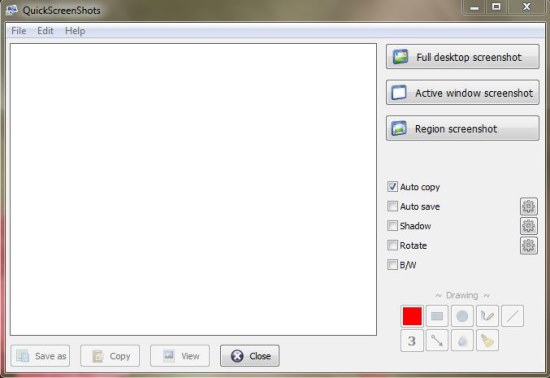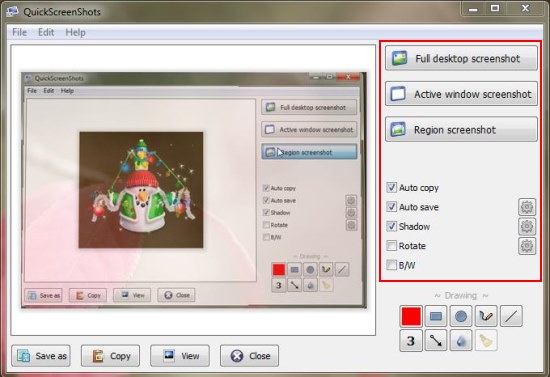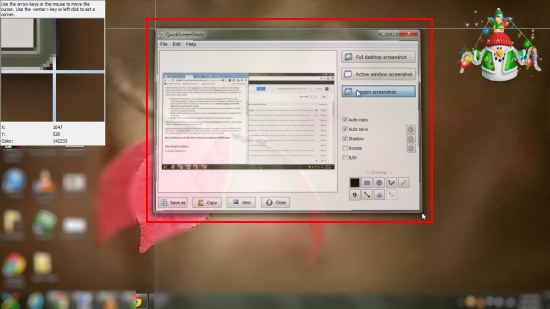quickscreenshots is a free screen capture software that lets you capture screenshots in different modes using hotkeys. It’s a simple and handy screen capture utility that allows you to quickly take screenshots, copy them to clipboard, or save them on hard disk with just one click. quickscreenshots supports three different screen capture modes: Active Window, Full Screen, and Selected Region. Though the app provides similar features as provided by many other free screen capture software we reviewed earlier, it still falls into the category of good screen capture software because of its simplicity and ease of working.
quickscreenshots is available as a freeware and can be downloaded using the link given at the end of this article. The download comes as a setup file that would easily install this free screen capture tool in your system. After proper installation, you can configure it for once and then set it to run minimized from the system tray. Let’s see what configuration options does this free screen capture software provides.
Configure quickscreenshots and Capture Screenshots in Different Modes using Hotkeys:
quickscreenshots comes with a simple interface and supports taking screenshots both via interface or by using hotkeys. The program window consists of buttons to take Full desktop screenshot, Active window screenshot, or screenshot of the selected Region.
Apart from that, it contains some checkboxes to activate settings you configure via the “Settings” panel. You can click on any of the “Settings” icon besides these checkboxes to open the Settings window. This window consists of four different tabs: General, Auto save, Shadow, and Rotate. Let’s have a look on each of them.
- General: This tab allows you to set general settings like autostart with Windows, start minimized, autocopy to clipboard, include mouse cursor in screenshots, and play sound on screen capture. Apart from that, this section allows you to specify hotkeys to be used with different screen capture modes.
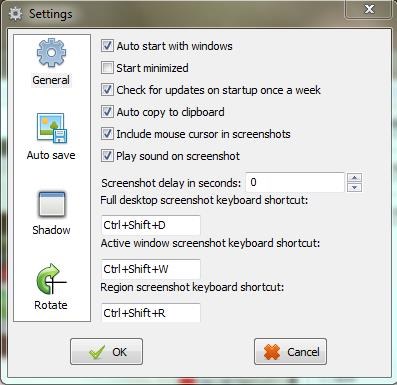
- Auto save: Here you can specify the output destination for saving screenshots and a base file name for automatic file naming.
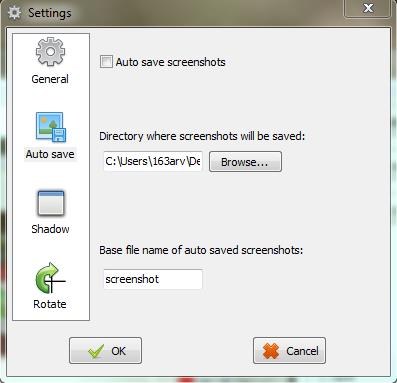
- Shadow: This section lets you choose a shadow and background color to be applied on the screenshots.
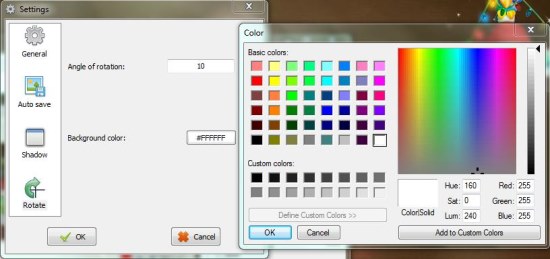
- Rotate: Here you can specify an angle of rotation for the captured screenshots.
After setting your preferences, you can press the corresponding hotkeys or buttons on the program window to capture screenshot in desired mode.
quickscreenshots lets you preview the captured screenshot in program window and allows you to add effects to it (shadow or black and white) before finally saving the screenshot. You can also use the available drawing tools to draw shapes or write text on your screenshots.
This is all about quickscreenshots, now let’s have a quick look on its key features.
Key Features of this Free Screen Capture Software:
- Free Screen Capture Software for Windows.
- Can take screenshots of Active Window, Full Screen, or Selected Region.
- Magnifying glass for precise selection of screenshots in Region mode.
- Option to include/exclude mouse cursor.
- Run on startup.
- System tray integration.
- Hotkey support.
- Option to delay screenshot.
- Add shadow or rotate screenshots.
- Autosave option.
- Incremental file naming.
- Copy to Clipboard. Also check out 4 free Windows Clipboard replacement software.
- Apply black and white effect to screenshots.
- Supplemented with drawing tools like pen tool, shape tool, blur tool, etc.
- Easy to use.
- Handy and reliable.
The Final Verdict:
quickscreenshots is a nice free screen capture software that provide convenient ways to take screenshots on Windows system. It’s an easy to use screen capture tool and a suitable choice for both novice and advanced users.