Here is a list of 5 best free software to change gamma on Windows. Using these software, you’ll be able to easily modify and change the gamma of Windows screen. Normally, what happens is when you sit in the front of your PC for hours, your eyes will start stretching and ultimately you’ll feel the burn on your eyes. It actually happens due to the contrast and brightness settings of the screen. So, one of the best options to avoid this is to adjust and change the gamma of your PC screen and make it ideal such that it won’t hurt or damage your eyes. You might be thinking that what is the difference between changing brightness and changing gamma. Well, changing the gamma of a screen means it modifies the overall brightness along with the RGB ratios.
So, today in this post, I will explain 5 of the best software (such as Gamma Control, Gamma Panel, QuickGamma, etc.) to change the gamma on Windows PC with ease. Doing so will improve the visibility of the screen and also you can prevent your eyes from strain while working on your computer for long hours.

So, let’s get started with the software.
Gamma Panel:
Gamma Panel is one of the best software to change gamma on Windows. One of the unique features of this software is that while adjusting gamma it allows the colors Red, Green, and Blue to be modified together or individually. To change gamma, all you got to do is drag the slider associated with the “Gamma” option. Apart from changing gamma, it also lets you adjust the standard brightness and contrast of the Windows screen separately.
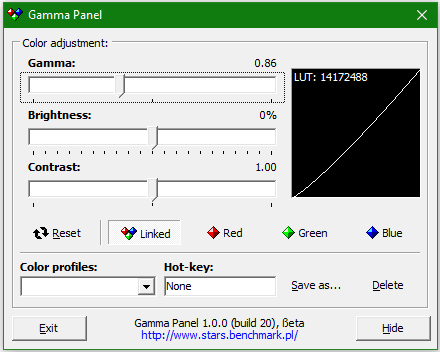
Another useful feature that Gamma Panel offers is you can save your gamma changes as profiles and then assign a hotkey to each profile. You can later press the assigned hotkeys to activate the gamma changes. This feature can come handy while you’re working on something important, playing games, etc. as you don’t have to switch back to Gamma Panel for changing the gamma, standard brightness, or contrast.
If you would like to know more about Gamma Panel, then read our full review here.
QuickGamma:
QuickGamma is another simple yet effective software for Windows using which you can change the gamma of the screen with ease. Similar to Gamma Panel, this software also lets you change the gamma by tweaking the RGB colors individually or together. That means you can either change the overall gamma of the screen or adjust the values of Red, Green, and Blue manually. Changing gamma is pretty easy as all you got to do is use the “+” and “-” buttons to increase or decrease it.
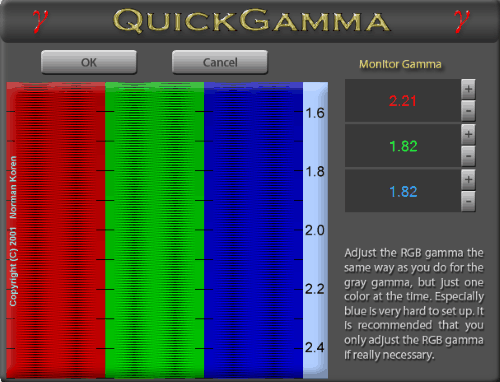
One of the useful features offered by this software is that it comes with a preview section which shows the color adjustment in real-time. This can help you get a better idea of how the screen will look after changing the gamma. After modifying the gamma, simply hit the “OK” button and this software will replace the default settings of your Windows PC screen.
Gamma Control:
Gamma Control is a free and easy to use software for Windows that can assist you to adjust the screen gamma. One of the unique and interesting feature of this software is you can either drag the “Gamma Trackbar” slider to adjust gamma or use some predefined hotkeys to do the same. For example, pressing “Ctrl + Alt + Plus Key” will turn up the gamma, pressing “Ctrl + Alt + Minus Key” will turn down the gamma, and so on. However, these predefined hotkeys can also be edited by you if required.
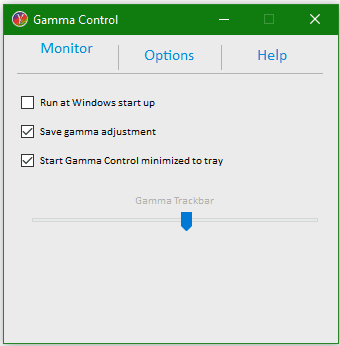
The hotkeys can come handy if you want to change the gamma of the screen but without closing or switching from the programs, you’re working on. It also comes with an additional hotkey using which you can put your PC to sleep. On the main window of this software, you’ll also see the options to open up Gamma Control on Windows startup, minimized to tray, and save gamma changes.
You can know more about Gamma Control from here.
Gammit!:
Gammit! is indeed a handy and lightweight software to change gamma level on your PC screen without much effort. Changing the gamma using this software is much easier than that of other similar software. You can simply enter the gamma value (between 0 to 2.5) under the “Gamma Correction” section or use the up and down arrow keys to increase/decrease the color tone. Doing so, you can improve the contrast and visibility of your screen. While using the arrow keys you can also see the real-time effect of gamma adjustment.
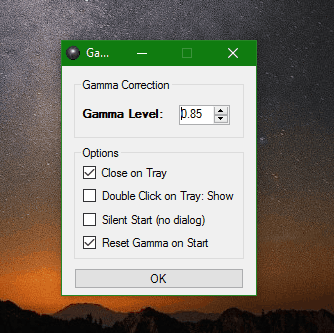
Once you run the software, it minimizes to the system tray and later you can double-click on it to see the gamma settings. Apart from the gamma correction option, you will also see some additional options using which you can enable or disable Close on Tray, Double-Click on Tray, Silent Start, and Reset Gamma on Start. Remember, this software is portable and doesn’t require any installation for use.
Display Color Calibration:
Display Color Calibration is actually a built-in software of Windows which can also be used to adjust the gamma of the PC screen. Using this tool, you can easily calibrate the default display color and change the gamma of the screen as you desire. You can open up this software by typing “display color” in the search field and then select “Calibrate Display Color”. Once you do that, it will open up a window with guided steps to change the gamma of the screen.
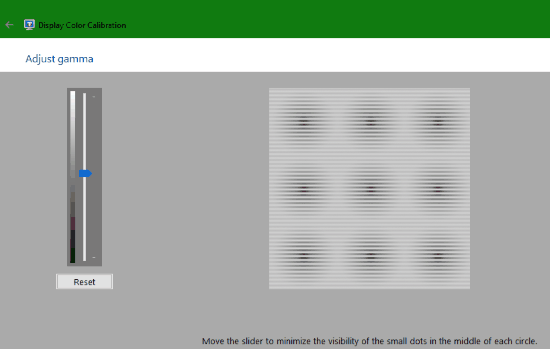
The best part about Display Color Calibration is that it gives examples of high gamma, low gamma, and good gamma which can help you adjust the gamma with ease. In addition to changing gamma, you can also manipulate the default screen color (contrast) and standard brightness using this software. However, you can skip adjusting brightness and contrast to only apply the changes for gamma.
My Final Verdict:
If you’re looking for ways to change the gamma of your Windows PC screen, then you can go through this post and use any of the software explained in this post. All these software are pretty simple and intuitive and can be used to adjust the gamma as per your desire in no time. Changing gamma is no doubt one of the best options to improve screen visibility and ultimately reduce eye strain.
If you know any other software which can do the same, then let me know about it in the comments section below.